Waldorf Edition User Manual
Page 53
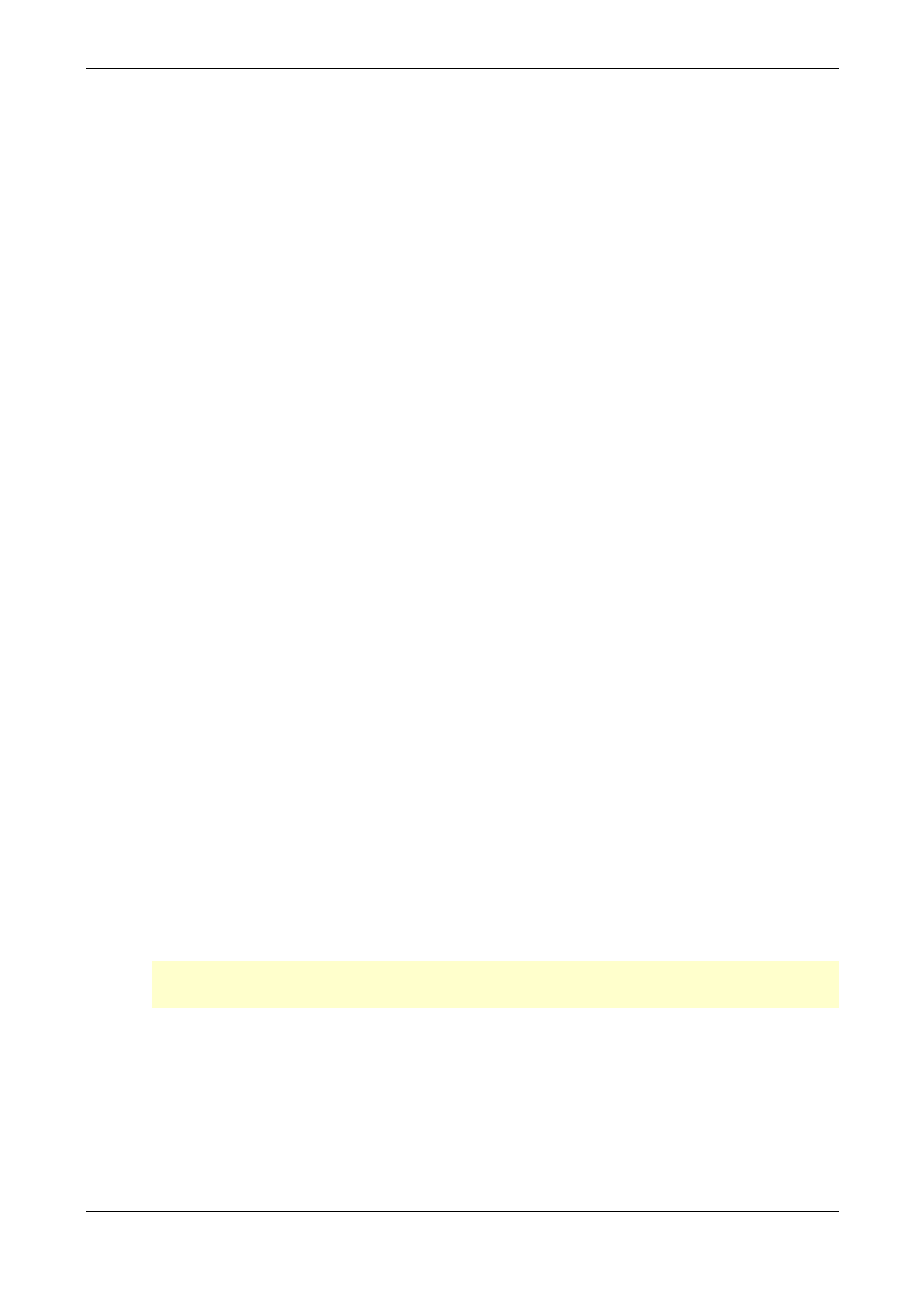
Waldorf Edition
User Manual
53
Waldorf
OFF switches the Sub oscillator off. The Wave oscillator will sound twice as loud
to compensate for the difference in volume.
OFFSET is the preferred setting. In this mode, the value to which WAVESSUB is
set, is added to the value set for WAVES-OSC. If you e.g.set WAVESOSC to 20
and WAVES-SUB to 10, the oscillator will play Wave 20, while the sub oscillator
will play Wave 30. Offset can also be used in connection with the possible Wave
oscillator modulations. The switch UPPER WAVES also applies to the sub oscilla-
tor in this setting, as this still concerns an Offset between sub oscillator-waveform
and oscillator-waveform.
DIRECT means that the WAVES-SUB dial plays the set waveform directly, and that
no modulation can change it. If you e.g. want to perform a Wavescan only for the
main oscillator, while the sub oscillator should play a fixed wave, then select this
setting. The switch UPPER WAVES has no impact here.
ENV 3 is identical with DIRECT, except that Envelope 3 is used as the modulation
source for the Wave scanning of the sub oscillator. You can use this setting to
create oppositely directed Wave modulations of the two oscillators. The switch
UPPER WAVES has no impact here.
KEY>WAVES
0%...233%
This parameter allows you to play different Waves of a Wavetable with different no-
tes. If this is set to 100%, each key on the keyboard triggers a different Wave. The C1
key triggers the waveform, that you have selected with WAVES-OSC or WAVES-
SUB, while higher keys trigger lower waveforms. This reversed direction was used
on purpose, as most Wave sets start out with dull waveforms and become increa-
singly brighter with higher waveform numbers. Using this function on Wavetable 0,
lets you for instance create an electric piano sound, or you use it on Wavetable 27 to
get the famous “PPG choir”.
MOD>WAVES
ON,OFF
This parameter lets you use the LFO as a modulation source for Wave scanning. As
mentioned earlier, please keep in mind that the LFO modulation intensity can only
be set with the Modulation wheel. Thus, no modulation will take place, if the Modu-
lation wheel is all the way down. The setting of the Modulation wheel is stored with
each Program, same as on the original PPG Wave. Make sure that TOUCH>MOD in
the MODULATION menu is set to OFF, otherwise the LFO only modulates one si-
gnal, if Aftertouch is generated at the same time.
w
To complete the picture, this parameter (MOD>WAVES) is also described in
the section “Modulation Menu (Mod)”.
TOUCH>WAVES
ON, OFF
This parameter lets you use monophonic Aftertouch (Channel Pressure) to perform a
Wave scan. You can only use this function, if your Master keyboard is able to gene-
rate Aftertouch data.
