Key combinations, Hiding the keyboard – Waldorf Edition User Manual
Page 44
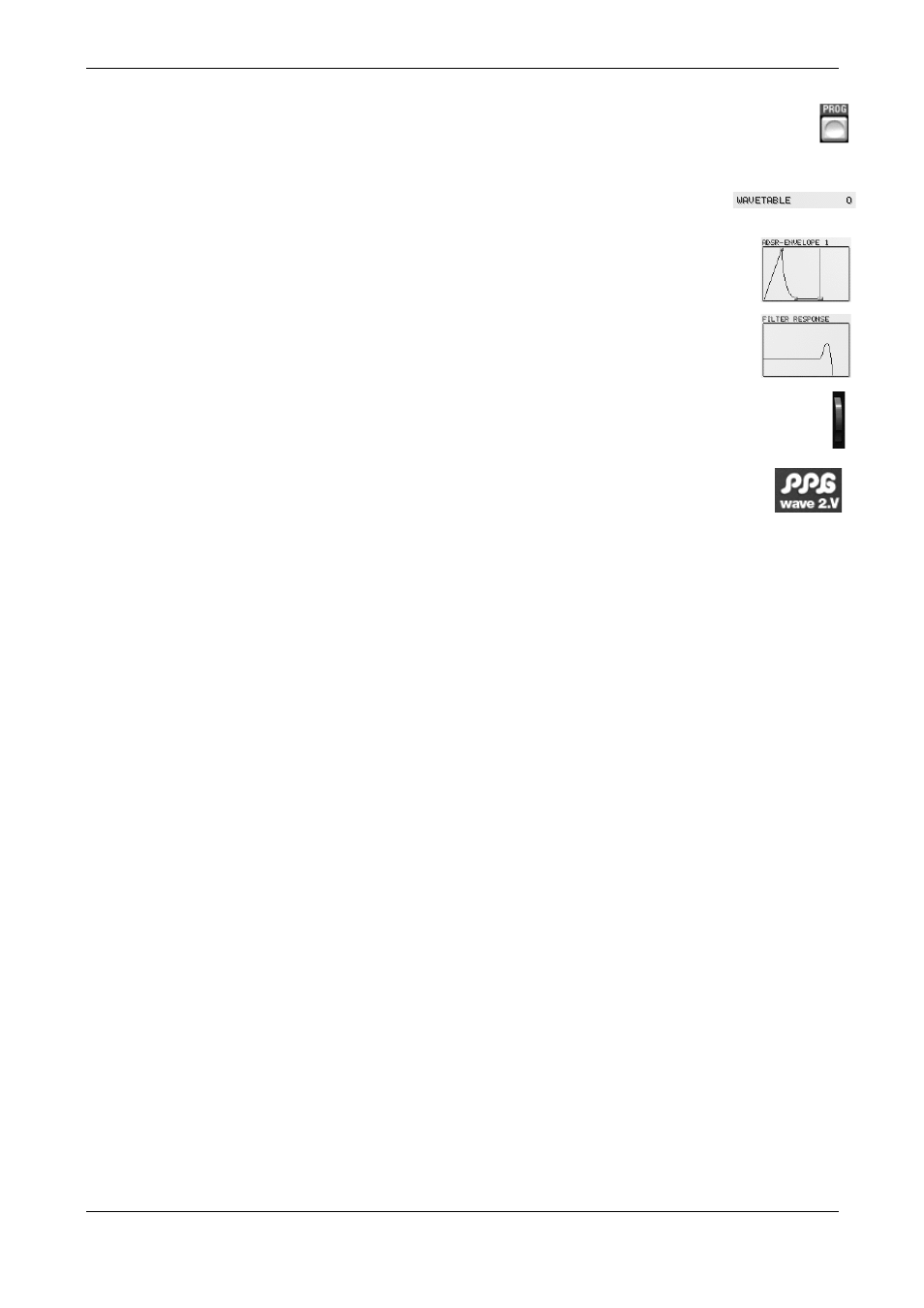
Waldorf Edition
User Manual
44
Waldorf
Buttons: A mouse click on a button activates a function. The DIGI button can
for instance be used to open the DIGITAL menu. Except for the KEYB. button,
buttons light up in red when they have been used. Button states are not saved
with Programs.
Value Selectors: Position the mouse pointer on the value, hold
down the mouse button and drag up or down.
Graphic Display: Click on one of the handles to continuously and
smoothly change the envelope parameters or click into any envelope
phase to let its value jump there.
Filter Response: Click into the graphic display to simultaneously chan-
ge Cutoff and Emphasis.
Wheel: To change the value, click on the wheel and drag the mouse up or
down. The Pitch-Bend wheel snaps back into its center position as soon as you
let go of the mouse button.
If you click on the PPG or the Waldorf logo, a “program information”
window opens.
Key Combinations
If you hold down the [Alt] key on your computer keyboard and click on any con-
trol, its value is automatically set to its default value (e.g. Cutoff is set to 63, Em-
phasis is set to 0 or modulations are set to OFF).
You can increase the resolution of a dial, value selector or wheel by holding
down the [Shift] key on your computer keyboard when you use the respective
control. If a dial is set to “circle mode” (you change a value by dragging around
the dial in a circle), then you can temporarily change to “up/down mode” by hol-
ding down [Shift].
If you hold down the [Ctrl] (on the PC) or [Command] key (on a Mac computer)
when you click on a control, its value is displayed in the Sound-Display without
being changed.
Hiding the Keyboard
Same as the original, the PPG Wave 2.V provides a standard keyboard (61 keys). If
your monitor gets crammed with windows, you can hide the keyboard by pressing
the KEYB button. Pressing the button again lets the keyboard pop up again.
