The user interface panel, The controls – Waldorf Edition User Manual
Page 43
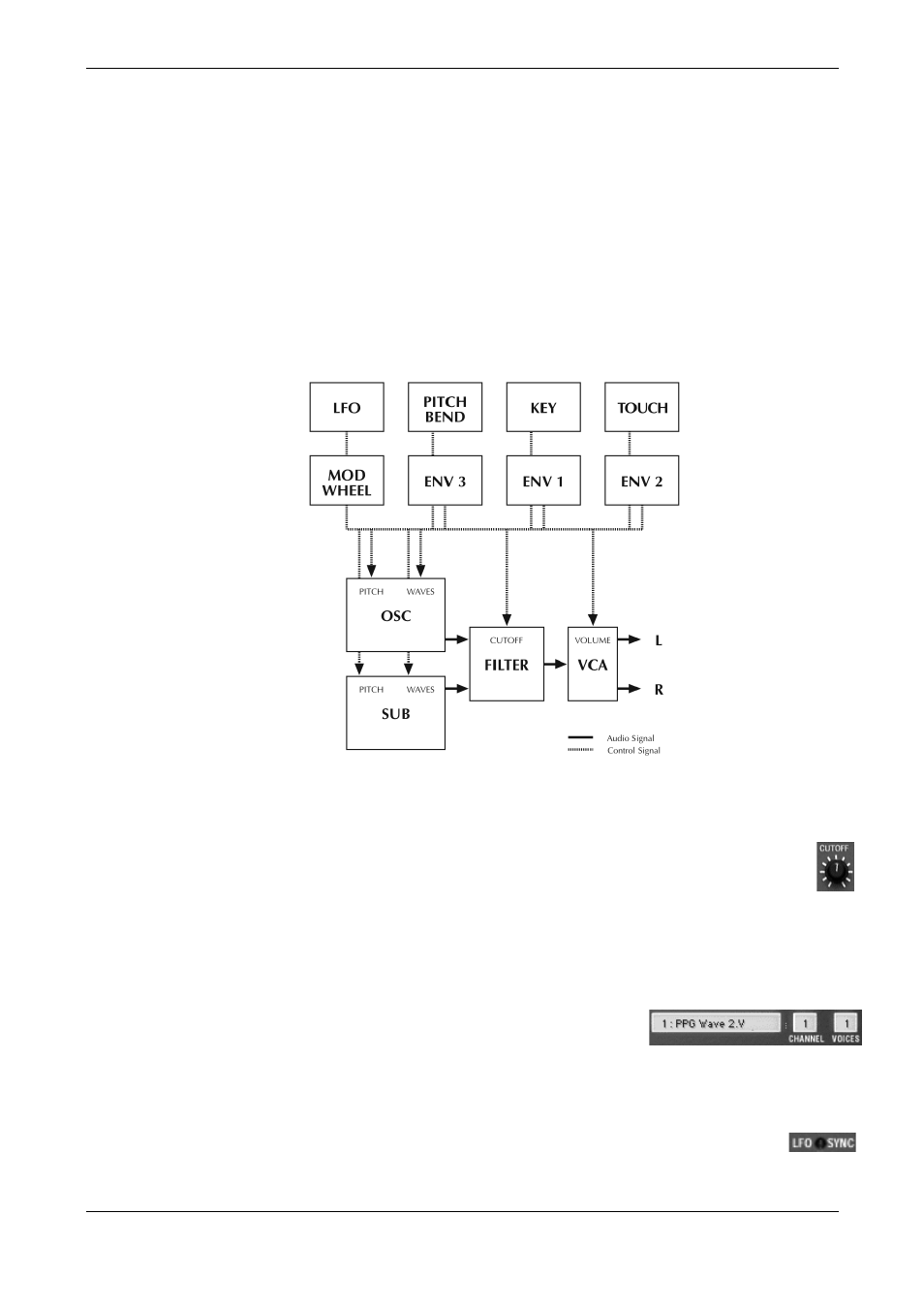
Waldorf Edition
User Manual
43
Waldorf
The User Interface Panel
By and large, the PPG Wave 2.V user interface panel corresponds to that of the ori-
ginal PPG Wave 2.3. But why are not all parameters displayed in the form of faders,
although this would easily be possible within such a digital environment? The
reasons for this lies in the fact, that the character of a synth is not only rooted in its
sound but also in its access methods. That is why the analog user interface panel of
the PPG Wave 2.V displays all parameters as dials, same as it was the case on the
original. All other menus each consist of a large display, which contains the respec-
tive parameters in the form of an “LCD” display.
The following illustration shows a graphic representation of the signal flow. The next
sections of this manual explain each function in detail.
The Controls
Simply use the mouse to set the PPG Wave 2.V controls.
Dials: To set this control, click on it, hold down the mouse button and drag
the mouse around the dial in a circle. Dragging in a greater circle increases
the value resolution that is available. The PPG Wave 2.V display simulta-
neously shows the actual value of the corresponding parameters. If you prefer ver-
tical mouse movement to change a value, then you can set the PPG Wave 2.V in-
to this mode. Just hold down the [Shift] key on your computer keyboard and click
on the PPG-logo. To set this back to normal mode, Shift/click again.
Display: The Display shows the current Sound number
and the Sound name. If your turn a dial. its numerical va-
lue is shown in the display. A mouse click on the sound number opens a pop-up
menu with the available Sounds. Find more information in the section “Selecting
and Playing Programs” in this manual.
Switches: By clicking a switch once, you switch the corresponding func-
tion On or Off.
