Navigating the software – Turning Technologies ExamView User Manual
Page 6
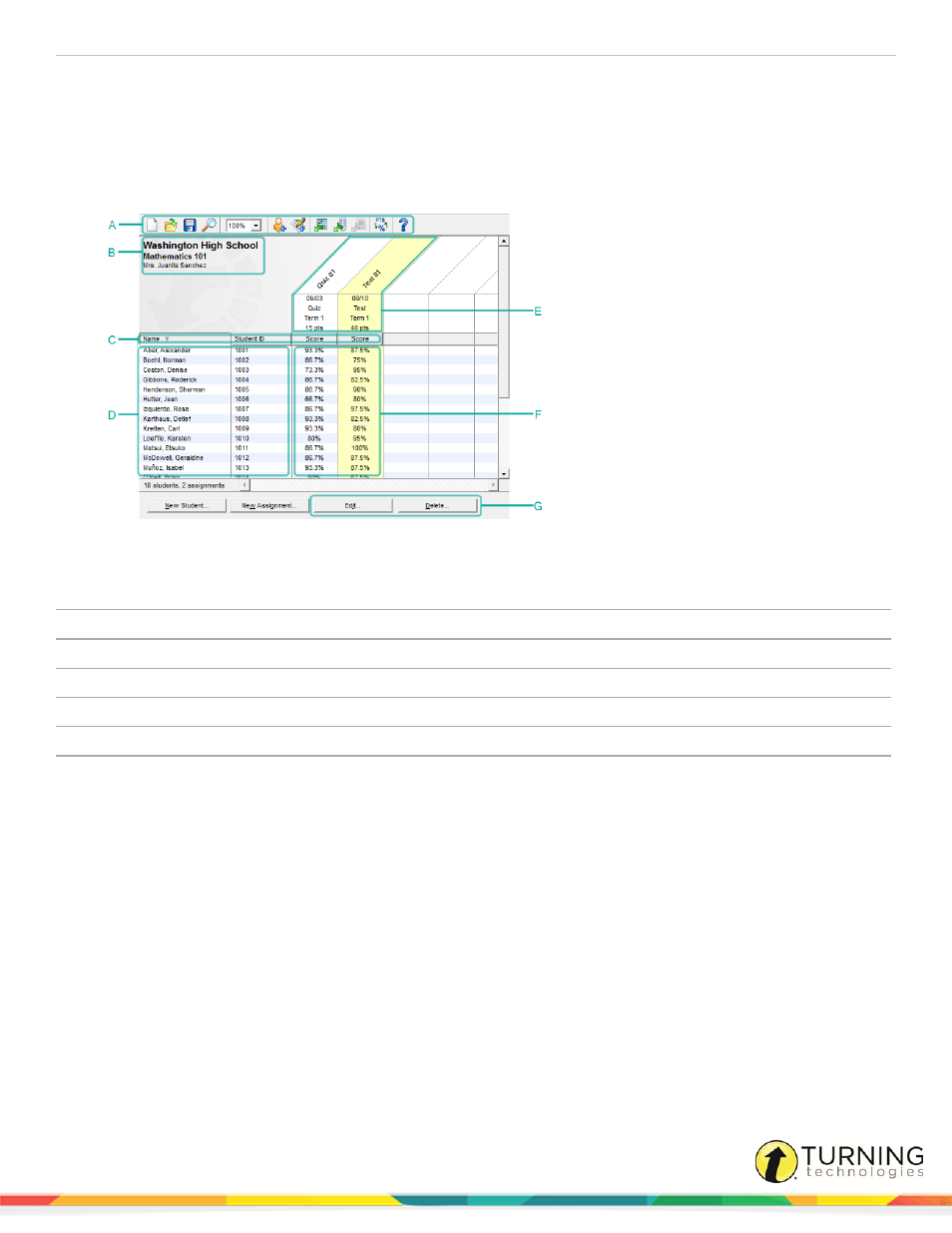
ExamView Test Manager
6
Navigating the Software
The ExamView Test Manager software was designed with the look and feel of a standard gradebook. Students are listed in
rows along the left side with assignments listed in columns to the right.
A
Toolbar - Click the toolbar icons to quickly access common tasks.
B
Class Information - Double-click this area to edit the class information.
C
Column Headers - Click the column header to sort the data by that information.
D
Student Information - Double-click the student name or ID to edit the student information.
E
Assignment Information - Double-click this area to edit the assignment information.
F
Scores - Double-click the score area to edit scores.
G
Edit/Delete Buttons - Depending on what is highlighted, clicking these buttons acts on a student record or an
assignment.
turningtechnologies.com/user-guides
