Class reports, Assignment results by class – Turning Technologies ExamView User Manual
Page 37
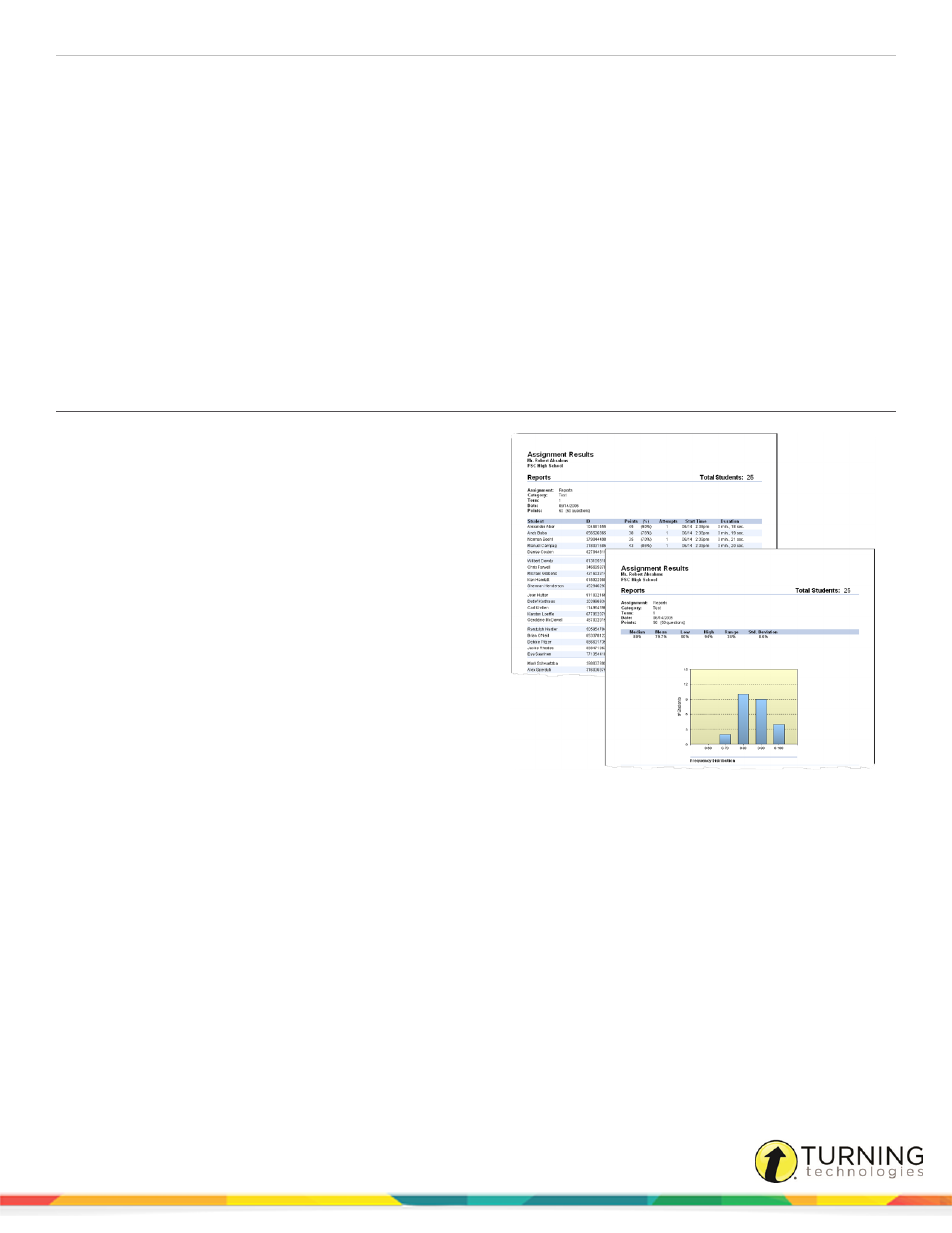
ExamView Test Manager
37
Class Reports
The following class reports are available:
Open-Ended Responses Worksheet
Class Performance Progress Chart
Assignment Results by Class
The Assignment Results report provides performance data
for each student for a particular assignment. The report
includes the student’s name, ID, points earned, and
percentage achieved. For online tests, the report also
includes attempts to complete the assignment, the start time
(date and time), and the duration of the assignment (i.e., the
total time to complete the assignment).
The report also includes a separate page with the assignment
statistics for the entire class (i.e., median, mean, low score,
high score, range, and standard deviation) and a graph of the
frequency distribution. When this report is selected, you can
control various reporting options. For example, you can
choose to show all of the student information or you can
include the ID or alias for each student.
Using the statistical data in the Assignment Results report,
you can see how the majority of the students performed on
the assignment. The duration data provides useful
information for future reference; you can calculate the
approximate amount of time required for the students to complete the assignment. Finally, you might use the Assignment
Results report to post the results of an assignment.
1
Click Report from the menu bar and select Assignment Results by Class.
2
Select the assignment for which you wish to view a report. You can limit the number of assignments that appear in the
list by choosing a Category and/or Term.
3
Select the information to display for each student. You can display the Student name and/or the Student
identification (which can be either the student ID or alias).
Deciding which student information to display depends on the purpose of the report.
turningtechnologies.com/user-guides
