Exporting detailed results – Turning Technologies ExamView User Manual
Page 34
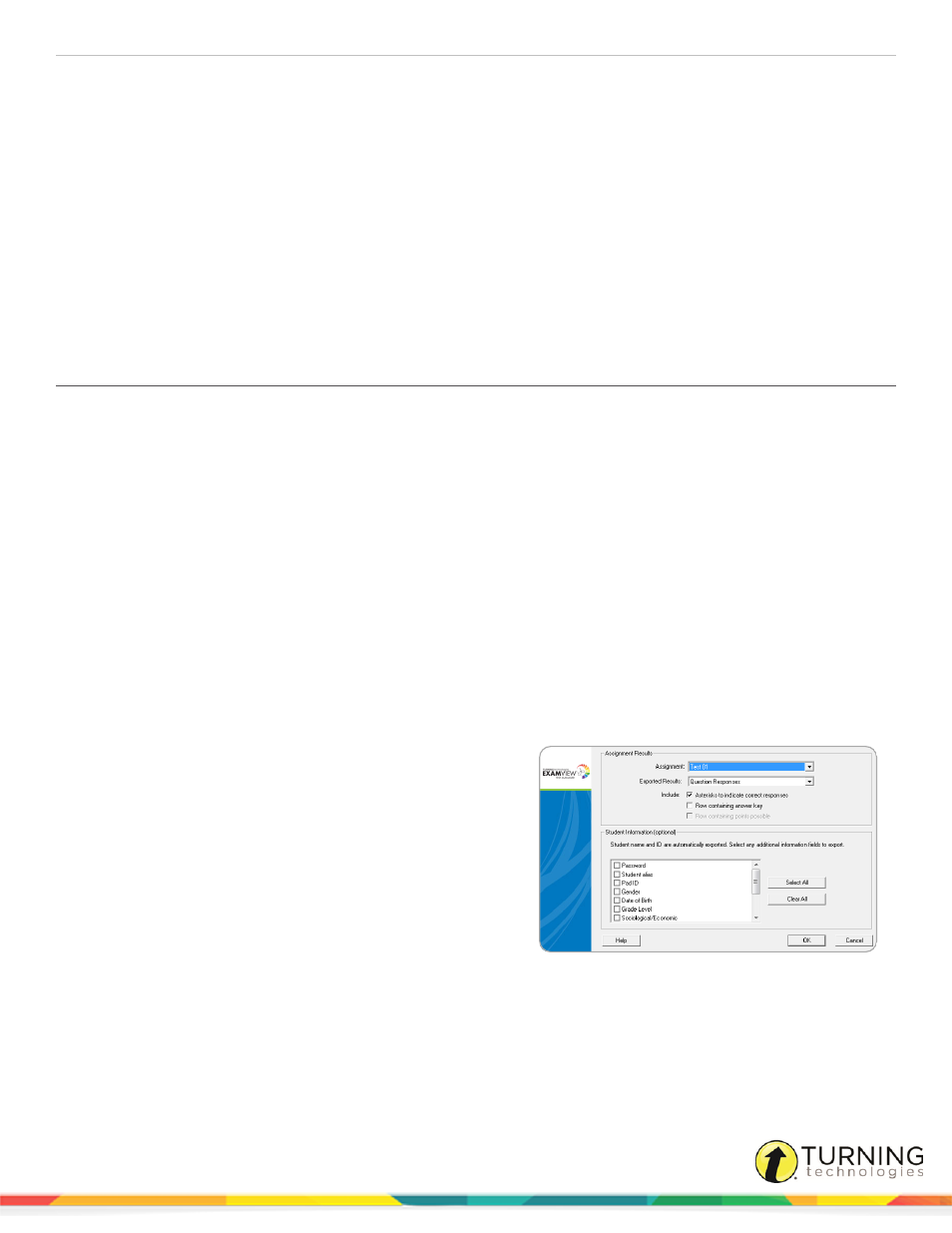
ExamView Test Manager
34
Some of the information exported includes:
l
student name, ID, alias, password
l
student demographic data (gender, birth date, etc.)
l
student responses for an assignment
l
points earned for each question
1
Click to highlight the assignment you wish to export.
2
Click File from the menu bar, mouse over Export and select Assignment Results as XML.
3
Enter a file name for your XML file and choose an appropriate save location.
4
Click Save.
Exporting Detailed Results
ExamView Test Manager allows you to export details of your assignment results as a text file. You could use this option to
export the scores for use with your gradebook software or to import into a spreadsheet.
Assignment data that can be exported includes:
l
student name
l
student ID
l
correct answers to questions
l
student responses to questions
l
points earned
l
points possible
l
additional student information fields (password, gender, date of birth, etc.)
Prerequisites
At least one assignment must already exist in the class file
1
Open ExamView Test Manager and open or create a class
file with at least one assignment.
2
Click File from the menu bar, mouse over Export and
select Detailed Results as Text.
The export dialog opens.
3
Complete the export dialog options and click OK to export
the detailed assignment results.
4
Select the save location, enter a file name, and click
Save.
The results are saved as a CSV file.
turningtechnologies.com/user-guides
