Assignments, Students – Turning Technologies ExamView User Manual
Page 54
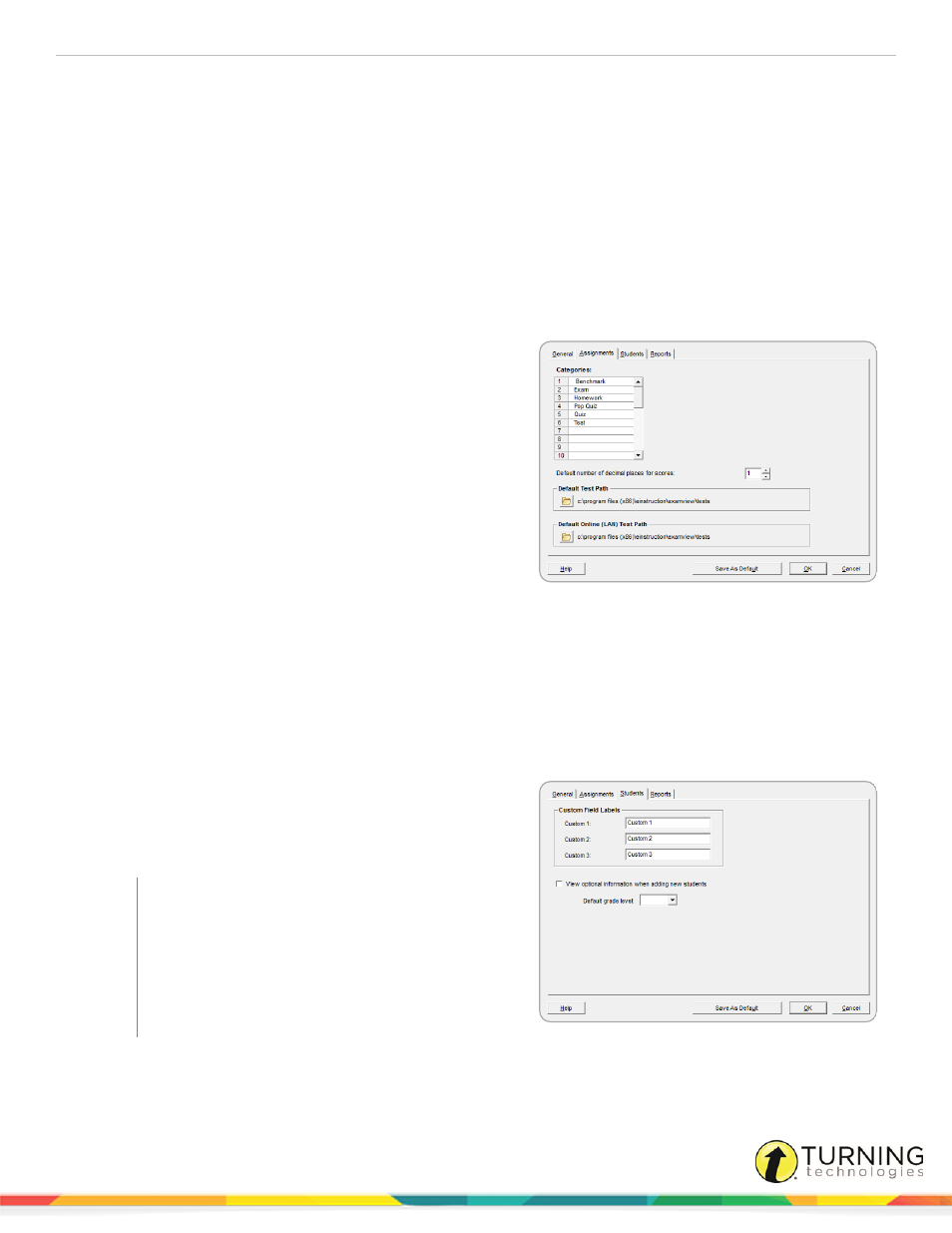
ExamView Test Manager
54
Alternating color
Click here to change the color used in the background behind every other student. The default RGB color is pale blue (RGB:
237, 243, 254).
Alert color
Click here to change the color used to identify a student score that has any type of missing results information. For example, if
your test included open-ended questions that you have not scored, the student's score will appear in red. The default color is
dark red (RGB:191, 0, 0).
Assignments
Categories
Enter/edit the assignment categories available when creating a
new assignment. You can include up to 30 categories to keep
your assignments organized.
Default number of decimal places for scores
Set the number of decimal places you want to display for scores
on the main window as well as on reports. Integer scores will not
display place-holder zeroes.
Default Test Path
ExamView Test Manager uses this path as the default location for
paper tests (TST files).
Default Online (LAN) Test Path
ExamView Test Manager uses this path as the default location for online tests (EOT files).
Students
Custom field labels
Enter/edit custom field labels used when creating new students.
These custom labels can be used to filter which students are
displayed when creating reports.
EXAMPLE
For example, if you teach multiple sections of the
same class, you could create a custom field called
Section and enter all of your students in the same
class file. When you view reports, filter your results
based on a certain section to view information for
just those students.
View optional information when adding new students
Select this option if you always want to see the optional demographic information when creating/editing students.
turningtechnologies.com/user-guides
