Importing assignments from a cps database – Turning Technologies ExamView User Manual
Page 22
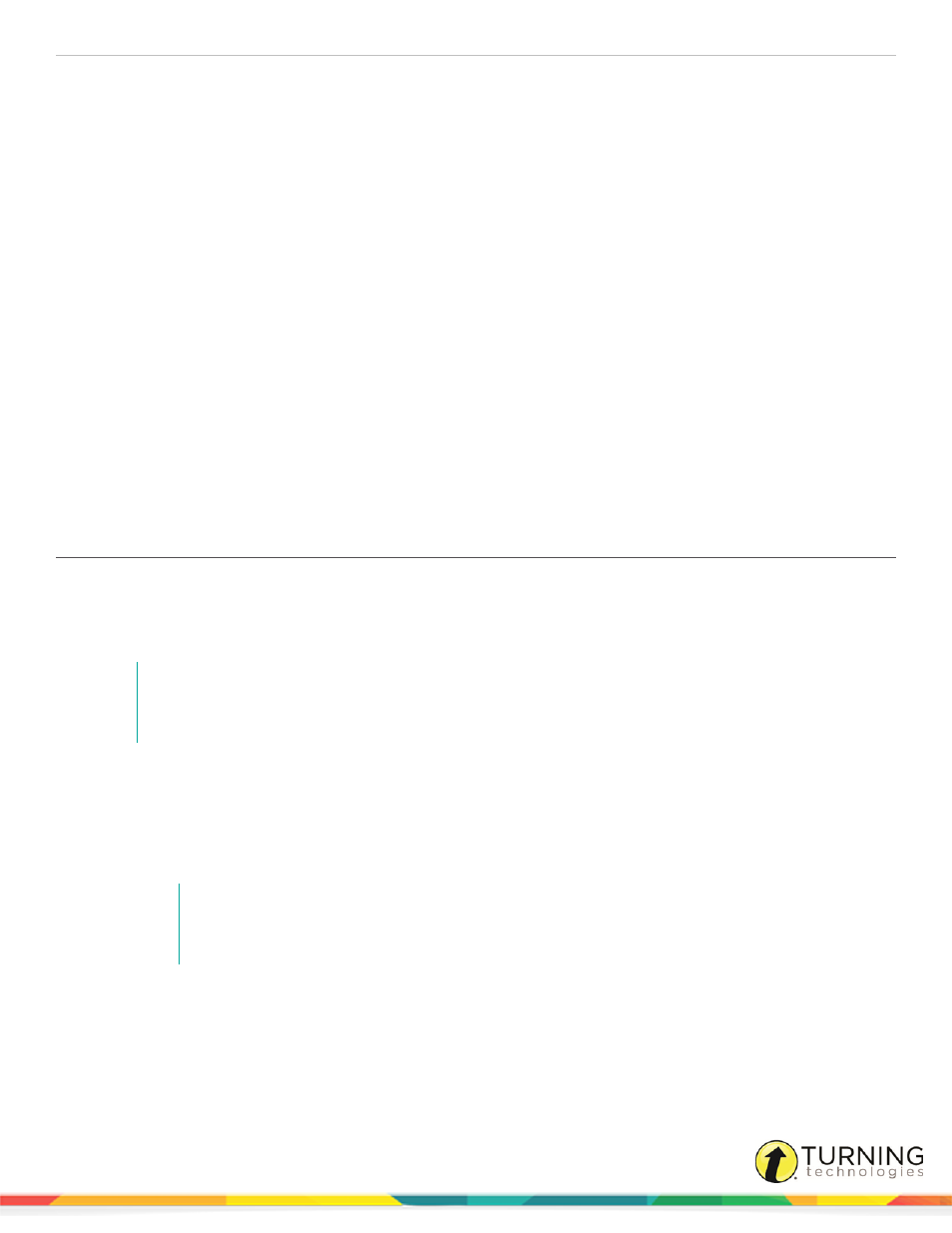
ExamView Test Manager
22
from LAN Test from the Assignment menu. You should see the score for that student. Next, highlight (select) the
student record and choose Clear Student Results from the Student menu. Be sure to clear the results for the test you
just previewed.
l
Many ExamView question banks contain feedback information. Feedback provides hints or tips for finding the correct
answer. See the ExamView Test Generator help file for more information on feedback.
l
The end-of-test report can be a powerful learning tool for students. For example, you could set up the report to display
the rationale and reference information for incorrect responses. This would provide each student with a customized
report of what they missed, as well as how and where to come up with the correct answer.
l
You may assign the same online test to multiple classes. Simply open another class file and create an assignment.
Point to the same online (EOT) test as in step 9 above. You can also copy the assignment from one class to another.
l
If you need to make any changes to the online settings (e.g., change the password, edit the reporting options, change
point values, etc.) choose Edit Assignment Information from the Assignment menu.
l
After students have taken the test, use the Get Results command to load the results into the ExamView Test Manager.
l
To grade open-ended questions, use the Edit Scores option.
l
If you notice mistakes in questions (misspelled words, etc.) before students take a test, make your changes to the
original test and publish it again. You will need to delete the assignment and then create a new one.
l
If you notice mistakes in questions (misspelled words, etc.) after students take a test, you cannot make changes to the
test. However, you can adjust the points earned to adjust students’ scores as needed.
Importing Assignments from a CPS Database
Importing assignments from CPS brings in data that includes student responses, points earned, correct answers, difficulty
level, and standards associated with the questions in the CPS session data. Even if the CPS session data is collected from an
ExamView source, imported questions cannot be viewed from within Test Manager. Aside from this limitation, imported
assignments appear identical to ExamView-created assignments and can be analyzed using Test Manager's reporting tools.
NOTE
Student records are matched to the Test Manager roster based on student ID alone. First name,
last name, and device IDs are not compared.
1
Use CPS to collect session data to be used as an ExamView assignment. Save the database as a CPS file (PC) or
export it as a CXM file (Mac).
2
Open ExamView Test Manager and open the class containing the roster that matches the CPS database roster.
3
Click File from the Test Manager menu bar, mouse over Import and select Assignments from CPS Database. The
Select CPS Database window is displayed.
NOTE
Each assignment can contain a maximum of 250 questions. CPS session data that exceed
this limit will only import the first 250 questions.
4
Navigate to the CPS database file and click Open. The Import Assignments from CPS Database window appears.
5
Select the session data to be imported, and click Next.
a
First select the CPS class roster that corresponds to the Test Manager class roster. The session data
associated with this class roster is listed below.
turningtechnologies.com/user-guides
