Class roster – Turning Technologies ExamView User Manual
Page 46
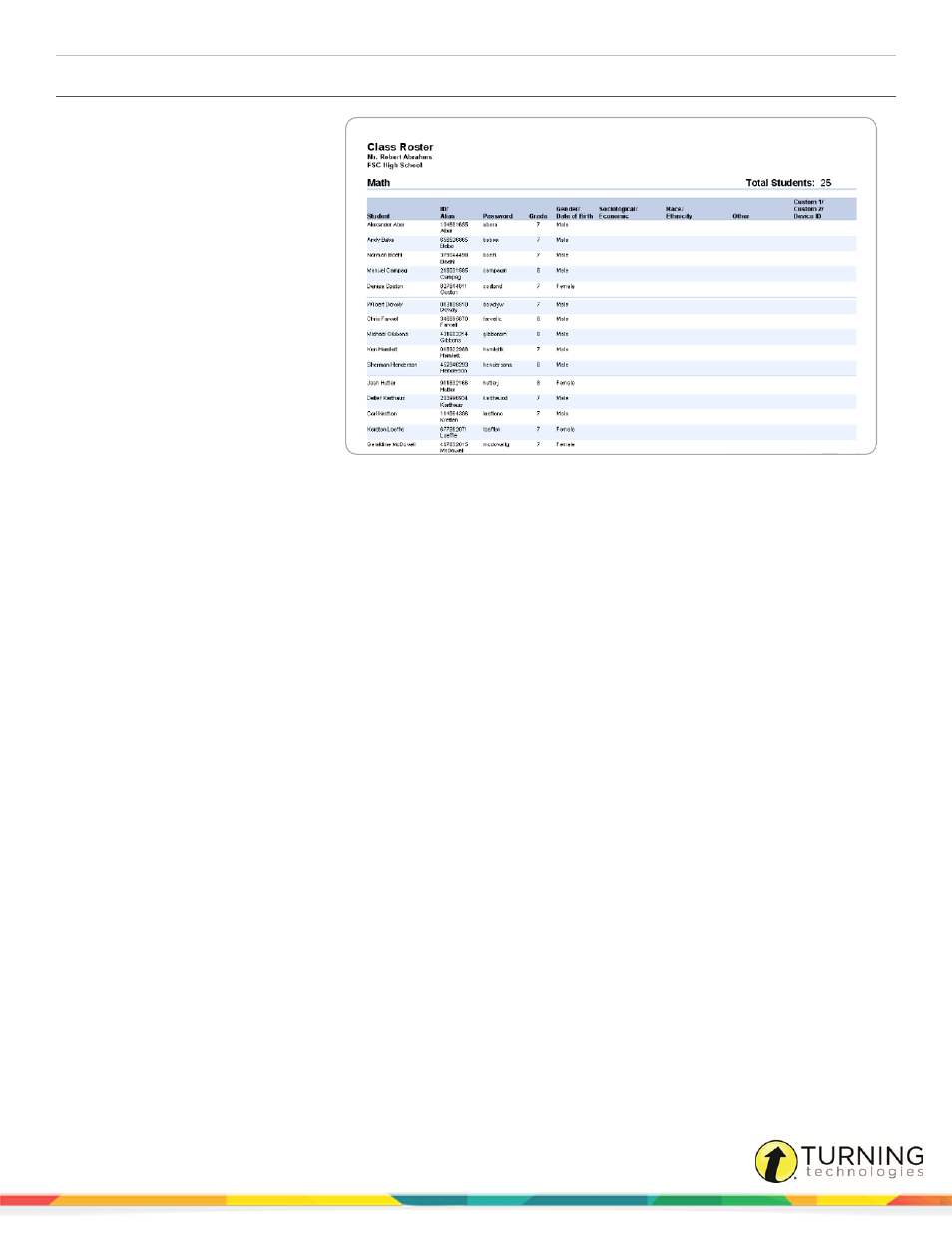
ExamView Test Manager
46
Class Roster
The Class Roster report generates
an alphabetical list of the students in
a particular class. You can create a
filter to include all of the class or
selected students. Additionally, you
can customize the Class Roster
report by including the supplemental
student information (i.e., ID/alias,
password, grade, date of birth,
sociological/economic, etc.).
You might use this report to have a
printed record of the ID/alias and
password for each of the students in
each class. You could then
reference this printout if a student
forgets his/her ID, alias, or
password. However, to maintain
privacy of the IDs, you would want
to keep the printout in a safe place where students and others could not access the information.
1
Click Report from the menu bar and select Class Roster.
2
Select whether the report should include basic student information (name and student ID) or all student information.
3
To view reports for selected students only, select a report filter. Click Filters to create, edit, or delete an existing filter.
4
Click OK to view the report.
5
Select a percentage from the Zoom drop-down list to change the zoom setting.
6
Click Print to print your report.
7
Click Close to exit the report.
8
Repeat steps 2 to 7 above to view another report, or click Cancel to exit.
turningtechnologies.com/user-guides
