Compatible devices, Getting started, Downloading and installing flow for pc – Turning Technologies Flow User Manual
Page 6
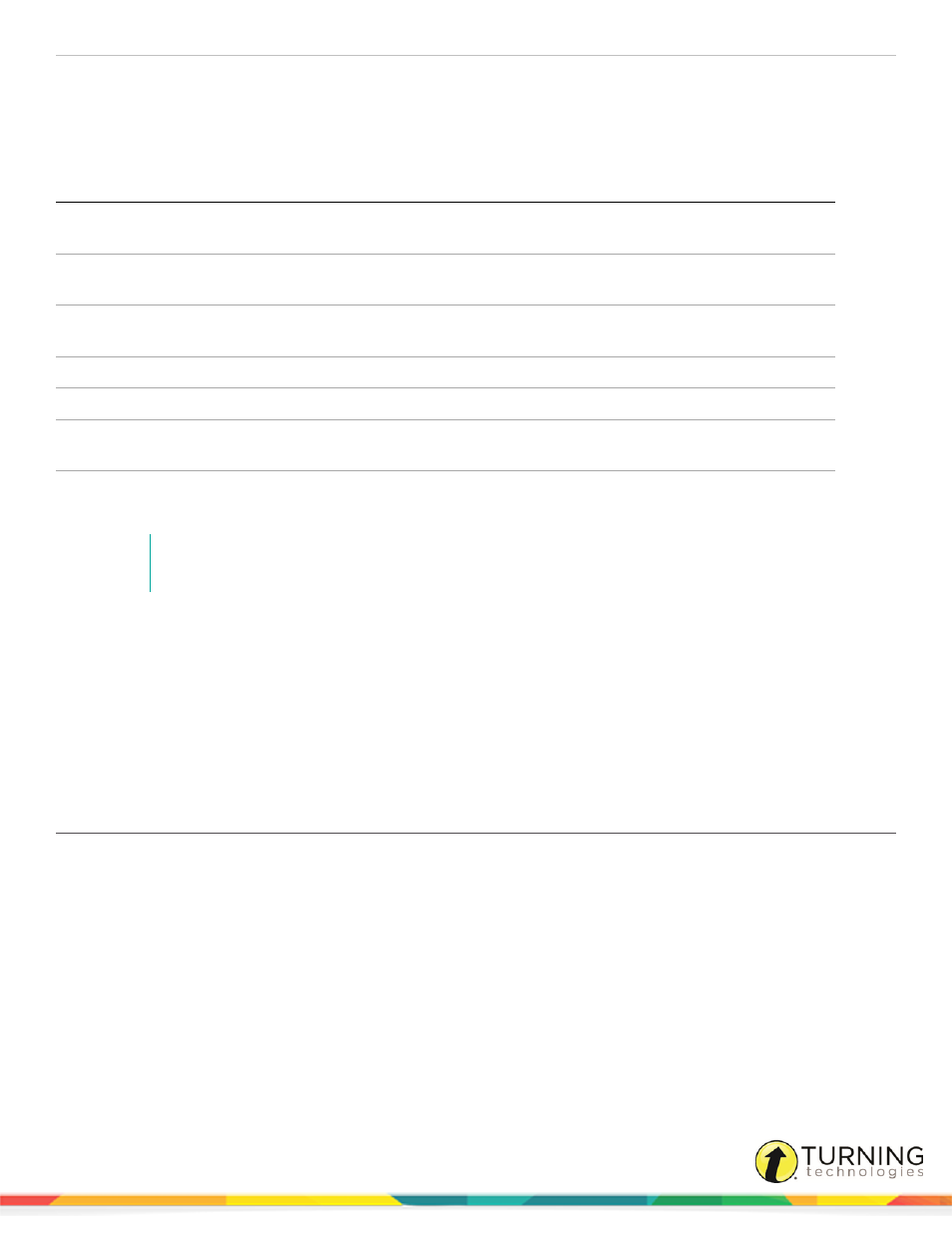
Flow for PC, Mac and Linux
6
Compatible Devices
The following devices are compatible with Flow:
* denotes compatibility with self-paced mode
Device
Receiver
Question Compatibility
Turning Technologies
ResponseCard RF and RF LCD
RF 03 or RF 04
True/False, Multiple Choice
Turning Technologies
ResponseCard NXT*
RF 03 or RF 04
True/False, Multiple Choice, Multiple Answer, Short Text,
Numeric
Pulse RF*
Pulse receiver
True/False, Multiple Choice, Multiple Answer, Short Text,
Numeric
Spark RF*
Pulse receiver
True/False, Multiple Choice
CPS™ IR
CPS IR receiver
True/False, Multiple Choice
vPad, vPad Tablet, vPad Web*
None; Wi-Fi
True/False, Multiple Choice, Multiple Answer, Short Text,
Numeric, Constructed Response
vPad Smartphone, vPad Java*
None; Wi-Fi
True/False, Multiple Choice, Multiple Answer, Short Text,
Numeric
NOTE
MobiView and its receiver can be used to control Flow. Refer to
for information about viewing
Flow reports on MobiView.
Getting Started
This section covers the following tasks:
Downloading and Installing Flow for PC
Downloading and Installing Flow for Mac
Downloading and Installing Flow for Linux
Downloading and Installing Flow for PC
The Flow software is accessible via
Prerequisites
Please verify that your computer meets the
before downloading Flow.
1
Click the Download icon that corresponds to the Stand-alone Offline Installer.
2
Open the executable Setup file after it has downloaded.
3
Click Next when prompted by the InstallShield Wizard.
4
If you accept the terms in the End User License Agreement (EULA), select the I accept the terms in the license
agreement button and click Next.
5
Optionally, change the software install location.
turningtechnologies.com/user-guides
