Printing a lesson, Homework – Turning Technologies Flow User Manual
Page 26
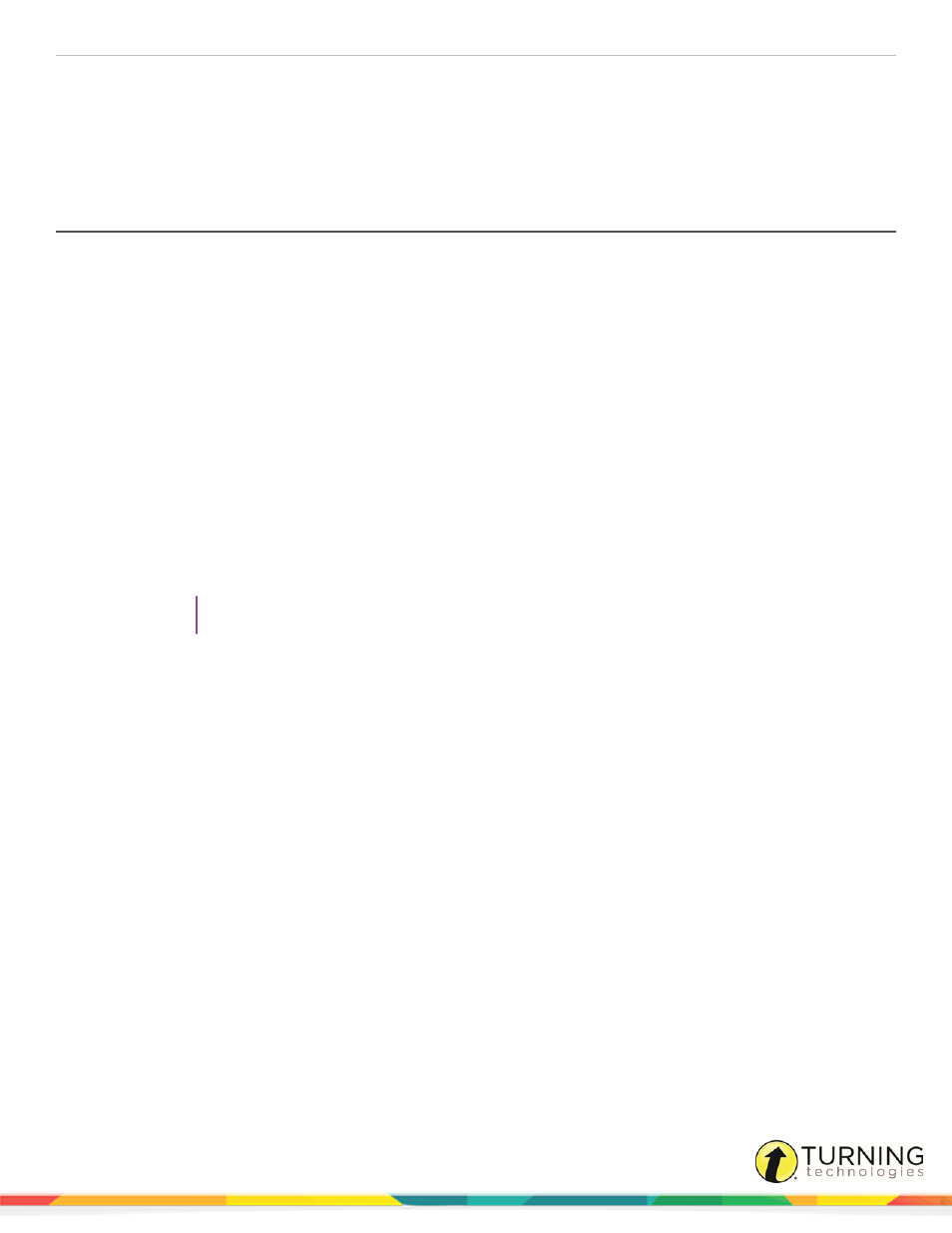
Flow for PC, Mac and Linux
26
5
Click Add question to insert another question.
6
Click Remove question to remove an unwanted question.
7
Repeat steps 2 - 5 as necessary.
8
Click the Save or Save as icon to save the new lesson.
Printing a Lesson
Prerequisites
A lesson with at least one question. See
to create a lesson in the Lesson Builder.
1
Open the Lesson Builder.
2
Do one of the following:
l
Create a new lesson
l
Load a lesson
l
Import a lesson
l
Import a PowerPoint presentation (PC only)
3
From the Lesson Builder ribbon, click Print.
The Print Assistant opens.
Optionally, select the page break from the Force page break drop-down menu.
Optionally, change the image size from the Printed picture size drop-down menu.
4
Select Print default question order or Print selected lesson models.
TIP
Select Print lesson models to print several versions of a lesson.
5
Click Preview to preview the lesson.
6
Click Print.
Homework
A Flow lesson can be published as a homework assignment. The homework assignment must be completed within one (1)
month of publication.
This section covers:
Publishing Homework via the Lesson Builder
Downloading and Viewing Completed Homework
turningtechnologies.com/user-guides
