Turning Technologies Flow User Manual
Page 17
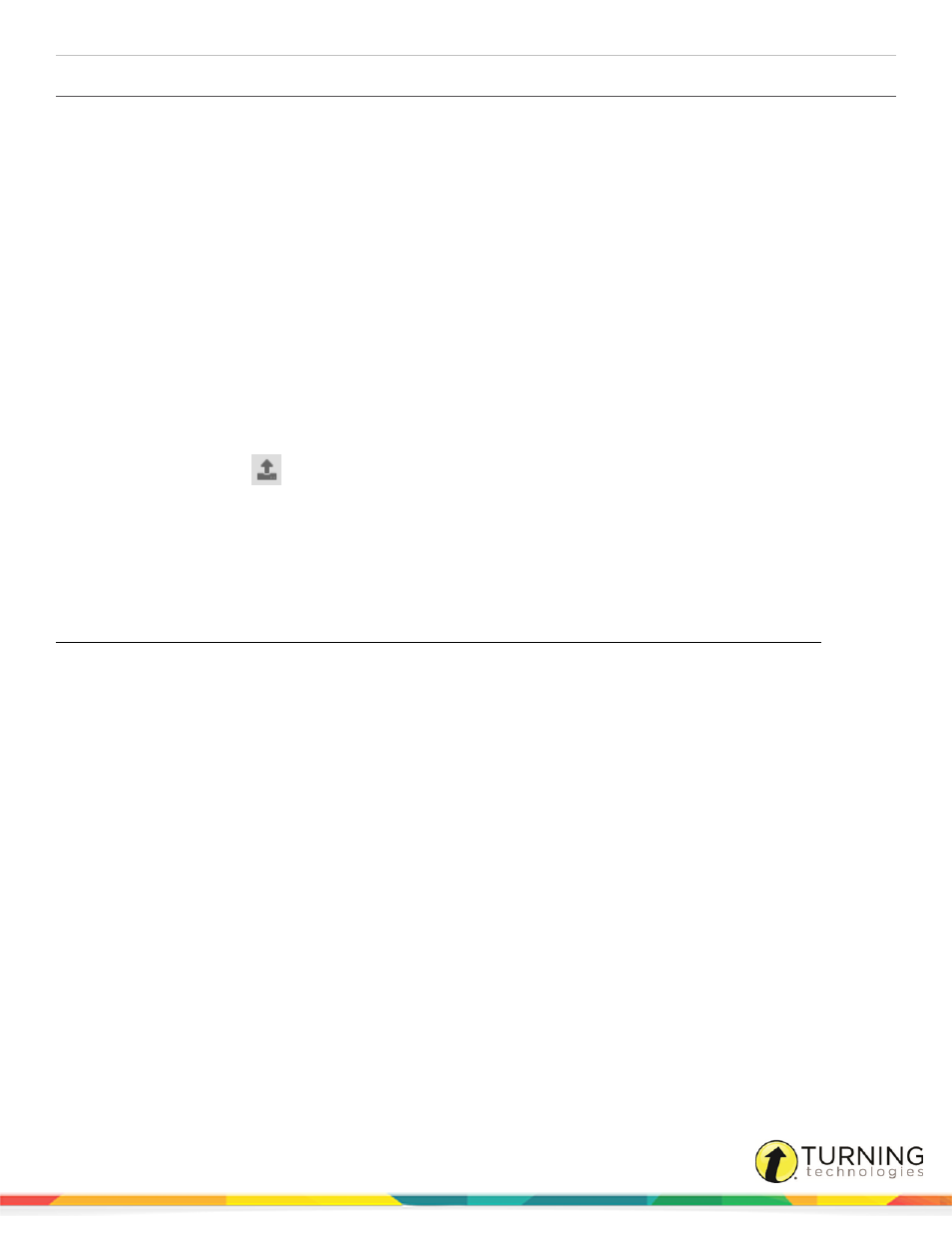
Flow for PC, Mac and Linux
17
Importing a Participant List from a CSV or XLSX File
A participant list can be imported from a CSV or XLSX file.
Prerequisites
A CSV or XLSX file where the columns equal:
Column A = Student ID
Column B = First Name
Column C = Last Name
Column D = Device ID
Headers and Columns C and D are optional
The file should contain the necessary information for your class.
1
Open Flow.
2
Click Manage participants.
3
Click the Load roster
icon and select Load roster from file.
4
Browse to the saved file location and click Open.
The file is imported into Flow.
5
To use this participant list in the current session:
Select a registration method and refer to the chart below.
Anonymous
registration
Registration from a
participant list
Enable
self-register
Assisted registry
CPS Pulse
Participants:
1
Turn on the device.
2
Enter the channel
number.
3
Press Enter.
Instructors must load a
participant list. If the
Student ID in the
participant list matches
the clicker, instruct
participants to:
1
Turn on the device..
2
Enter the channel
number.
3
Press Enter.
If the participant list
includes the Device ID
(the serial number
located on the back of
the device), instruct
participants to:
1
Turn on the device
only.
Prior to registration,
instructors must
load a participant list
that includes all
Student IDs for the
session.
Participants:
1
Turn on the
device.
2
Enter the
channel number.
3
Press Enter.
4
Enter the
Student ID.
5
Press Enter.
Prior to registration,
instructors must load a
participant list that
includes all Student IDs
for the session.
Participants:
1
Turn on the device.
2
Enter the channel
number.
3
Press Enter.
4
Press any letter
button when their
name appears.
turningtechnologies.com/user-guides
