Flow question editor, Using the flow question editor – Turning Technologies Flow User Manual
Page 22
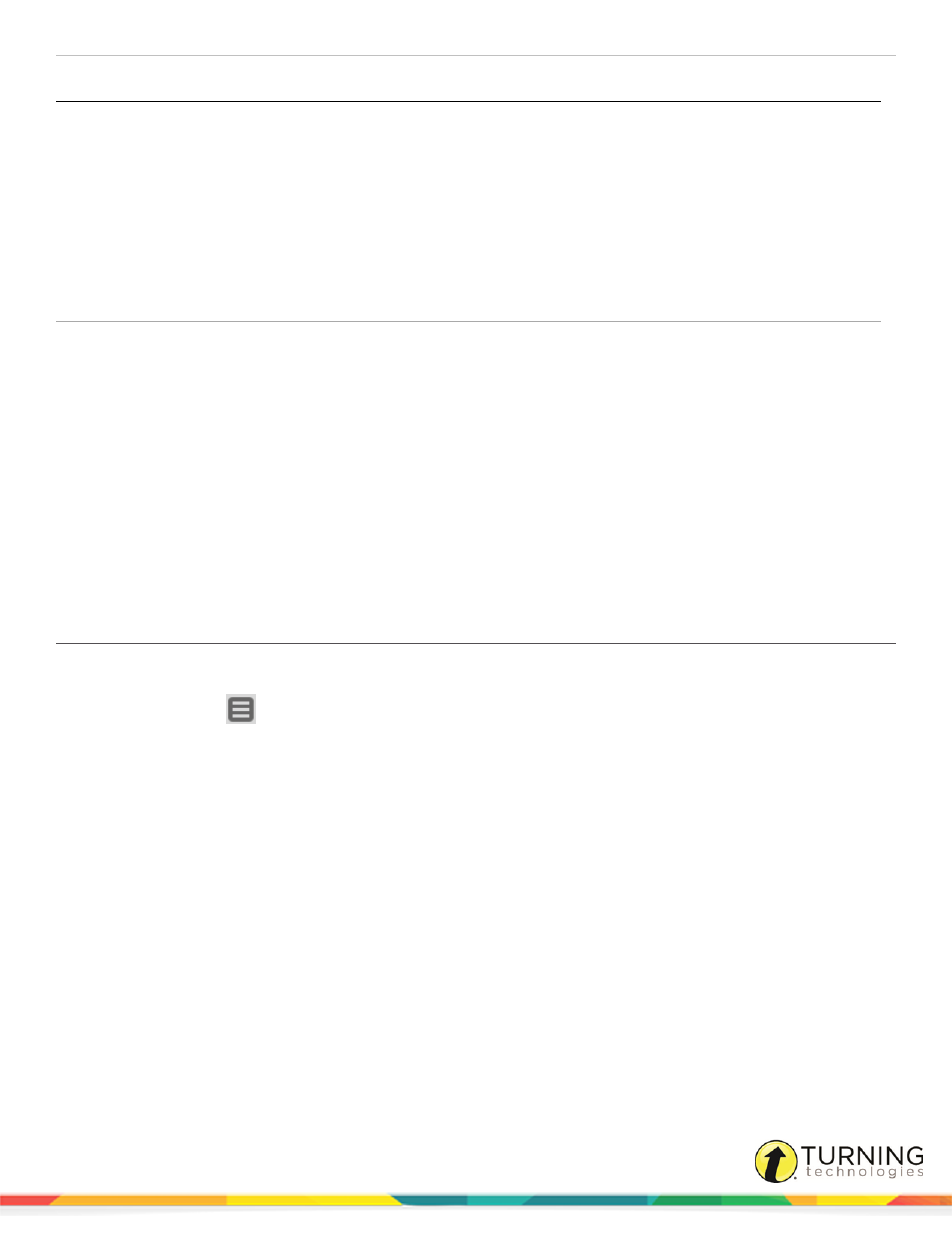
Flow for PC, Mac and Linux
22
Question Type
Parameters
Numeric
l
Title - Enter the question text.
l
Value - The point value of the correct answer can be set by entering a value in the
box provided.
l
Answer - Enter the numeric answer text in the box provided. In the +- box, enter
the margin of error.
l
Max Time - Set the time allotted for participants to answer the question.
l
Penalty - The penalty for an incorrect answer can be set by selecting a
percentage from the drop-down menu.For example, if a value is 5 points and the
penalty is 50%, the score will be -2.5 for incorrect answers.
Constructed Response
l
Title - Enter the question text.
l
Value - The point value of the correct answer can be set by entering a value in the
box provided.
l
Max Time - Set the time allotted for participants to answer the question.
l
Predefined Picture - If a predefined image is not selected, the instructor's desktop
will be displayed.
Flow Question Editor
Questions prepared with the Flow question editor can be dragged, dropped and polled in a variety of applications.
Using the Flow Question Editor
In the Flow question editor, you can edit current questions, create new questions and set question parameters.
1
Click the Options
icon and select Flow question editor.
The Flow question editor opens.
2
Select a question type from the Type drop-down menu.
3
Enter a question title.
Optionally, enter an ID, a Max. Time, Point Value, Penalty Value, Answer Option(s) and Correct Answer(s).
Optionally, click Content Screenshot to set up question content.
The Edit question content window opens.
Select the type of content to add:
l
Screenshot - Flow takes a screenshot of the desktop. The screenshot is displayed when the question is polled
or when results are viewed.
l
Custom text - enter the text in box provided.
l
Internet content - select the content Content source drop-down menu and enter the URL.
Click Save.
Optionally, customize the question by changing the placeholder from the Show question as drop-down menu, including
text with the question, including the correct answer in the tooltip, or displaying a custom tooltip.
turningtechnologies.com/user-guides
