Using vpad web – Turning Technologies Flow User Manual
Page 41
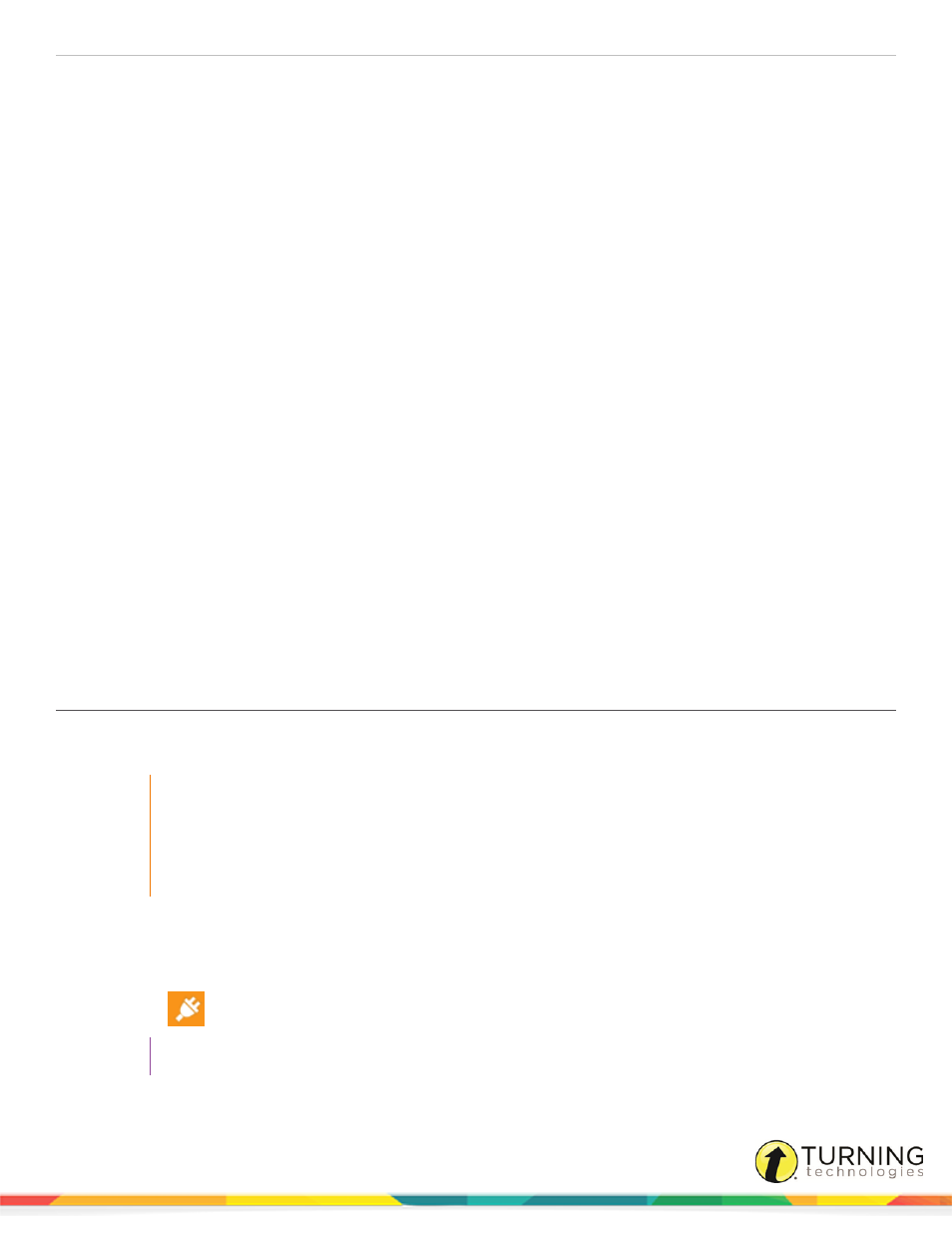
Flow for PC, Mac and Linux
3
3
Read the End User License Agreement (EULA). If you agree to the terms and conditions, select the I accept the terms
in the license agreement radio button.
4
Click Next.
5
Select either the Complete or Custom radio button. It is recommended to select the Complete setup.
6
Click Next.
7
Click Install.
8
Click Finish.
How to install vPad for Mac...
1
Double-click the ZIP file.
2
Control-click the .pkg file and select Open with Installer.
The InstallShield Wizard opens.
3
Click Continue.
4
Read the End User License Agreement (EULA). If you agree to the terms and conditions, click Continue.
5
Click Install.
6
Click Close.
How to install vPad for Linux...
1
Double-click the ZIP file.
2
Extract the file and save it to a specified location.
3
Open the extracted file.
4
Click Run in terminal.
5
If you accept the terms in the End User License Agreement (EULA), click Accept.
Using vPad Web
vPad Web refers to the use of the vPad application on any internet browser, on any operating system, that embeds Flash
Player.
IMPORTANT
l
vPad Web can switch to local mode but cannot display the session on the local network.
l
Internet connection is required to start the application.
l
Homework cannot be stored locally.
l
Closing the web browser will not prompt the User leaving notification inside Flow.
1
Go to
2
Click Launch vPad Web.
3
Enter your Student ID and vPad Session ID.
4
Tap/click
.
TIP
Refer to
for information about responding to polling questions.
turningtechnologies.com/user-guides
