Export results, Exporting session results – Turning Technologies Flow User Manual
Page 37
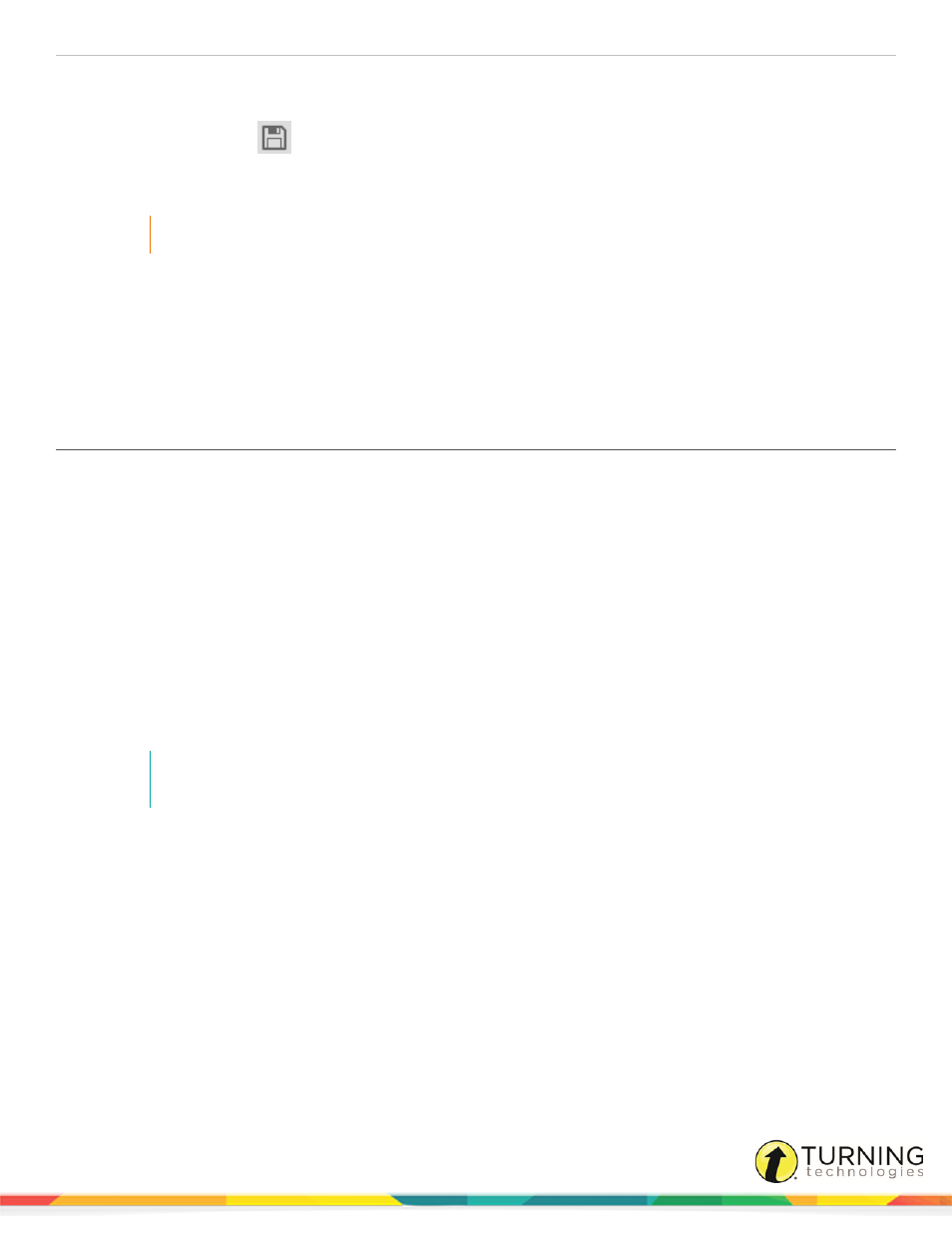
Flow for PC, Mac and Linux
37
1
After the session, click Session results from the Main Window.
The Session results window is displayed.
2
Click the Save results
icon.
3
Choose to save the session data to an LMS or Flow session file.
l
LMS - a full report will be saved to your LMS gradebook
IMPORTANT
Implementation of the EPS module is required for this action.
l
Flow session file - saves as an editable XML containing the Flow session, results and participants
Export Results
Session results can be quickly exported to HTML, XLS/XLSX or a Flow lesson.
Exporting Session Results
Results can be saved to any location: network drive, flash drive, desktop folder, etc.
Prerequisites
A session with participant data.
1
After the session, or when the session is reloaded, click Session results from the Main Window.
The Session results window is displayed.
2
Click the Export results icon.
3
Choose to export the session data to HTML, XLSX or a Flow lesson.
l
HTML - includes screenshots, detailed grades and answers, and a summary of the session
l
XLSX - an editable spreadsheet that includes screenshots, detailed grades and answers, and a summary of the
session.
NOTE
For Excel 2002 users, please refer to the following Microsoft KnowledgeBase article concerning
compatibility packs
.
l
Flow lesson - saves as a particular file format (FLL) specific to Flow that allows you to load into:
l
Lesson Builder for editing
l
Lesson Builder to publish as Homework
l
Flow to display as self-paced mode or presentation mode
turningtechnologies.com/user-guides
