Participants, Clicker attributes, Participant lists – Turning Technologies Flow User Manual
Page 14
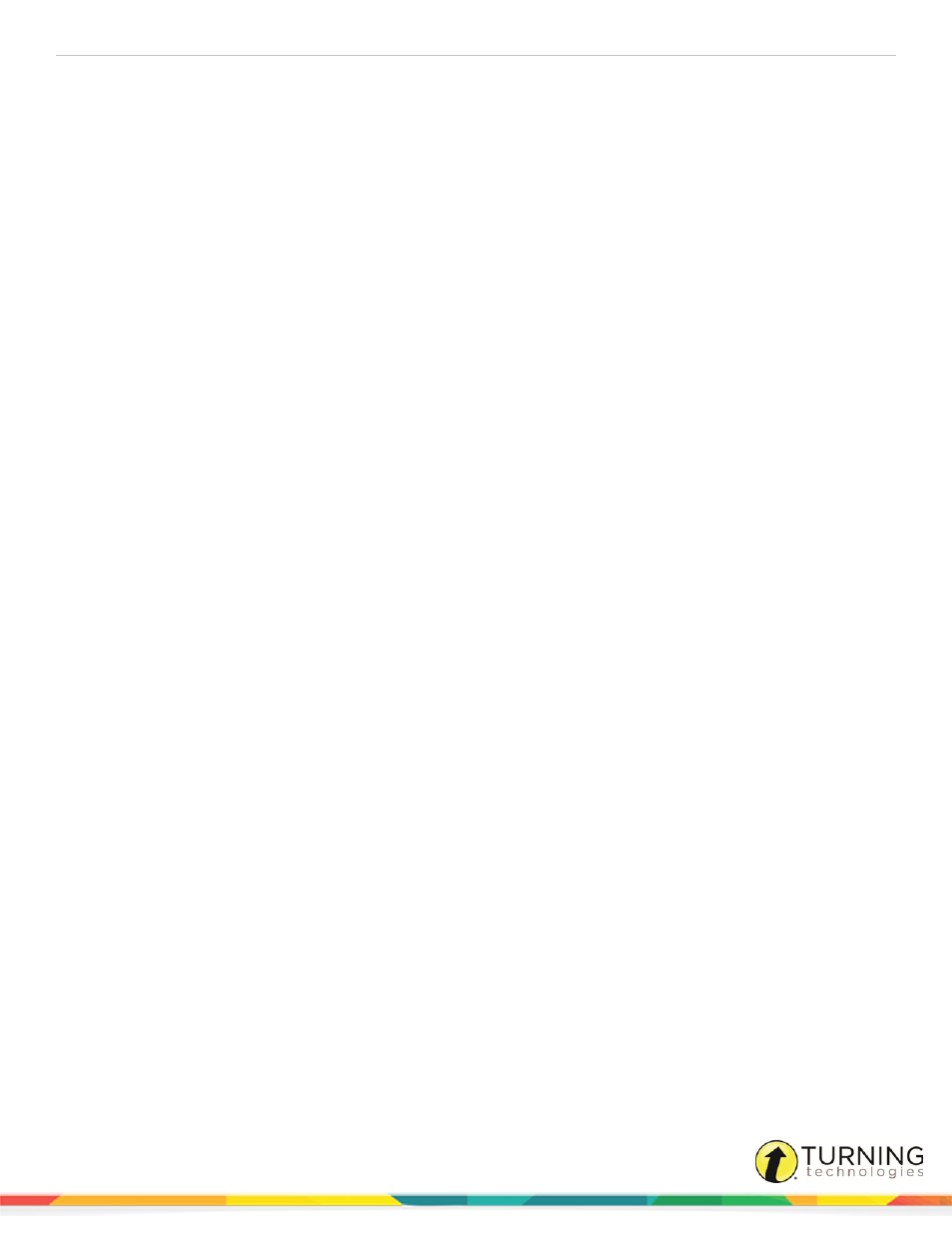
Flow for PC, Mac and Linux
14
PARTICIPANTS
A participant list contains Student IDs, participant names and Device IDs. The use of a participant list allows for detailed
reporting on each participant from a session.
This chapter covers:
Clicker Attributes
Listed below are important clicker attributes.
Student ID
The Student ID varies:
CPS IR, Pulse and Spark clickers - typically the “sticker number” on the clicker
ResponseCard RF/RF LCD and ResponseCard NXT - the alphanumeric number below the barcode on the back of the device
Device ID
The Device ID is the unique number of the device, otherwise known as its serial number. The main function of the Device ID is
to secure a clicker to a particular participant. In certain cases, ResponseCards RF/RF LCD or NXT clickers MAY be
programmed to alternate Device IDs. If so, you will see a sticker indicating a different ID; i.e. 21.
Unnumbered Clickers
It is possible to change a Student ID directly from the clicker menu. For Pulse clickers, select Menu > Student ID > SID. Use
the Alpha/Numeric button to switch from letter to numbers (firmware version .54 and above is required.)
For Spark clickers, use Device Manager to assign the Student ID: Click the Properties icon and select the Assign Student ID
tab. Click Start Receiver, join the session with the channel number and press any button on the clicker. Enter the desired
Student ID in the Student ID section and click Send SID to Clicker.
Participant Lists
There are several ways to create a participant list and register participants:
Registering Participants Anonymously
Adding Participants to a Participant List
Importing a Participant List from a CSV or XLSX File
Importing a Participant List from a Learning Management System (LMS)
turningtechnologies.com/user-guides
