Viewing results by question, Viewing results by participant – Turning Technologies Flow User Manual
Page 34
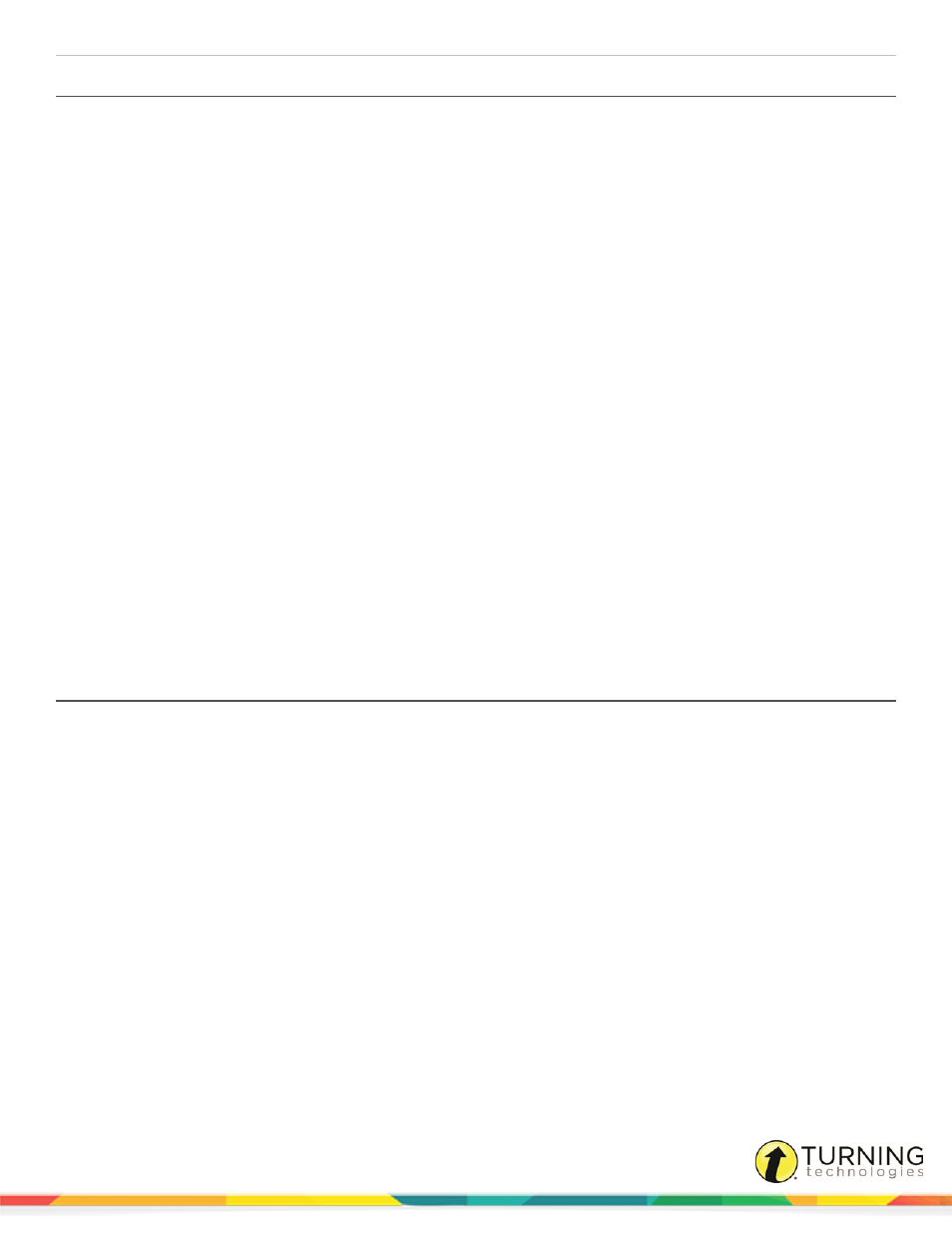
Flow for PC, Mac and Linux
34
Viewing Results by Question
The results by question view provides data based on each question. In this window, you can reorder the question list, edit and
delete questions, and view screenshots of each question.
Prerequisites
A session with participant data.
1
After the session, click Session results.
2
The Session results window is displayed.
3
Select the Questions tab.
4
From within the Session results window, you can:
l
Adjust grading options
l
Select a question and view its data
l
Select a report by clicking on the desired Report icon
l
Show the correct answer by selecting the Right answer check box
l
Click the Pen icon to view the participant's response and/or comment, add a comment, weigh the grade
l
Save the session data
l
Export the results to HTML, Excel or to a Flow lesson
l
Send the results to vPads
l
Clear session data
l
Drag and drop the chart into another application
5
Drag and drop the session data into another application
6
Click Close.
Viewing Results by Participant
The results by participant view displays each participant’s answer choice, response time and score.
Prerequisites
A session with participant data.
1
After the session, click Session results.
2
The Session results window is displayed.
3
Select the Participants tab.
4
From within the Session results window, you can:
l
Adjust grading options
l
Select a participant and view its data
l
Save the session data
l
Export the results to HTML, Excel or to a Flow lesson
l
Send the results to vPads
l
Clear session data
l
Drag and drop the session data into another application
turningtechnologies.com/user-guides
