Lesson builder, Adding a question – Turning Technologies Flow User Manual
Page 25
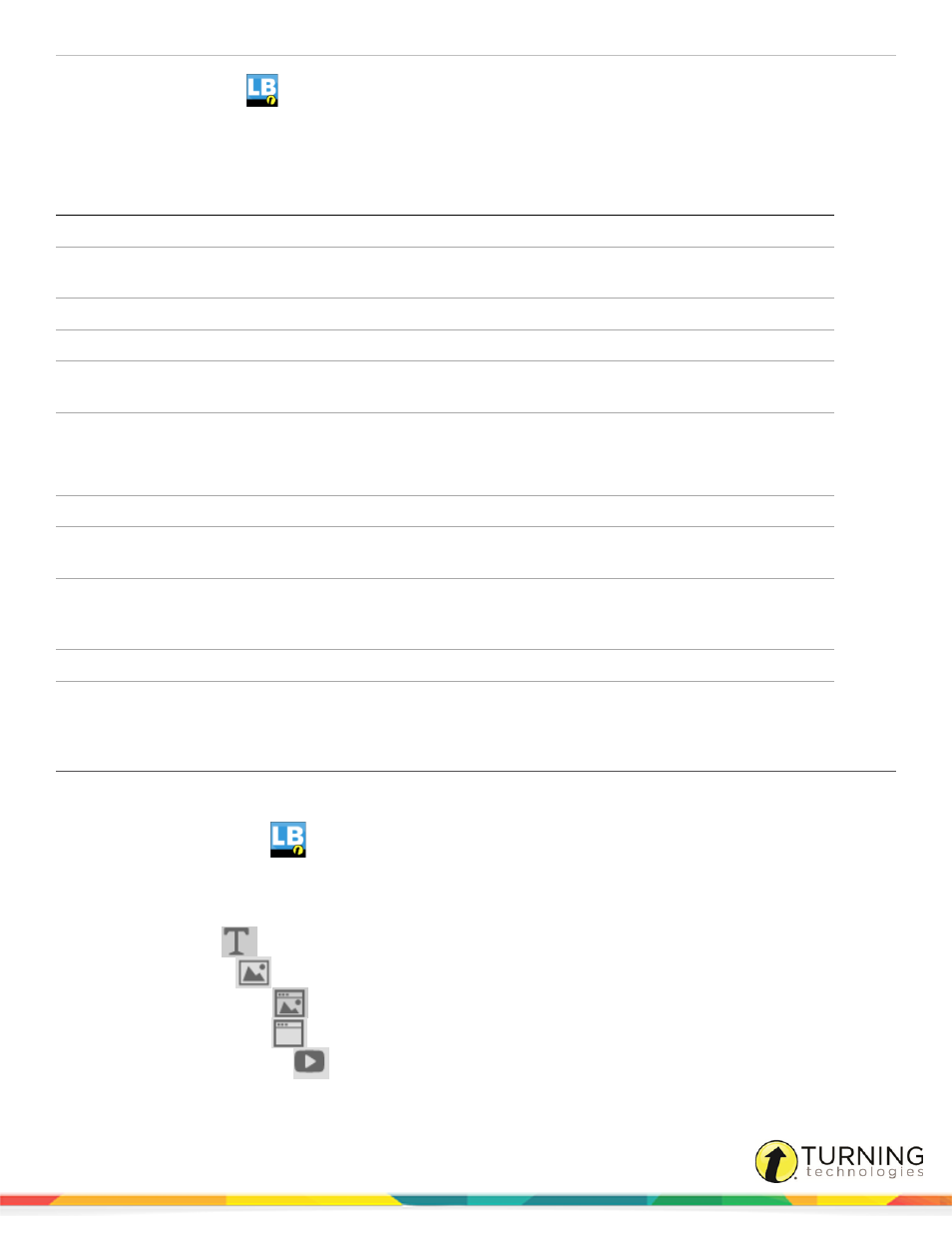
Flow for PC, Mac and Linux
25
Lesson Builder
Lesson Builder installs with Flow as a supplemental application that allows you to create, modify and adapt a Flow lesson that
you can display in self-paced mode or presentation mode. When Flow and Lesson Builder install, a shortcut to Lesson Builder
will be made available on the Desktop (PC)/in the Finder (Mac)/in Dash Home (Linux).
Icon
Function
New lesson
Open a new lesson
Load
Load a previously saved lesson from another location, such as a flash drive or
shared drive
Save
Save the current lesson
Save as...
Save the current lesson to a specified location
Lesson properties
Display a window with the following properties: Title, Author, Description,
Lesson ID, Shuffle questions, Time, Questions, Grade, Lesson models
Print the lesson
Set the general printing display from the Force page break drop-down menu. To
preview prior to printing, click the Preview button.
Import from Flow
Import a Flow lesson to use as a lesson
Import from PowerPoint (PC
only)
Import a PowerPoint file to use as a lesson
Publish homework
(available only for premium vPad
license users)
Upload the test to the Homework cloud so that vPad participants can respond to
the lesson in the given time frame (maximum one month)
Options
Access to the Language drop-down menu
Help
Open the Flow user guide
Adding a Question
Follow the steps below to add a question in the Lesson Builder.
1
Open the Lesson Builder
.
2
Within the Question Properties section, enter the question parameters using the fields and drop-down menus provided.
3
Click Set up content.
The Content editor opens.
a
Click Text
from the left panel to add text to the question.
b
Click Image
from the left panel to add an image to the question.
c
Click Image URL
from the left panel to add an image url to the question.
d
Click HTML URL
from the left panel to add a hyperlink to the question.
e
Click YouTube URL
from the left panel to add a link to a YouTube video to the question.
4
Click Save.
turningtechnologies.com/user-guides
