Response grid, Viewing the response grid, Question statistics – Turning Technologies Flow User Manual
Page 30: Viewing results in real time, Asking questions, Asking impromptu questions
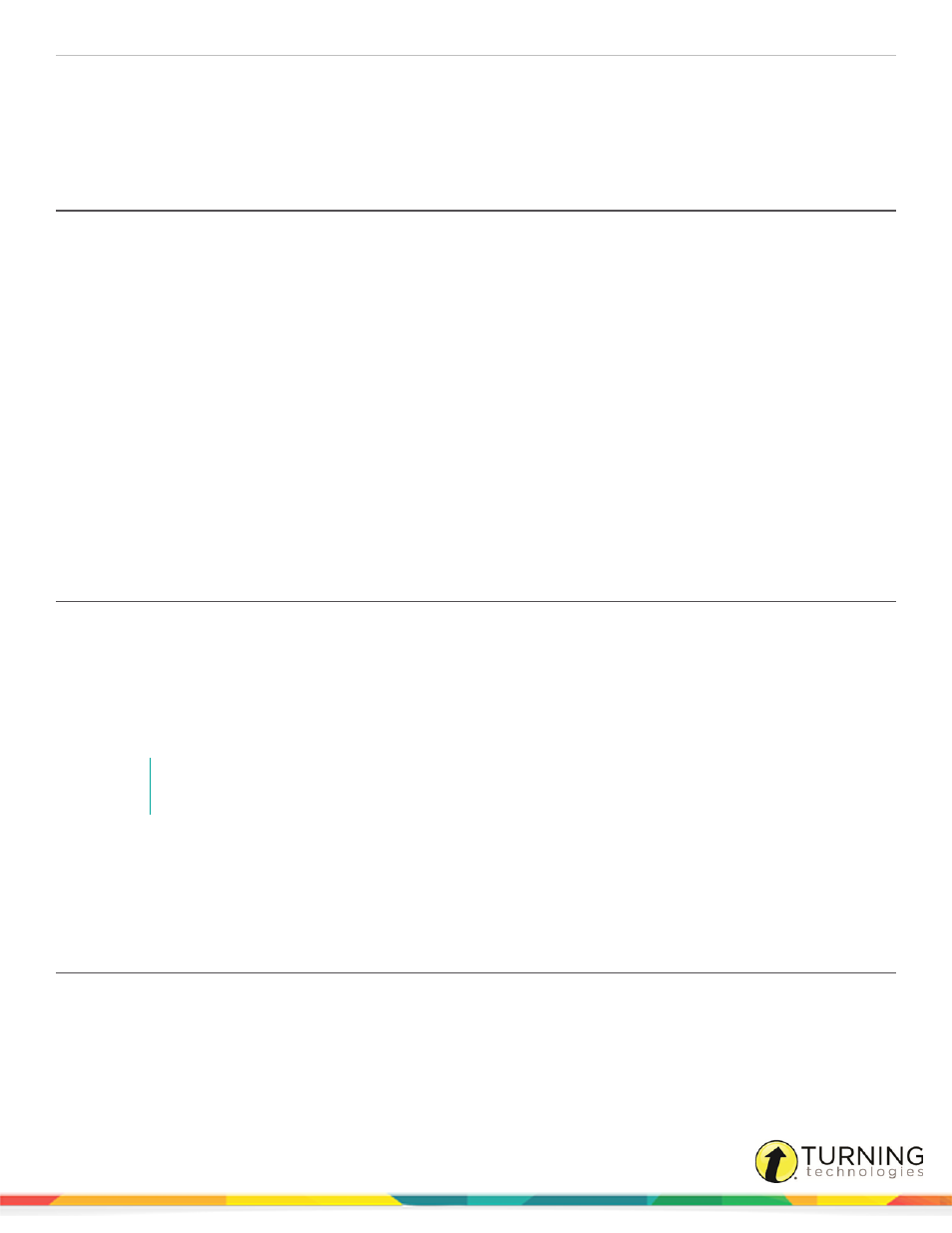
Flow for PC, Mac and Linux
30
Response Grid
A response grid indicates which participants have responded to the question. The response grid is available when polling is
open.
Viewing the Response Grid
Participants are identified by Student ID or first name or last name.
1
Open Flow.
2
Register participants.
3
Poll a question.
4
While polling is opened, click Response grid.
5
The response grid is displayed.
Participants who have responded to the question are highlighted in green, while participants who have not responded
are highlighted in red. If Allow answers to be changed is selected, participants who changed answers are highlighted in
blue.
Question Statistics
Instructors can view incoming responses in real time.
Viewing Results in Real Time
1
Open Flow.
2
Poll a question.
3
While polling is opened, click Question statistics.
The Question statistics window opens.
4
Select the type of chart to display from the top left corner of the window.
NOTE
Chart types vary depending on the question. Additionally, the last chart selected will be the first chart
displayed with the next question.
For more information on question statistics and results, including editing questions, see
.
Asking Questions
Asking Impromptu Questions
This option is ideal if questions are based off of an image, webpage, PDF, etc. Impromptu questions are administered directly
from the Main Window, allowing you to poll atop any application.
1
Open Flow.
2
Register participants.
turningtechnologies.com/user-guides
