Chart options – Turning Technologies Flow User Manual
Page 35
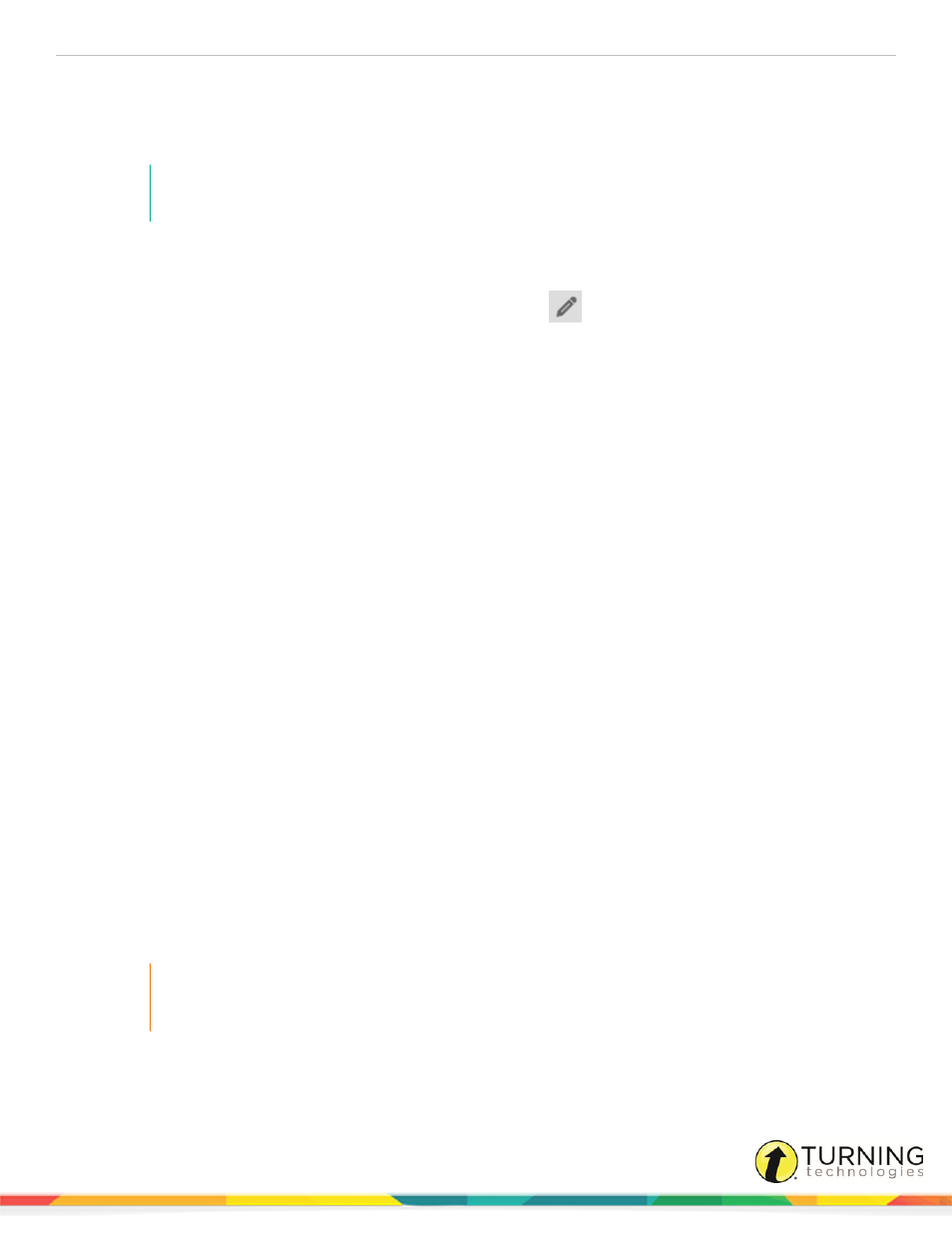
Flow for PC, Mac and Linux
35
Chart Options
The Question statistics window displays the collected answers in a pie, bar, participant, word cloud, or response over time
chart.
NOTE
For Multiple Answer questions, a bar chart shows the response given while a histogram chart shows the
distribution.
Pie chart (Answer distribution)
A pie chart displays the results of participant responses. From the Question statistics window, a correct answer can be set by
clicking the chart, clicking the chart legend or selecting the Edit Question
icon.
A correct answer can also be set from the Session results window.
Bar chart (Answer distribution)
A bar chart displays the results of participant responses. From the Question statistics window, a correct answer can be set by
clicking the chart, clicking the chart legend or selecting the Edit Question icon.
A correct answer can also be set from the Session results window.
Participant responses
The Participant responses chart displays the Student ID, participant name, Device ID, time, response and associated score.
From the Question Statistics window, a correct answer can be set by clicking the chart, clicking the chart legend or selecting
the Edit Question icon.
A correct answer can also be set from the Session results window.
Word Cloud
The Word Cloud chart is a graph that displays a large amount of text in a meaningful way. Each response received is displayed
in a different color with important or repetitive responses displayed in large text; the size of the word is relative to the number of
responses given for that specific word.
A correct answer can be set by clicking on a specific word.
Response over time
The Response over time chart tracks the time (in seconds) it takes for each participant to respond to the question. From the
Question Statistics window, a correct answer can be set by clicking the chart, clicking the chart legend or selecting the Edit
Question icon.
A correct answer can also be set from the Session results window.
Content
Click the Content icon to view a screenshot of the desktop when a particular question was polled.
IMPORTANT
Charts can be dragged and dropped into any external application.
If dragging and dropping into PowerPoint, drop the chart outside of a text zone while in edit mode.
turningtechnologies.com/user-guides
