Saving an anywhere polling session, Resetting an anywhere polling session, Continuing a prior anywhere polling session – Turning Technologies TurningPoint Cloud User Manual
Page 99
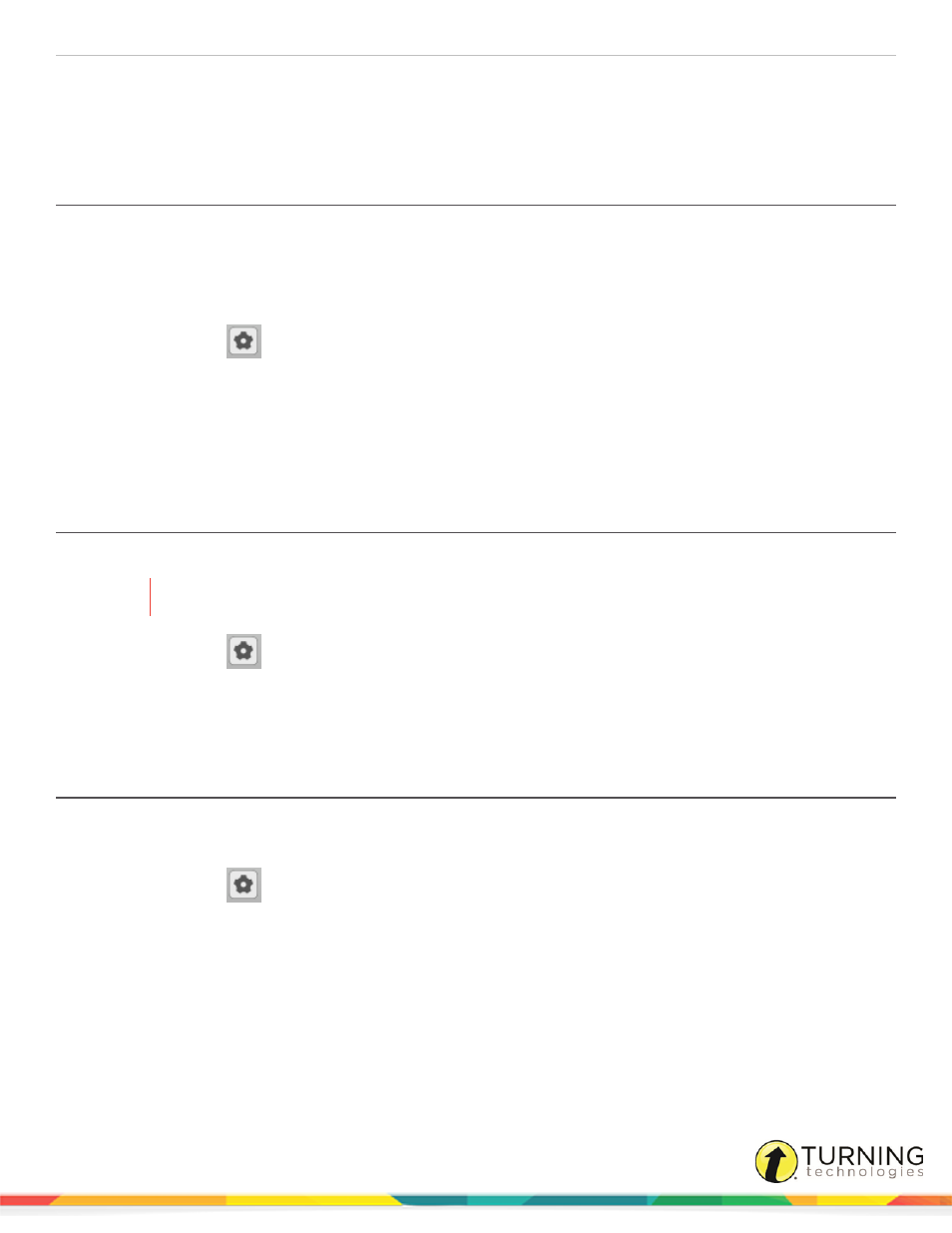
TurningPoint Cloud
99
Saving an Anywhere Polling Session
Resetting an Anywhere Polling Session
Continuing a Prior Anywhere Polling Session
Saving an Anywhere Polling Session
Saving the session data enables a user to generate reports and manage results from the TurningPoint Cloud Manage tab.
Prerequisites
An audience must be polled with Anywhere Polling.
1
Click the Options
icon.
2
Mouse over Session and select Save Session.
Session files should be stored in the default save location. If the session is saved in another location it will then need to
be placed in the TurningPoint Cloud Sessions folder or imported into TurningPoint Cloud.
3
Name the session file and click Save.
4
Close Anywhere Polling to return to the TurningPoint Cloud Dashboard.
Resetting an Anywhere Polling Session
The reset session option gives the user an option of deleting results from questions in order to poll a new session.
WARNING
Once the reset function has been performed, it cannot be undone.
1
Click the Options
icon.
2
Mouse over Session and select Reset Session.
If session data is detected, the user will be prompted to save the session.
3
Optionally, save the session file.
Continuing a Prior Anywhere Polling Session
Anywhere Polling can resume a session from a saved session file. New session information is appended to the open session
file. When saved, the polling results are saved in one session file.
1
Click the Options
icon.
2
Mouse over Session and select Continue Prior Session.
3
Select the session file to be continued and click Open.
The previously saved session file is now open.
Next Steps
Now that the session has been continued, it can be polled. For more information, see
turningtechnologies.com/user-guides
