Reports, Generating reports – Turning Technologies TurningPoint Cloud User Manual
Page 129
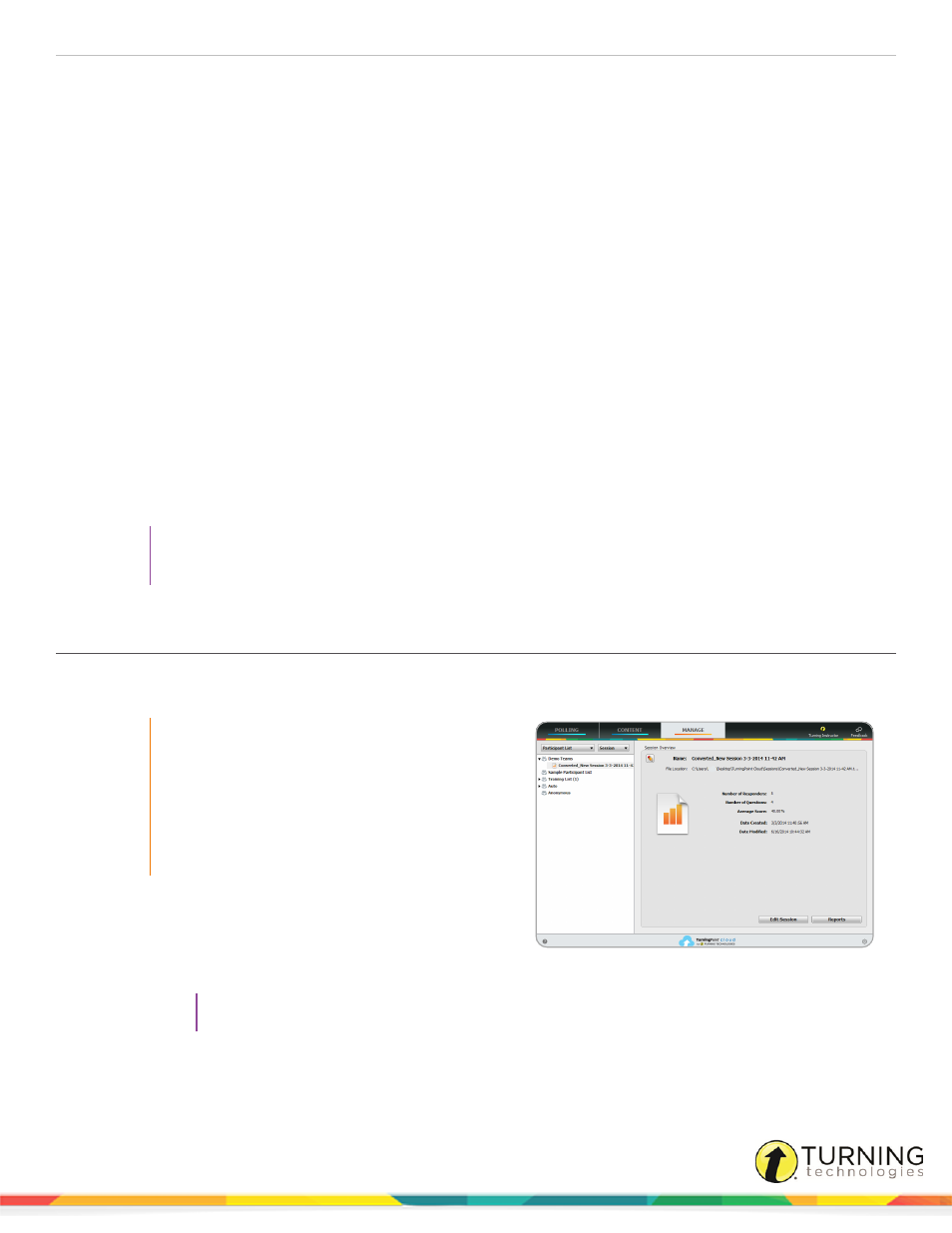
TurningPoint Cloud
129
REPORTS
There are eight types of reports available.
This chapter covers:
Saving and Printing a PDF Report
Each report can be customized by selecting the data options on the right side of the reports window.
TIP
Report data can be easily copied and pasted into other formats by using the Cmd + C, Cmd + V
shortcuts on your keyboard. To select all report data, use the Cmd + A shortcut.
Generating Reports
There are eight types of session reports. Each report can be customized by selecting the data options on the right side of the
reports window.
IMPORTANT
A Turning Account license is mandatory for each
participant. If a participant does not purchase a
Turning Account license, his or her score will
show as an asterisk in all TurningPoint Cloud
participant reports. Furthermore, his or her score
will export as "0" to an Excel workbook and will
not be exported to an LMS.
1
From the Manage tab, select a session from the left
panel.
The Session Overview screen is displayed.
2
Click Reports at the bottom of the Session Overview screen.
TIP
Double-clicking the session name will also open the reports window.
turningtechnologies.com/user-guides
