Manually creating a participant list – Turning Technologies TurningPoint Cloud User Manual
Page 47
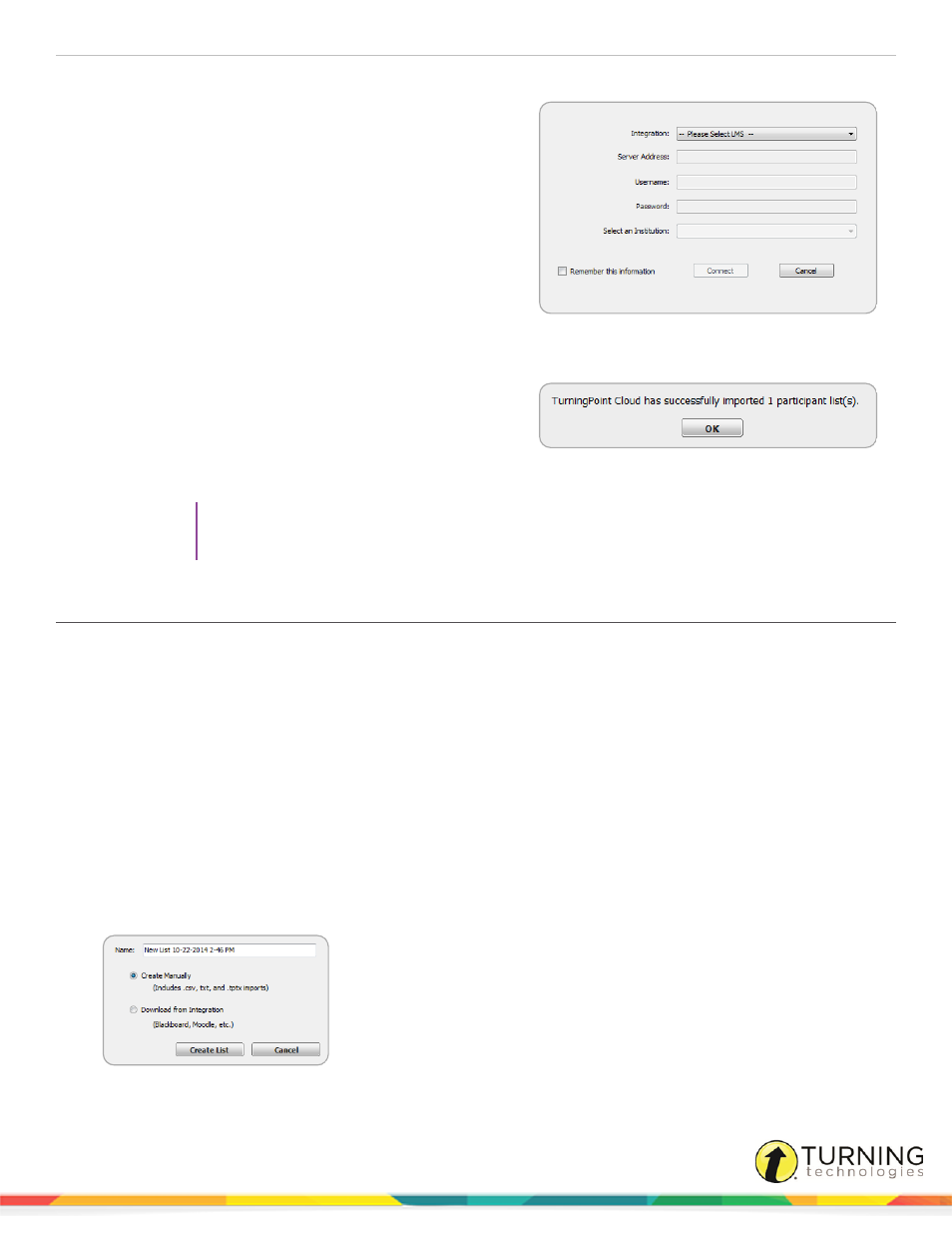
TurningPoint Cloud
47
5
Select the appropriate Integration from the Integration drop-down menu.
6
Enter the Server Address, Username and Password in
the appropriate fields.
7
Click Connect.
Optionally, click Remember this information to have the
Integration, Server Address and User Name stored for
future use.
8
If applicable, select the Institution from the Select an
Institution drop-down menu.
The Import Participant List window opens.
9
Select the course or courses to import. Optionally, select
the Select All checkbox to import all courses.
10
Click Import.
A confirmation box is displayed.
11
Click OK.
The participant list is added to the left panel of the
Participant List Overview screen.
12
Select the participant list to view the participant information.
TIP
The imported participant list contains the following information: Device ID(s), License Status,
First Name, Last Name, User ID and Email.
Manually Creating a Participant List
It is recommended to import your participant list from either the Turning Account website or, if you use an LMS, from the
integration:
Downloading a Participant List from the Turning Account Website
on page 45 or
Participant List from an Integration (LMS)
Importing the participant list renders participants as active or inactive based on their Turning Account license. If a participant is
inactive, his or her score will show as an asterisk in all TurningPoint Cloud participant reports. Furthermore, his or her score will
export as "0" to an Excel workbook and will not be exported to an LMS.
A participant list can still be created manually, however there will be no association between participants and their Turning
Account licenses. All participant scores will show as asterisks in TurningPoint Cloud participant reports. Additionally, scores
will not export to an LMS.
1
Select the Manage tab.
2
Click the Participant List drop-down menu and select New.
The Create Participant List window opens.
turningtechnologies.com/user-guides
