Inserting stats, Tools, Convert to picture – Turning Technologies TurningPoint Cloud User Manual
Page 79
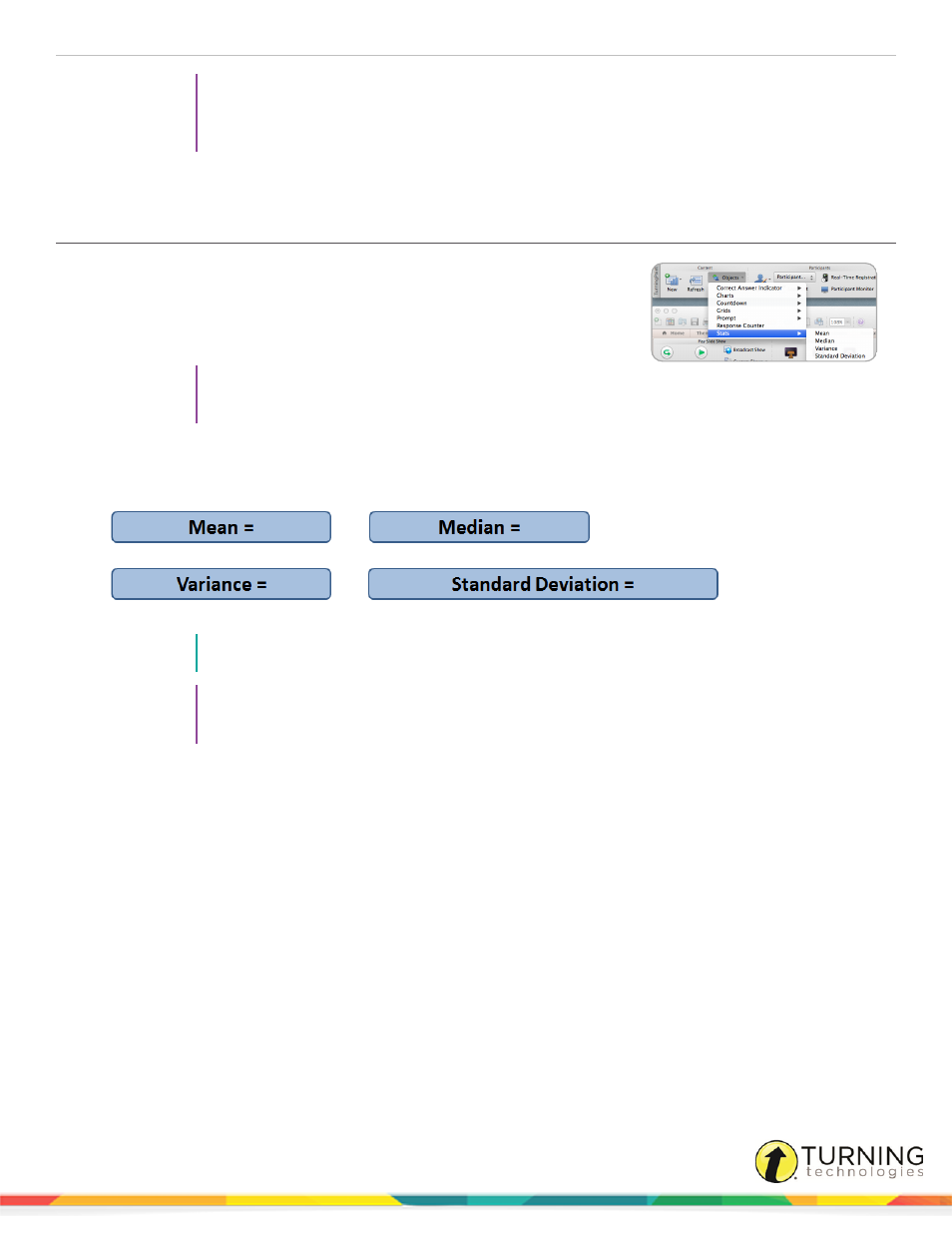
TurningPoint Cloud
79
TIP
The response counter can be formatted like regular PowerPoint objects. Control-click on the
object and select a formatting option from the menu. The prompt text can be adjusted in the
preferences.
3
To remove the response counter, simply delete the object from the slide.
Inserting Stats
Stats objects reveal statistics about responses after polling is closed. The value of
the statistic is displayed in the stats object during a presentation after polling has
been closed.
1
Select the polling slide.
TIP
Select more than one slide by holding down the Cmd or
Shift key on the keyboard.
2
From the TurningPoint Cloud toolbar click the Objects icon, mouse over Stats and select the desired stat.
There are four stats available.
NOTE
Multiple stats may be placed on a single slide.
TIP
Stats can be formatted like regular PowerPoint objects. Control-click on the object and select a
formatting option from the menu. The prompt text can be adjusted in the preferences.
3
To change the current stat on the slide, select a different stat from the Objects menu.
4
To remove a stat, simply delete the object from the slide.
Tools
The PowerPoint Polling tools are advanced features that can be used to enhance the presentation.
There are three tools available:
Convert to Picture
Text-based answer options can be converted to pictures when visual aids would be beneficial to the audience.
turningtechnologies.com/user-guides
