Inserting a grid – Turning Technologies TurningPoint Cloud User Manual
Page 76
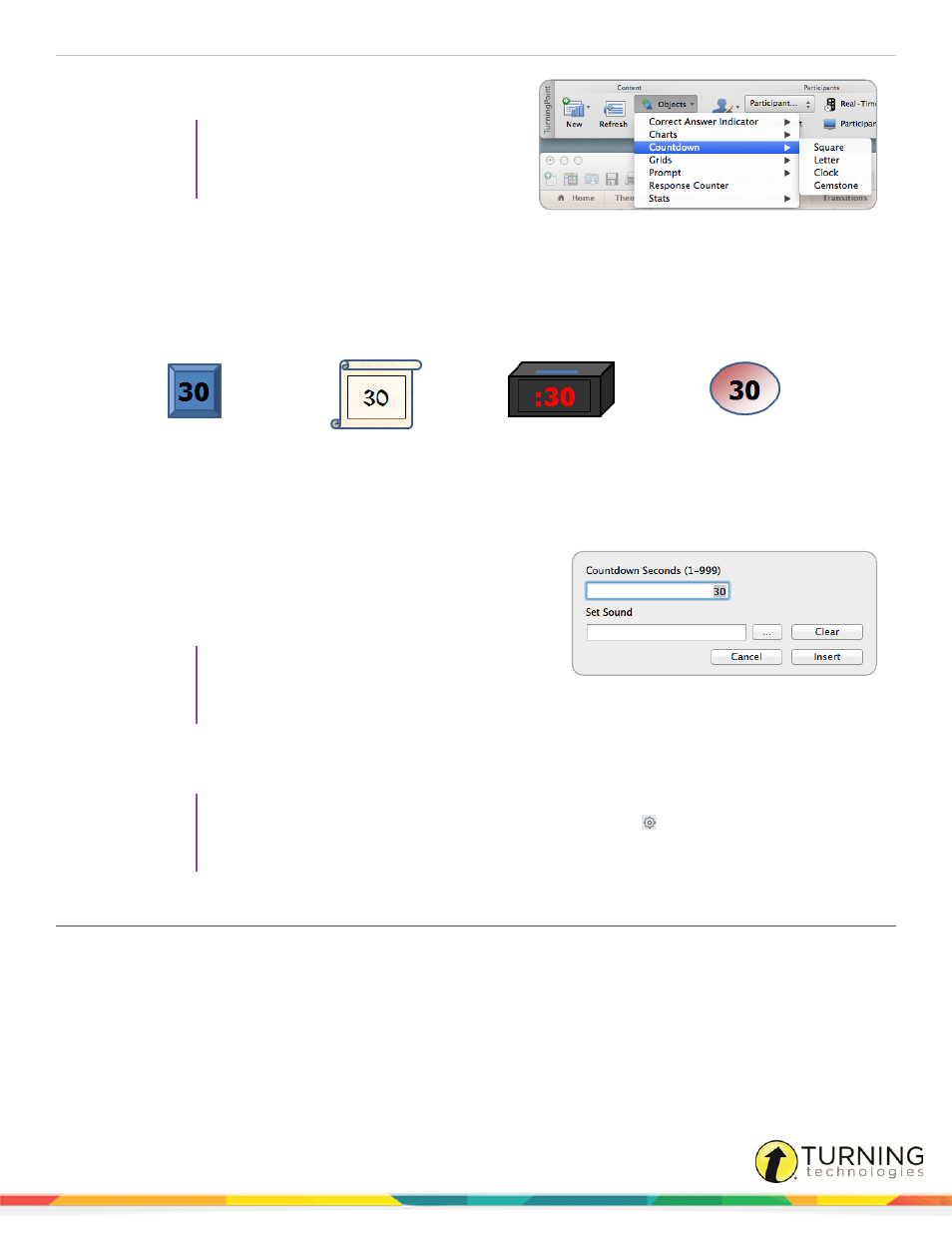
TurningPoint Cloud
76
1
Select the polling slide.
TIP
Select more than one slide by holding
down the Cmd or Shift key on the
keyboard.
2
From the TurningPoint Cloud toolbar click the Objects
icon, mouse over Countdown and select the desired
countdown timer.
There are four countdown timers available.
Square
Letter
Clock
Gemstone
3
To change the current countdown on the slide, select a different countdown from the Objects menu.
4
To remove the countdown, simply delete the object from the slide.
5
To adjust the time or add a sound to the countdown timer, click the countdown timer.
a
To adjust the time, enter a value into the Countdown
Seconds box. A valid entry is 1 - 999.
b
To add a sound, click ..., browse to the location of the
sound file and click Open.
TIP
Countdown timers can be formatted like regular
PowerPoint objects. Control-click on the object
and select a formatting option from the menu.
c
To change the countdown time, insert a new countdown timer. Changing the time on the existing object will not
alter the time value.
TIP
To adjust the time on all countdown timers, click the Preferences
icon on the TurningPoint
Cloud toolbar. Select PowerPoint from the left menu, check Countdown timer, adjust the time
and click Apply All.
Inserting a Grid
A grid is an object that is overlaid on a slide during the presentation and indicates which participants have responded. A grid
can be made to appear on each polling slide that is created. For more information on how to automatically include a grid on each
polling slide or to customize the grid, see
turningtechnologies.com/user-guides
