Inserting a correct answer indicator – Turning Technologies TurningPoint Cloud User Manual
Page 74
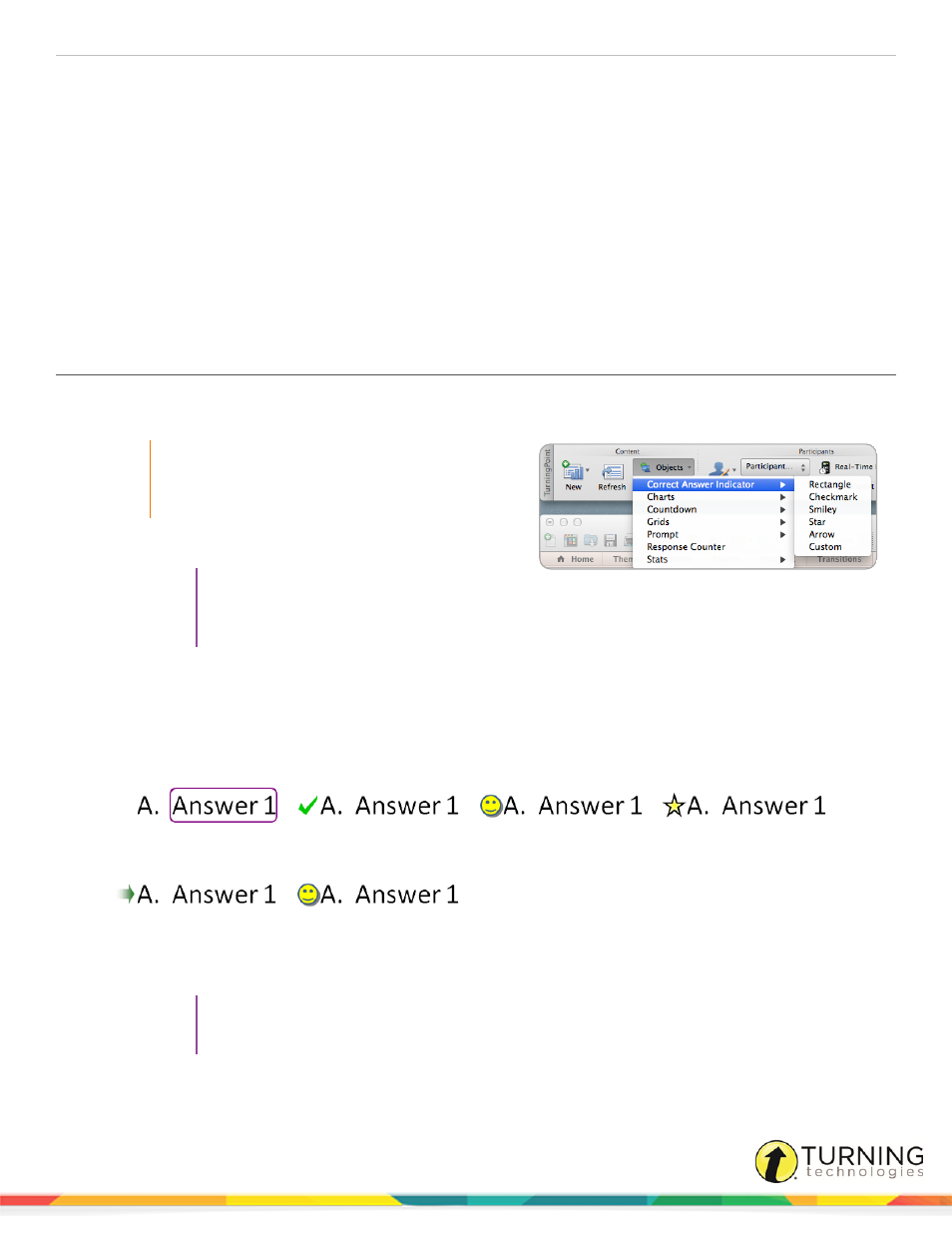
TurningPoint Cloud
74
l
Objects may also be set during question list creation. For more information, see
l
Objects can be added to a slide through the TurningPoint Cloud toolbar.
There are several types of objects available, this section covers:
Inserting a Correct Answer Indicator
Inserting a Chart/Changing the Chart Type
Inserting a Correct Answer Indicator
A correct answer indicator allows participants to see the correct answer or answers after polling is closed. The indicator
appears during a presentation when the slide is advanced after displaying the chart.
IMPORTANT
A correct answer must be set before a correct
answer indicator can be inserted on a polling
slide.
1
Select the polling slide.
TIP
Select more than one slide by holding
down the Cmd or Shift key on the
keyboard.
2
From the TurningPoint Cloud toolbar click the Objects icon, mouse over Correct Answer Indicator and select the
desired indicator.
There are six types of correct answer indicators available.
Rectangle
Checkmark
Smiley
Star
Arrow
Custom
A custom answer indicator can be a BMP, JPG, GIF, PNG or JPEG file. The image is placed in the same location as
the checkmark, smiley, star and arrow correct answer indicators.
TIP
Correct answer indicators can be formatted like regular PowerPoint objects. Control-click on the
object and select a formatting option from the menu.
turningtechnologies.com/user-guides
