Turning Technologies TurningPoint Cloud User Manual
Page 35
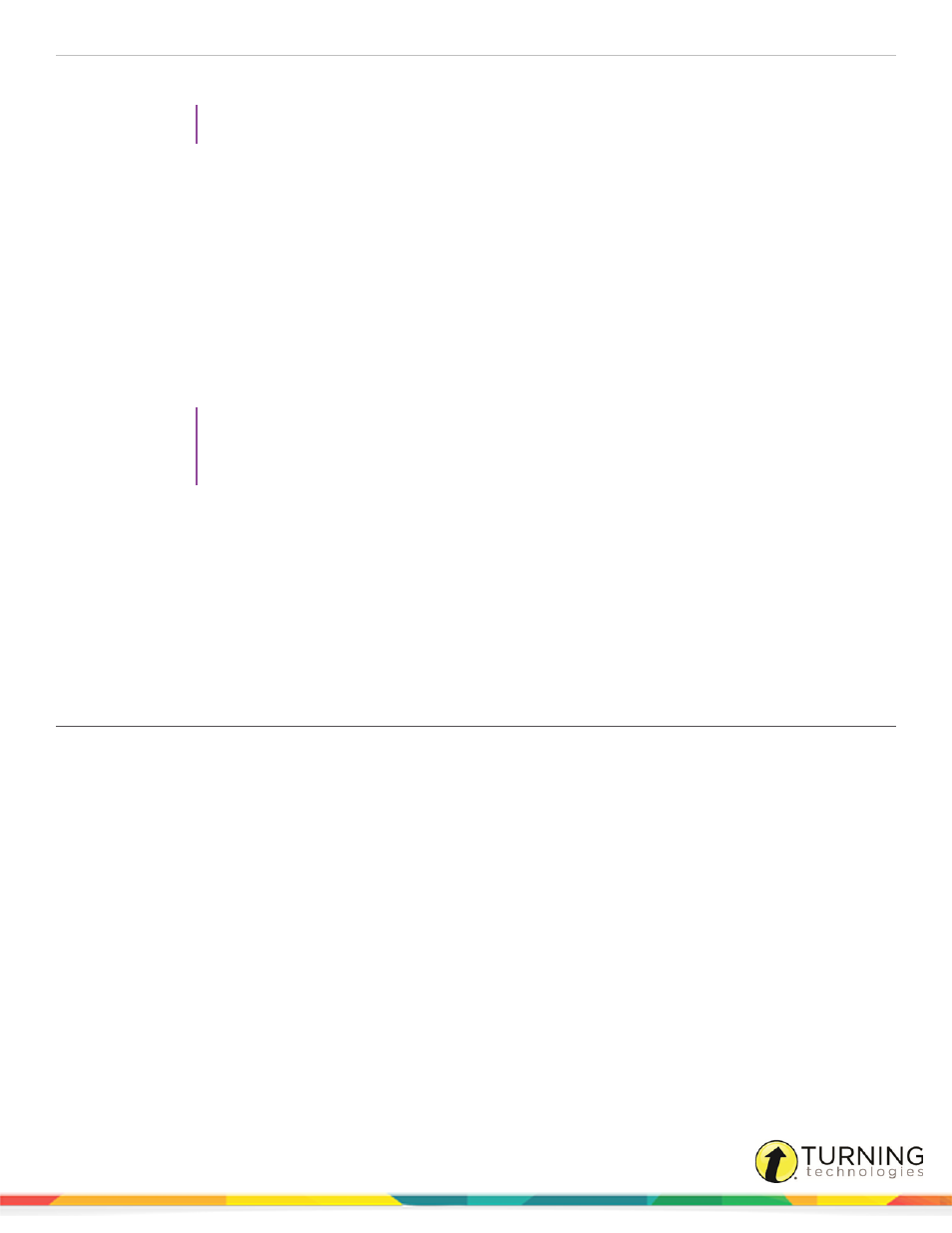
TurningPoint Cloud
35
6
Repeat step 5 for the remaining answer choices.
TIP
Click the magnifying glass to see how the question will appear on-screen for polling.
7
Click the left or right arrows at the bottom of the window to navigate to another question for editing.
8
Repeat steps 2 - 7 for the remaining questions.
9
Click Close to return to the question list.
Optionally, questions may be added, deleted, duplicated or rearranged within the question list.
a. To add a question, select a question, click Question on the toolbar and select Add. (Or, select a question and
press Cmd + N on the keyboard.) The new question will be added directly below the selected question.
b. To delete a question, select a question, click Question on the toolbar and select Delete. (Or, select the
question and press the Delete key on the keyboard.)
c. To duplicate a question, select a question, click Question on the toolbar and select Duplicate. (Or, select a
question and press Cmd + D on the keyboard.)
TIP
Duplicating questions can speed up the question list creation process if there are a multitude of
questions with similar formatting. When a question is duplicated, the question, scoring and polling
options are duplicated as well.
d. To rearrange the order of the questions, click the area to the left of the question number and drag the
question to the new location.
10
Click Save and Close to save the question list.
Next Steps
The question list is now ready to be used for
on page 90 or
Updating Question Preferences within the Question List Editor
You can update question list preferences after a question list has been saved or imported from older software versions.
Prerequisites
A saved question list is needed.
turningtechnologies.com/user-guides
