About the anywhere polling showbar – Turning Technologies TurningPoint Cloud User Manual
Page 91
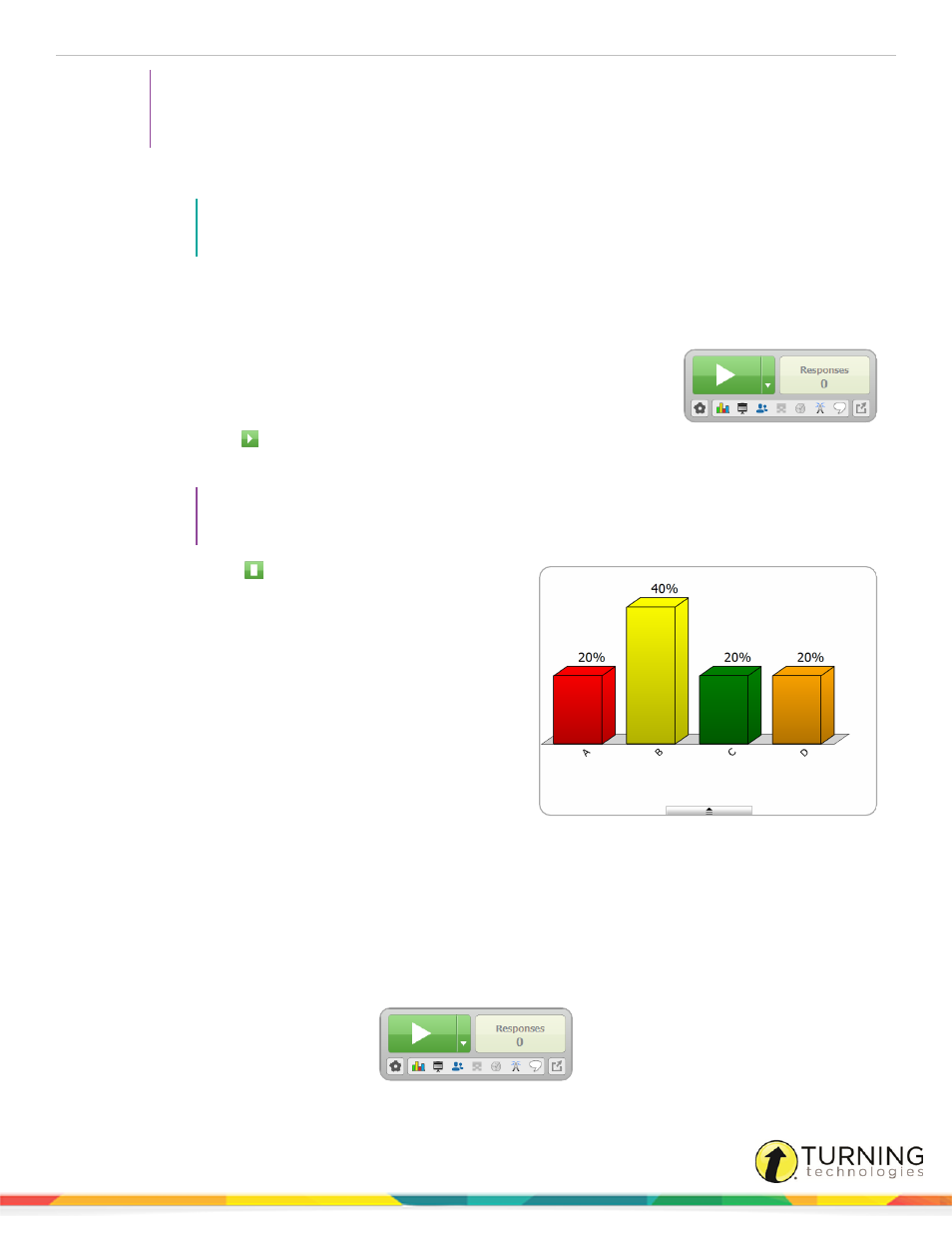
TurningPoint Cloud
91
TIP
If polling over a PowerPoint or Keynote presentation, select the Use Floating Windows preference to
prevent the presentation from exiting the slide show when the Anywhere presentation window is
displayed.
1
Plug in the receiver or establish a ResponseWare session.
NOTE
For information on how to establish a ResponseWare session, see
2
Open TurningPoint Cloud, sign in to your Turning Account and select a participant list and a question list, if
applicable.
3
Click Anywhere Polling.
The TurningPoint Cloud Dashboard closes and Anywhere Polling opens. For
more information on the Anywhere Polling showbar, see
If using a question list, it will be visible on the Anywhere showbar.
4
Click Open Polling
.
Participants may now respond to the question.
TIP
To zoom in or out of the Anywhere presentation window, select View from the menu bar and
choose Zoom In or Zoom Out.
5
Click Close Polling
once all responses are received.
The chart window displays if Show Results is enabled for
the question. For more information about the chart window,
see
6
Repeat steps 4 and 5 for the remaining questions.
7
When finished, close the Anywhere Polling application.
A message appears stating that the current session
contains unsaved response data.
8
Click Save.
9
Name the session and click Save.
The Anywhere Polling application closes and the
TurningPoint Cloud Dashboard opens.
Next Steps
To edit session data or manage results, see
on page 106 or
About the Anywhere Polling Showbar
The Anywhere Polling showbar provides access to several features that may be used while polling.
turningtechnologies.com/user-guides
