Content, Inserting a polling slide – Turning Technologies TurningPoint Cloud User Manual
Page 66
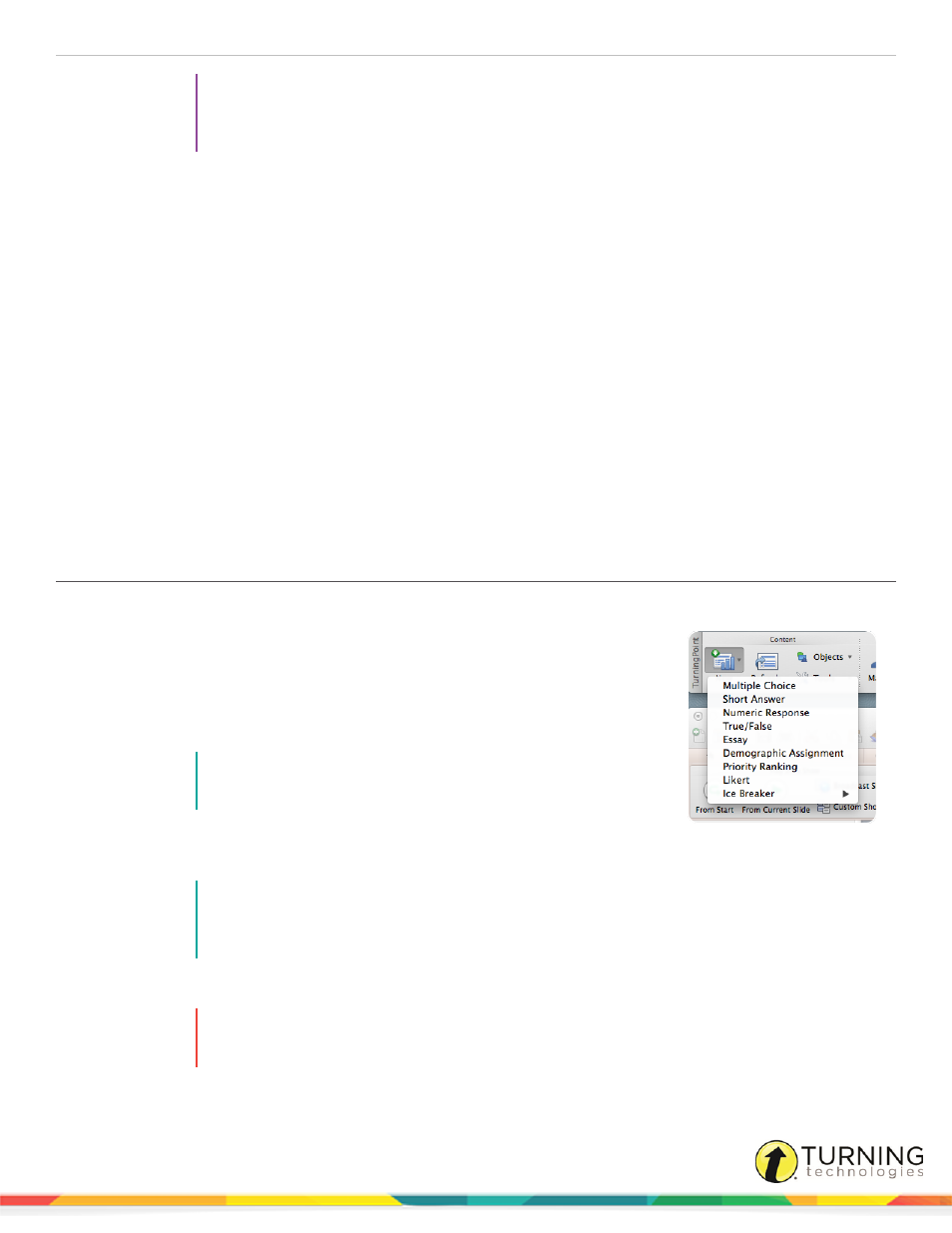
TurningPoint Cloud
66
TIP
If using a display setting of 1024 x 768, the TurningPoint Cloud toolbar may exceed the width of
the screen. To view the full toolbar, ensure that TurningPoint Cloud is selected, click View from
the menu bar and select Toggle Compact Mode.
Next Steps
Polling slides can be created directly in PowerPoint. There are also tools available for enhancing the presentation. For more
information, see
Content
PowerPoint Polling content is simply a PowerPoint slide with the ability to dynamically display information based on the
responses from the participants.
This section covers the following topics:
Converting a PowerPoint Slide into a Multiple Choice Polling Slide
Converting a Multiple Choice Slide into a Demographic Slide
Slide Types and Slide Preferences
Inserting a Polling Slide
Creating content in PowerPoint is similar to the way content was created in previous versions of TurningPoint Cloud software.
1
From the TurningPoint Cloud toolbar, click the New icon and select a slide type.
There are nine slide types available. For more information, see
on page 67. For information on how to change the chart type,
see
Inserting a Chart/Changing the Chart Type
2
Enter the question text and answer text (if applicable).
NOTE
All slides will automatically refresh when launching the
TurningPoint Cloud slide show.
3
Repeat steps 1 and 2 as many times as needed to create the PowerPoint Polling
presentation.
NOTE
When editing a slide, or a slide’s preferences, verify that the Preferences panel reflects the
appropriate slide number. If it does not, select the desired slide and click once on the Preferences
panel. The Preferences panel heading now coincides with the selected slide.
4
When finished, save the presentation by selecting File > Save/Save As.
WARNING
If a slide is copied and pasted, it is necessary to click the Refresh icon after pasting the new slide
and before performing any slide or slide preference edits.
Next Steps
turningtechnologies.com/user-guides
