Inserting a chart/changing the chart type, Inserting a countdown timer – Turning Technologies TurningPoint Cloud User Manual
Page 75
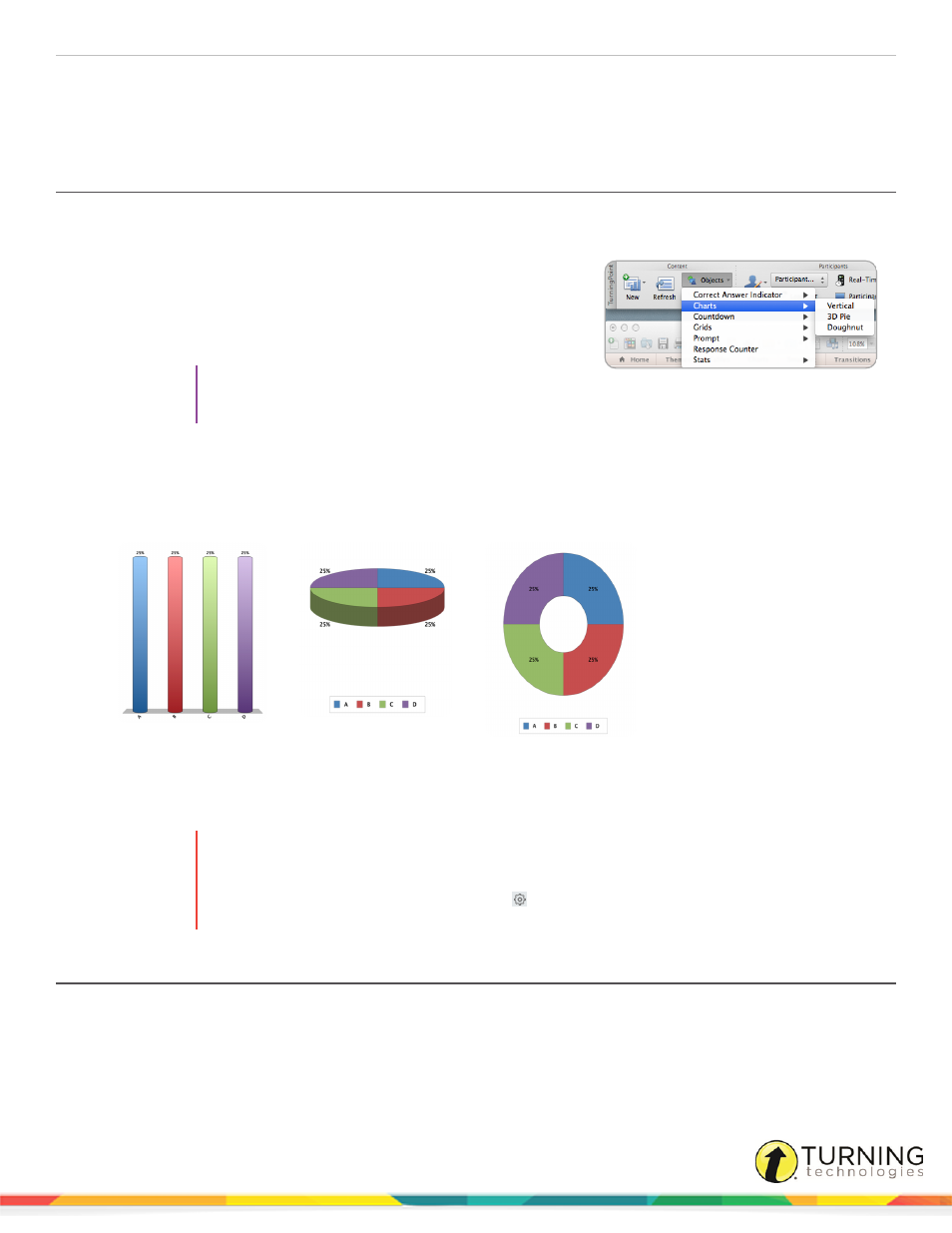
TurningPoint Cloud
75
3
To change the current correct answer indicator on the slide, select a different correct answer indicator from the Objects
menu.
4
To remove the correct answer indicator, simply delete the object from the slide.
Inserting a Chart/Changing the Chart Type
A chart displays the results of participant responses. The display options, such as colors, labels and value, can be defined in
the Preferences. For more information on how to set default chart options, see
To make a PowerPoint slide interactive, a TurningPoint Cloud chart must
be added to the slide. Assuming that the PowerPoint slide is in Title and
Content form, a chart can be added by following the steps below.
1
Select the polling slide.
TIP
Select more than one slide by holding down the
Cmd or Shift key on the keyboard.
2
From the TurningPoint Cloudtoolbar click the Objects icon, mouse over Charts and select the desired chart.
There are three chart types available.
Vertical
3D Pie
Doughnut
3
To change the current chart on the slide, select a different chart from the Objects menu.
4
To remove the chart, simply delete the object from the slide.
WARNING
Deleting a TurningPoint Cloud chart from a slide demotes the slide to non-interactive. To hide the
chart from the audience, simply uncheck the Show Results option in the Slide Preferences Pane
or to apply to all slides, click the Preferences
icon on the TurningPoint Cloud toolbar, select
PowerPoint, uncheck Show Results and click Apply All.
Inserting a Countdown Timer
A countdown timer provides participants with a visual cue that polling is about to close as it counts down to zero. When the
countdown expires, the countdown timer disappears and polling is automatically closed. A countdown timer can be made to
appear on each polling slide that is created. For more information on how to automatically include a countdown timer on each
polling slide, see
turningtechnologies.com/user-guides
