Continuing a prior powerpoint polling session, Using the real-time registration tool – Turning Technologies TurningPoint Cloud User Manual
Page 82
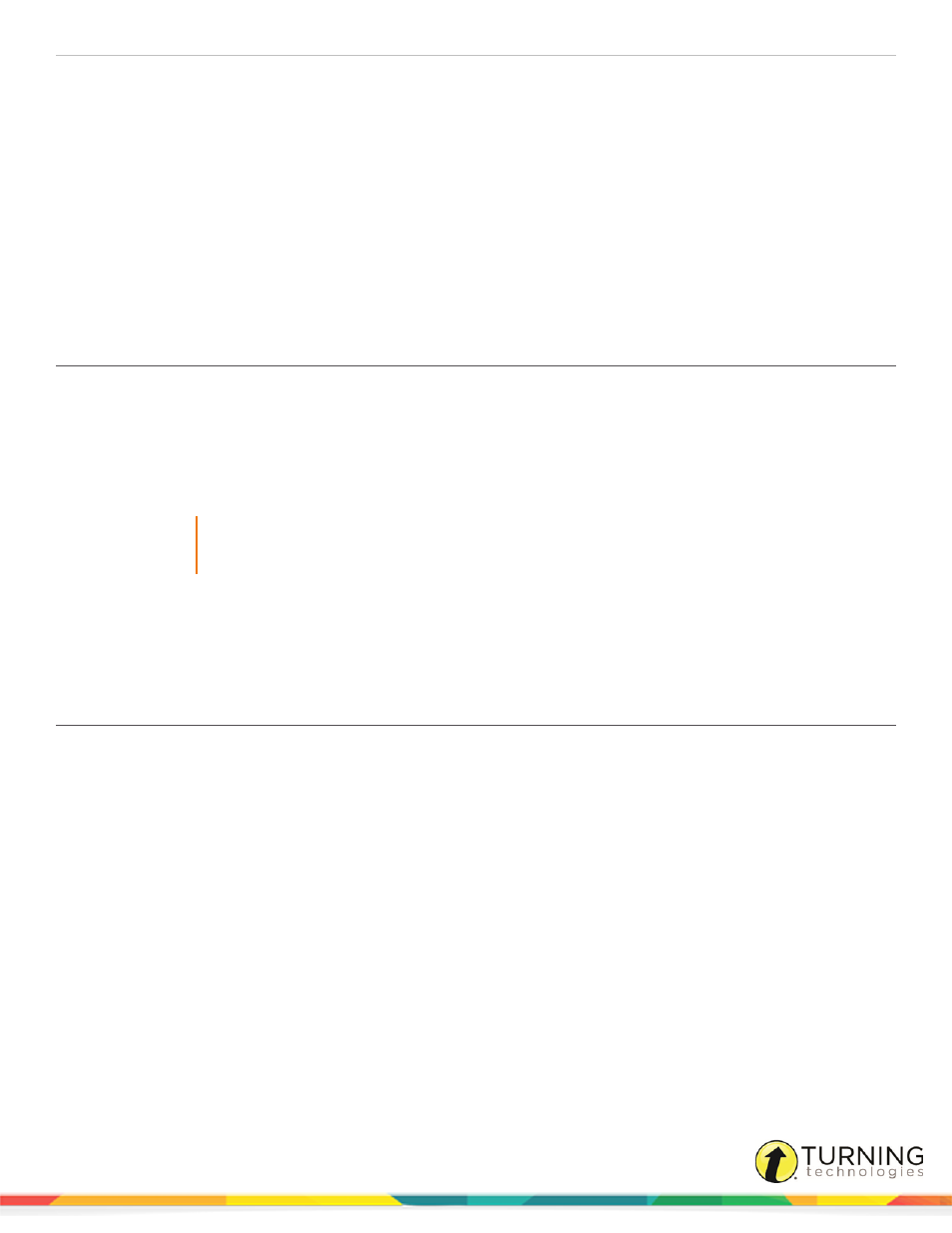
TurningPoint Cloud
82
1
Click the Reset icon on the TurningPoint Cloud toolbar.
2
Select one of the following options:
l
Session- All of the results from the session file will be reset and all of the participant data will be removed.
l
Selected Charts (Slides)- Selected chart(s) will be reset but the session data and participant information will
NOT be removed. When the presentation is run, the previous session data will also be stored in the session file.
3
If Session was selected in the previous step, click Save or Don’t Save to save the current session data.
Next Steps
Now that the session or charts have been reset, a new session can be run. For more information on running a session, see
Continuing a Prior PowerPoint Polling Session
TurningPoint Cloud can resume a presentation from a saved session file. New session information is appended to the open
session file. When saved, the polling results are saved in one session file.
1
Click the Continue Prior Session icon from the TurningPoint Cloud toolbar.
2
Select the session file to be continued and click Open.
TurningPoint Cloud opens the previously saved session file.
IMPORTANT
If a new presentation is opened while continuing a session, click the Refresh icon prior to making
any edits to the new presentation.
Next Steps
Now that the previous session is open, it can be continued. For more information on running a session, see
Using the Real-Time Registration Tool
The Real-Time Registration Tool provides a fast and simple way to assign response devices to a participant list. Registration
only takes a few moments, thus eliminating the need for manually adding Device IDs into the permanent participant list. The
steps below can be performed before each presentation to ensure each participant has the appropriate response device.
Prerequisites
A participant list that contains names or User IDs (Device IDs are optional) is required. For instructions on how to create a
participant list, see
turningtechnologies.com/user-guides
