SpectraCal Cine-tal DAVIO User Manual
Page 10
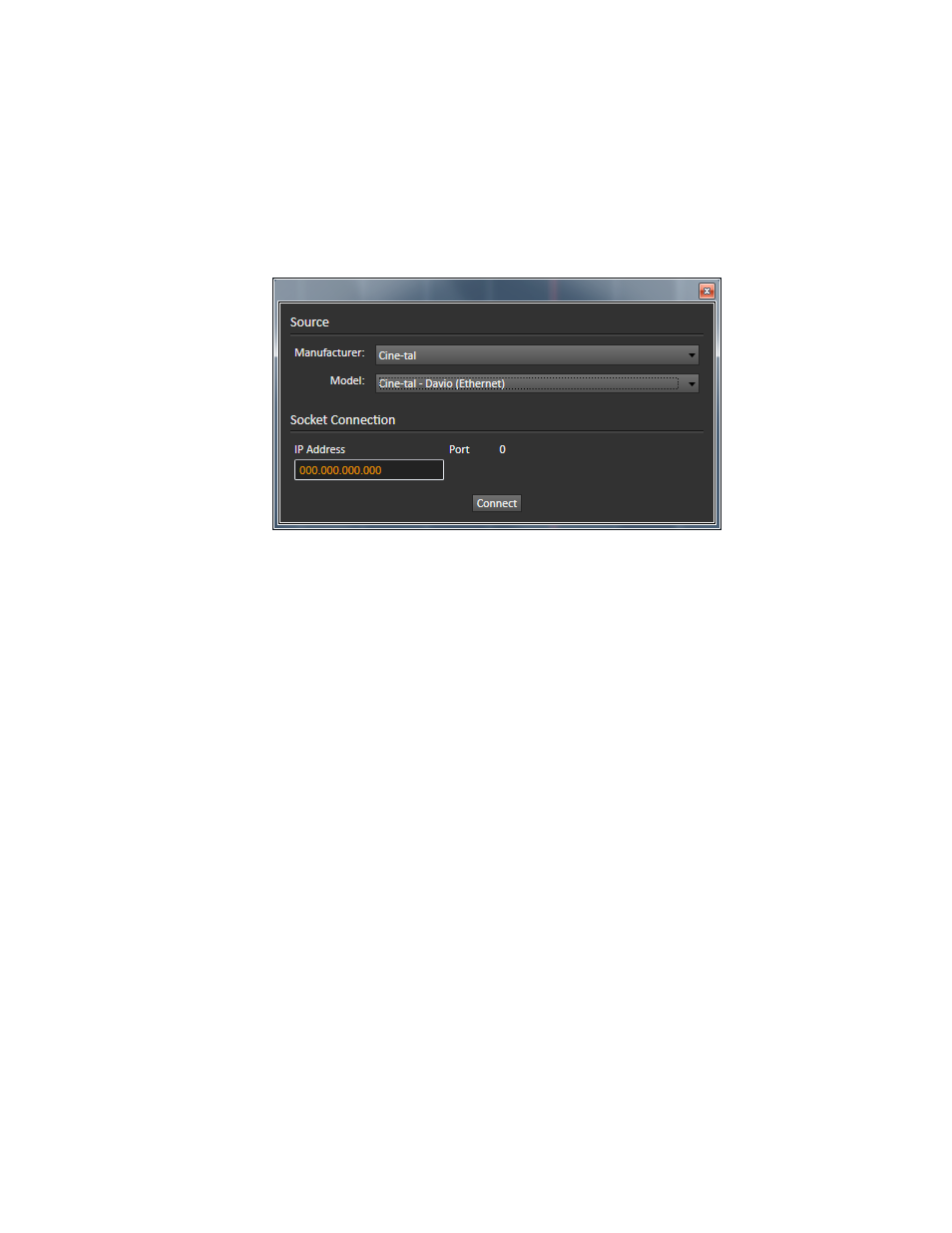
V1.2 2013.04.23
4. CalMAN 3D LUT Display Calibration – Software LUT File
To produce an optimized software 3D LUT calibration file, ready to be manually loaded into a Davio:
1. In CalMAN, load the "Color Cube (3D LUT)" workflow.
2. On the CalMAN Settings tab (gear icon), under Workflow Basic Options, select either Video (16-235)
[SMPTE legal] or PC (0-255) [Full] to match the intended signal levels to be sent to the display.
3. Proceed through each step of the workflow in the normal fashion, using the following notes for
guidance on the indicated workflow pages.
4. On the Session Setup workflow page, under Find Source, select “Cine-tal Davio (Ethernet).” Enter the
Davio IP address in the edit box, and then click Connect.
5. On the Session Setup page, under Find Display, select "SpectraCal - Cube Generator (3D LUT).”
6. On the Dynamic Range page, adjust the display’s black level/Brightness control to the black level of
the signal content that will be processed through the Davio (16 for video or 0 for PC/full range).
7. On the RGB Adjust page, under the RGB Adjust Levels selection, select “2 Point 30, 100%.” Click Read
Continuous and adjust the display’s RGB Gain controls for RGB balance at 100%. Adjust the display’s
RGB Offset/Bias controls (if provided) for RGB balance at 30%
8. Skip the 1D Ramp LUT page (a 1D LUT does not need to be created).
9. On the 3D Cube LUT page, click the AutoCal action button in the lower right. On the popup AutoCal
Setup dialog (shown below), under File Format, select “CLT – Cine-tal Davio” (CalMAN creates a
65x65x65 point 10-bit 3D LUT file).
