SpectraCal DVDO iScan Duo User Manual
Dvdo iscan duo quick start guide
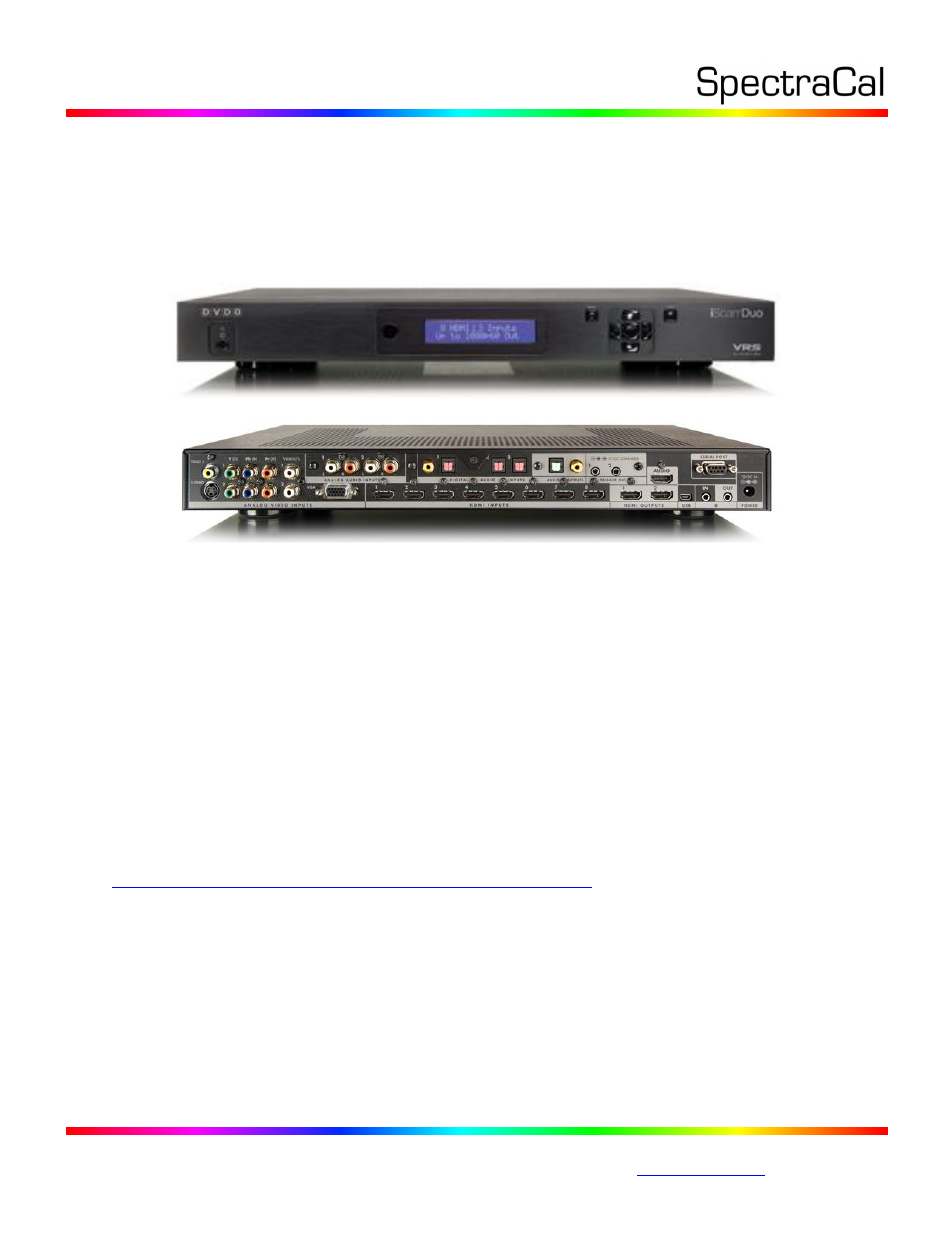
17544 Midvale Ave. N. Shoreline, WA 98133 USA
Corporate: +1 206 420 7514 | Tech Support: +1 206 457 8949 |
DVDO iScan Duo
Quick Start Guide
In the box
In addition to the DVDO iScan Duo processor, you will find a power supply, a 1 meter
RS232 cable, a 1 meter USB-A to USB-mini cable, a USB-RS232 Serial converter and
remote control.
Connecting the DVDO Duo to your video display
The DVDO Duo is a switching processor, hook all your system devices to the DVDO Duo,
and connect the HDMI out to the display. Input switching is done via the remote
control or via control system.
Performing firmware updates
Connect a USB connector to your PC and to the (Mini B) USB port on the DVDO Duo. To
enable the firmware update process, navigate to the configuration menu on the Duo,
and select software update. DVDO Duo Updates can be found at
and choose the iScan Duo
tab.
Once the software update option has been enabled on the DVDO; the computer will
have a new drive in “My Computer”. Delete the file that is in there right now, and
copy the update file that you downloaded to that drive. The update will happen as
soon as you start copying.
Using with the CalMAN V4 interactive Workflow
In the CalMAN V4 interactive workflow select the DVDO-Duo V2.20 or later and click
connect. Also the DVDO iScan Duo can be used as your pattern generator, to enable
