SpectraCal Blackmagic Design HDLink Pro User Manual
Blackmagic design hdlink pro calman setup guide
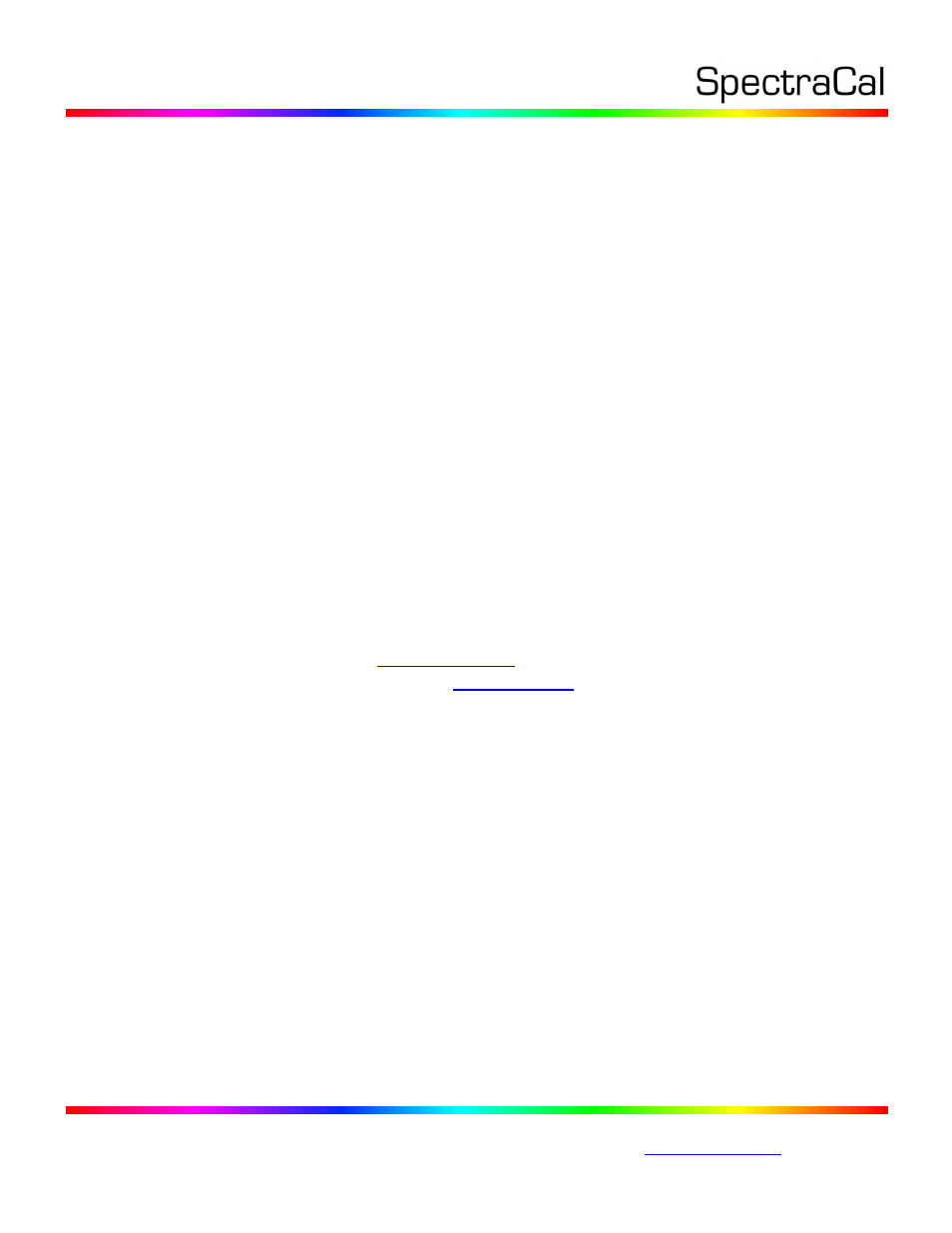
17544 Midvale Ave. N. Shoreline, WA 98133 USA
Corporate: +1 206 420 7514 | Tech Support: +1 206 457 8949
Blackmagic Design HDLink Pro
CalMAN Setup Guide
CalMAN takes advantage of the Blackmagic Design HDLink Pro features to calibrate a video display with
a 10-bit 17x17x17 3D cube lookup table (LUT). This setup guide assists you in calibrating the HDLink Pro
with the CalMAN Color Cube workflow.
Recommended CalMAN Workflow:
Color Cube (3D LUT)
Required HDLink Pro Firmware:
Version 3.5 or newer
HDLink Pro Control Connection:
USB A to USB B (printer) cable
USB driver contained in SpectraCal Device Driver Kit v2.3 or newer
CalMAN 3D LUT Display Calibration
CalMAN can calibrate the 3D LUT in the HDLink Pro either with a direct hardware connection or by
creating a software 3D LUT file and then using the Blackmagic HDLink Utility software to manually load
the software file into the HDLink Pro.
A. To create a LUT file with a direct hardware connection and automatically load the LUT into an
HDLink Pro, proceed with the
B. To create a software LUT file, skip to the
CalMAN 3D LUT Display Calibration – Hardware LUT Load
CalMAN can calibrate the 3D LUT in the HDLink Pro with a direct USB control connection. To produce an
optimized 3D LUT calibrations file and automatically load it into the HDLink Pro:
1. In CalMAN, load the "Color Cube (3D LUT)" workflow.
2. On the CalMAN Settings tab (gear icon), under Workflow Basic Options, select either Video
(16-235) [SMPTE legal] or PC (0-255) [Full] to match the intended signal levels to be sent to
the display.
3. Proceed through each step of the workflow in the normal fashion, using the following notes
for guidance on the indicated workflow pages.
4. When you connect to your test pattern source, be sure to set the generator output levels,
Video (16-235) or PC (0-255), to match the signal content that will be processed through the
HDLink Pro. Also, set the generator for YCC (YCrCb) output.
5. On the Session Options page, select the Input Signal Levels, Video (16-235) or PC (0-255), to
match the signal content that will be processed through the HDLink Pro.
