SpectraCal Colorimetry Research CR-100 User Manual
SpectraCal Computer Accessories
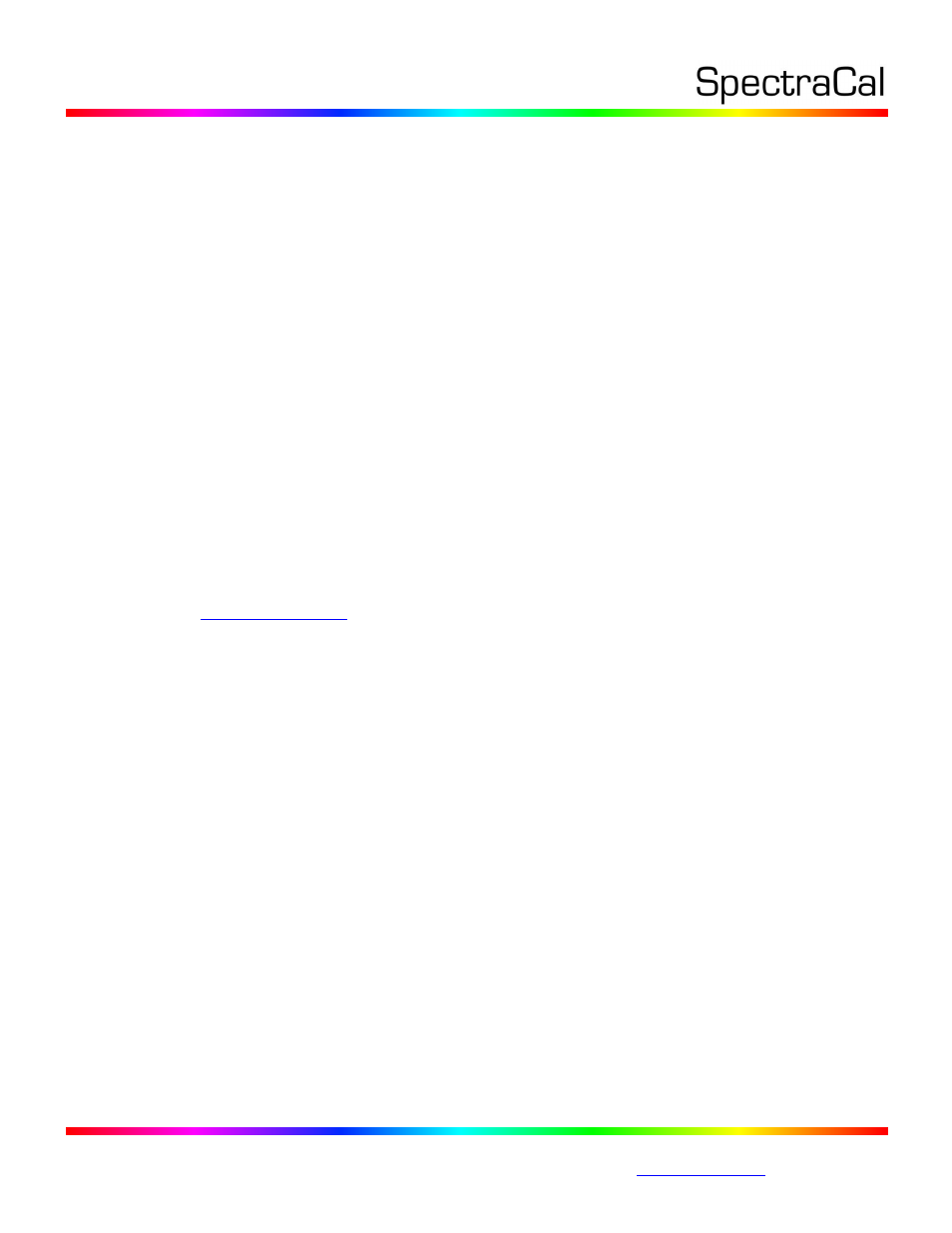
17544 Midvale Ave. N. Shoreline, WA 98133 USA
Corporate: +1 206 420 7514 | Tech Support: +1 206 457 8949 |
Colorimetry Research CR-100 Colorimeter
CalMAN Setup Guide
The CR-100 is a rugged, sensitive, fast colorimeter that is powered directly from the connected
USB port.
Required CalMAN Version
Version 5.4.0 or later
Meter USB Driver
Included in SpectraCal Device Driver Kit v2.5
USB Driver Installation
The CRI meter USB driver should be installed before the meter is connected to a computer USB port for
the first time.
Windows 7
1. Install the SpectraCal Device Driver Kit v2.5, available for download from the SpectraCal web
Windows 8
The Colorimetry Research USB driver is unsigned, requiring the following procedure for Windows 8:
1.
While
holding down the Shift key, go to Settings\Power\Restart
2.
On
shutdown, you will be presented a list of options. Select Troubleshoot.
3.
On
the Troubleshoot menu, select Advanced Options.
4.
On
the Advanced Options menu, select Startup Settings.
5.
Click
Restart - computer will reboot.
This
will bring you to Startup Settings.
6. Select #7 (Disable driver signature enforcement).
When Windows restarts, Driver Signature Enforcement is disabled.
7. Install
the SpectraCal Device Driver Kit v2.5
.
After a normal reboot, Driver Signature Enforcement will re-enable. All drivers installed while it
was disabled will continue to function properly.
To check the USB driver installation:
1.
Connect
the CRI meter to a USB port on the computer.
2.
Open Device Manager from the Control Panel (or click the Start button and type “device
manager”).
3.
On the Device Manager window, check that, under “Ports (COM & LPT),” there is a listing for
“Colorimetry Research, Inc. Meter (COMx).”
