Pitney Bowes DM550 Series User Manual
Page 76
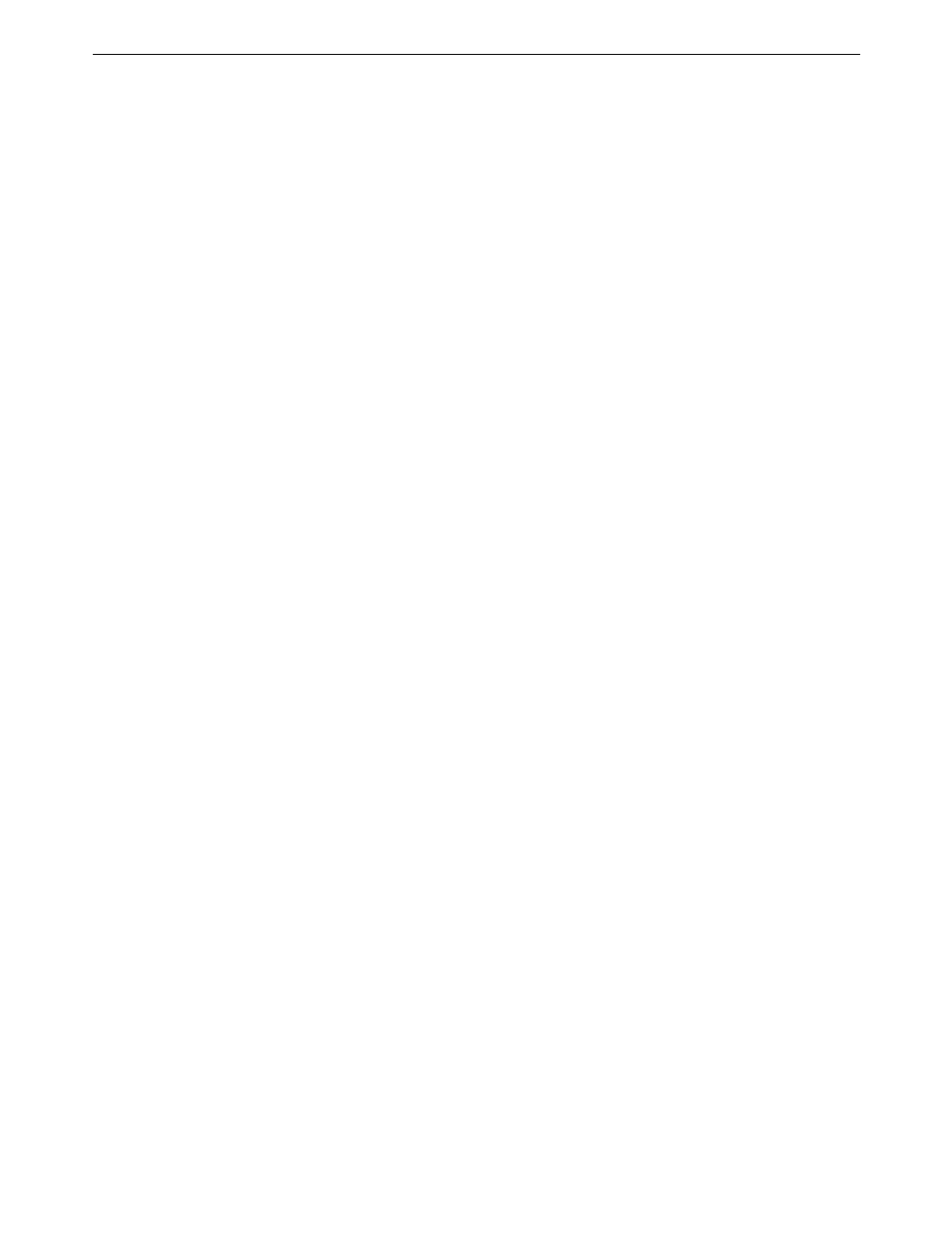
5 • Mailing System Setup
5-10
SV61436 Rev. D
Scale/Rates:
Destination if
New Piece
Use this option to set the system to clear the destination ZIP or Zone code
for each piece of mail weighed, or to keep the last class used.
Press the Menu key on the control center and select Set Up. Press the
down arrow key and select Scale/Rates.
1. Select Dest. if new Piece.
• To clear the destination select Clear; set class to none.
• To retain the destination select Retain; use class destination.
2. The system returns to the Scale/Rates Set Up menu.
Scale/Rates:
Destination if New
Class
Use this option to set the system to clear the destination ZIP or Zone code
each time you change the class of mail, or to keep the last destination ZIP
or Zone code used.
1. Press the Menu key on the control center and select Set Up. Press the
down arrow key and select Scale/Rates.
2. Select Dest. if new Class.
• To clear the destination select Clear; set destination to none.
• To retain the destination select Retain; use previous destination.
3. The system returns to the Scale/Rates Set Up menu.
Scale/Rates:
Autoclear
Destination
Value
Use this option to set the system to automatically clear the destination
value, so that the destination value is blank each time you are prompted to
enter a destination or to automatically retain the destination value.
1. Press the Menu key on the control center and select Set Up. Press the
down arrow key and select Scale/Rates.
2. Select Autoclear Dest. Value.
• To clear the destination select Yes: Clear Destination Value.
• To retain the destination select No: Retain Last Destination.
3. The system returns to the Scale/Rates Set Up menu.
Scale/Rates:
ZIP/Zone Prompt
This feature may be offered as a standard or optional feature and is not
available on all Pitney Bowes solutions. Please contact your local account
representative to determine if this option is accessible on your system.
If the class and weight of your mail requires you to provide a destination
ZIP or Zone code, select this option to enter a ZIP or Zone code.
1. Press the Menu key on the control center and select Set Up. Press the
down arrow key and select Scale/Rates.
2. Select ZIP/Zone Prompt.
3. If you prefer to enter ZIP codes all the time when you are running mail,
select ZIP Code.
If you prefer to enter Zones all the time when you are running mail,
select Zone.
4. If you use both ZIP and Zones when running mail, select Prompt.
