Setting the date and time of day, Setting the date and time of day -5 – Pitney Bowes DM550 Series User Manual
Page 71
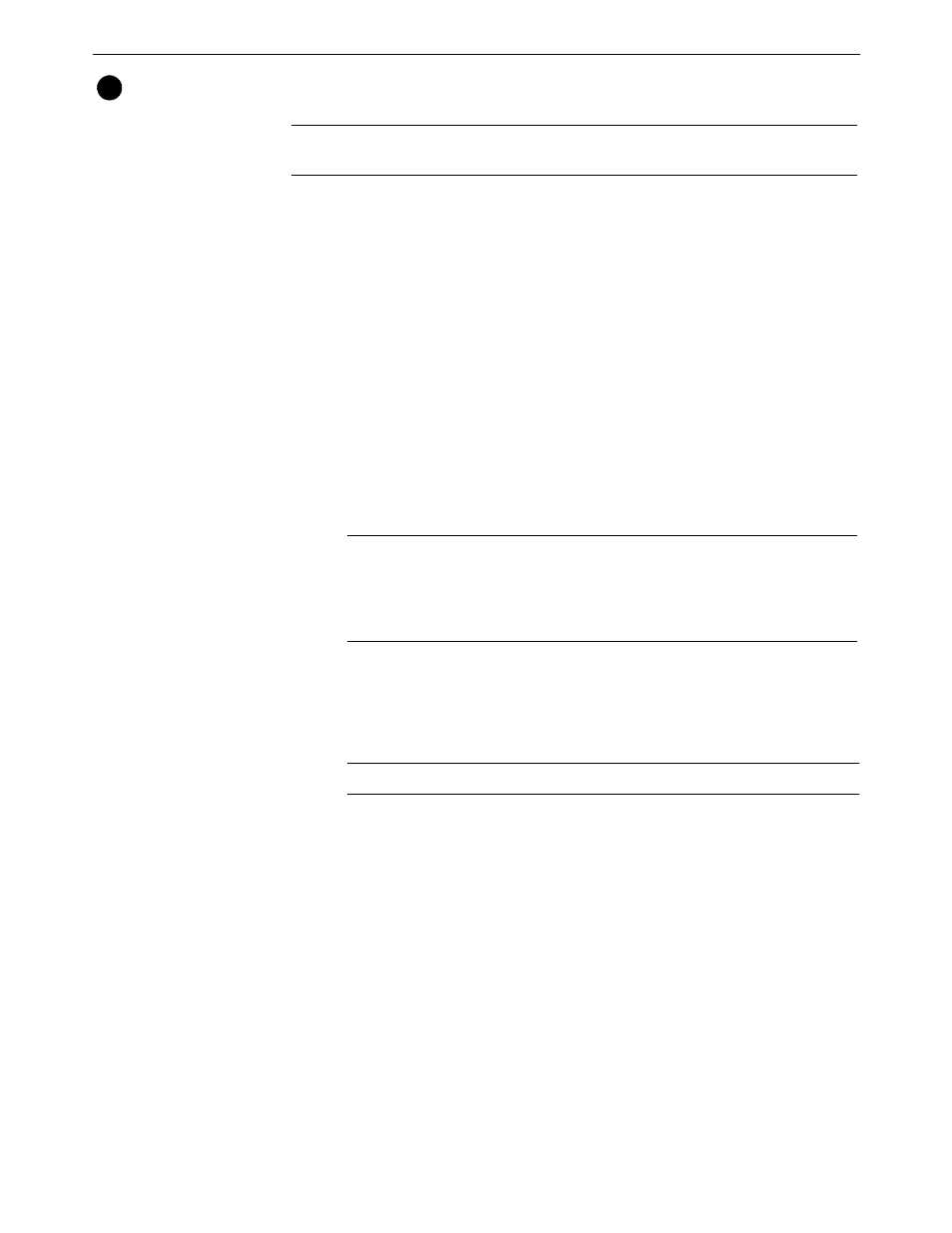
DM500™ and DM550™ Series Digital Mailing System Operating Guide
SV61436 Rev. D
5-5
Setting the
Date and
Time of Day
If your mail is picked up at a certain time each day, you can set your system
to advance the date at the mail pickup time.
If you enter an invalid time or date, the system beeps and the screen dis-
plays the message: “Invalid Time”.
To adjust the time and enter date advance:
1. Press the Menu key.
2. Select Set Up.
3. Press the down arrow and select Time of Day.
4. Select the option you want to set:
• Current Time - if you select this option, enter the actual time. Use
the right arrow key to toggle between AM and PM. You do not need
to enter the colon (:) between hours and minutes. Press Enter to
accept the time. To return to the main screen, press the left arrow
key.
• Date will Advance After - if you select this option, enter the time
when you want the date to advance. As soon as your system
reaches the time you set, it automatically advances the date 24
hours and prints that date on your postage.
Press Enter to accept the time. To return to the main screen, press
the left arrow key.
• Daylight Saving - if you select this option, you will be able to turn
the Daylight Saving mode on or off. Select Turn off, or Turn on. To
exit the Daylight Saving mode, press the left arrow key.
3
NOTE:
The date on the meter stamp should correspond to the date when your
mail goes to the post office.
EXAMPLE:
If your mail goes to the Post Office at 3:00 PM each day,
then set the date advance to "3:00 PM". Any mail processed after 3:00
PM will have the date for the following day printed on it. This ensures
that the date printed on the mail piece corresponds with the date it is
brought to the Post Office.
NOTE:
Turn Daylight Savings Time on in the Spring and off in the Fall.
