Tape feeding problems, Printing problems, Tape feeding problems -8 – Pitney Bowes DM550 Series User Manual
Page 164: Printing problems -8
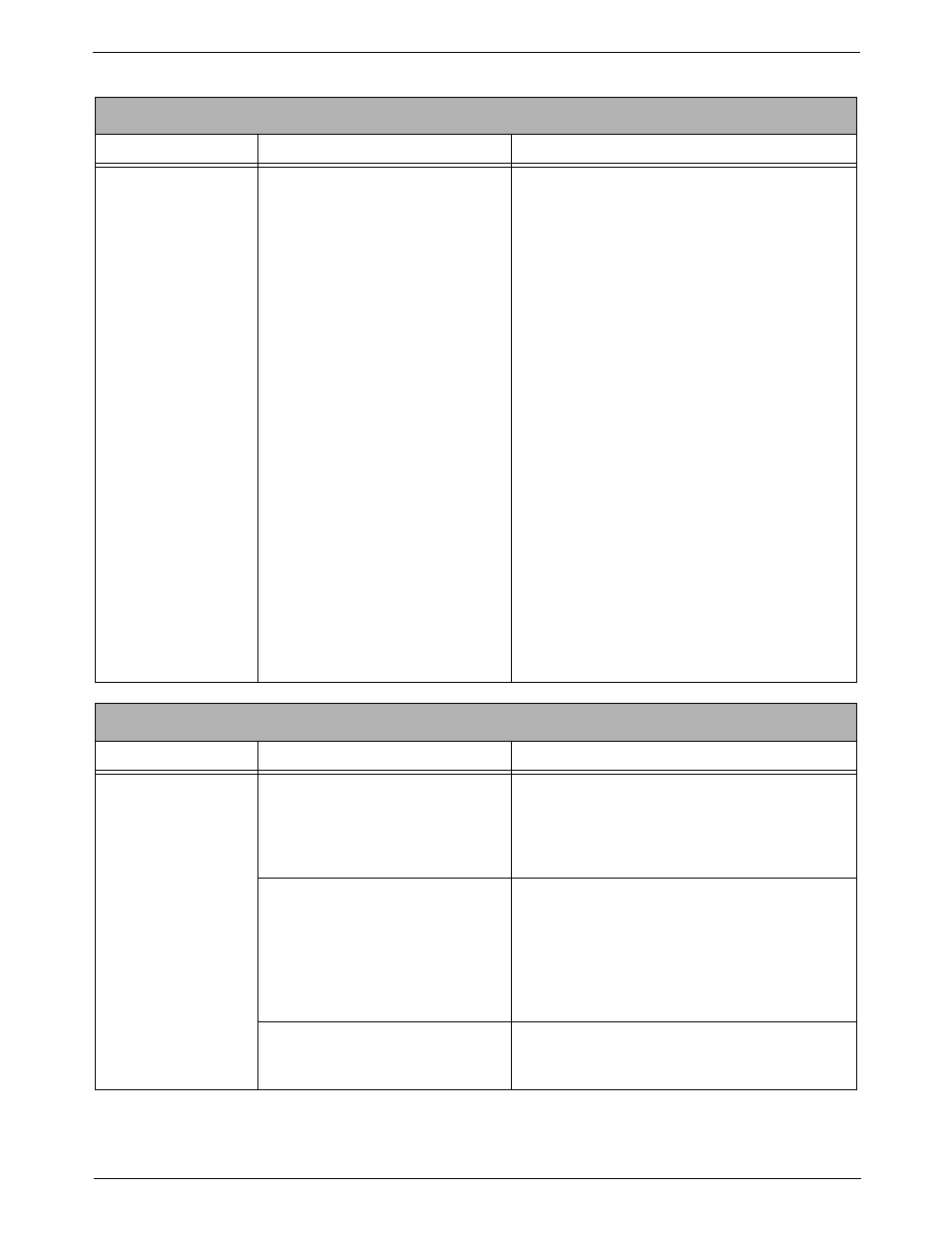
10 • Troubleshooting
10-8
SV61436 Rev. D
Tape Feeding Problems
Description
Possible Causes
Solution
Tape jamming in the
feeder
Adhesive is left on the leading
edge of the new tap roll, or the
leading edge of the tape is rolled
or folded under the tape roller.
1. Lift the feed cover.
2. Select Unload Tape from the screen. The
system backs the tape out of the tape slot.
NOTE:
If the system fails to back the tape
out of the slot, gently pull the tape out of the
slot.
3. Cut off the portion of the tape that is rolled
over or crimped. Make sure the leading
edge of the tape is completely covered with
the protective backing and that you have a
clean straight cut.
4. Put the tape back in so that it feeds from
the bottom of the roll to the right.
NOTE:
The protective backing on the tape
should be facing down.
5. Pull about 12 inches of tape from the end of
the roll up toward the cover and then loop it
down into the slot. Feed the tape back into
the tape slot.
6. From the "Out of Tape" screen, select
Press Tape to feed tape
to feed the tape
through the machine. The machine auto-
matically cuts off the excess tape.
7. Close the feed cover.
8. If this problem persists, call the Help Desk.
Refer to the Pitney Bowes Contact Informa-
tion List
in this guide.
Printing Problems
Description
Possible Causes
Solution
No postage is print-
ing
The Postage Mode is set to Seal
Only.
From the IntelliLink® Control Center, press the
Mode
key and select the appropriate postage
mode option displayed on the screen.
Refer to the Selecting the Postage Mode sec-
tion in Chapter 4 in this guide.
Postal Inspection is required. Your
mailing system performs an auto-
matic postal inspection every time
you do a refill. If you have not
done a refill in the last 120 days,
you will not be able to print post-
age.
Add postage. If you do not need to add postage
at this time, simply log onto the Pitney Bowes
Data Center and check for updates. The sys-
tem will automatically perform a meter inspec-
tion.
Your postal rate or special service
requires a ZIP Code or Zone.
Enter the ZIP Code or Zone. Refer to the Enter-
ing ZIP Codes and Zones
section in Chapter 4
in this guide.
