Setup commands, An - printing mode, Bx - set the backward length – GoDEX EZPL User Manual
Page 7: Cx - number of copies per label
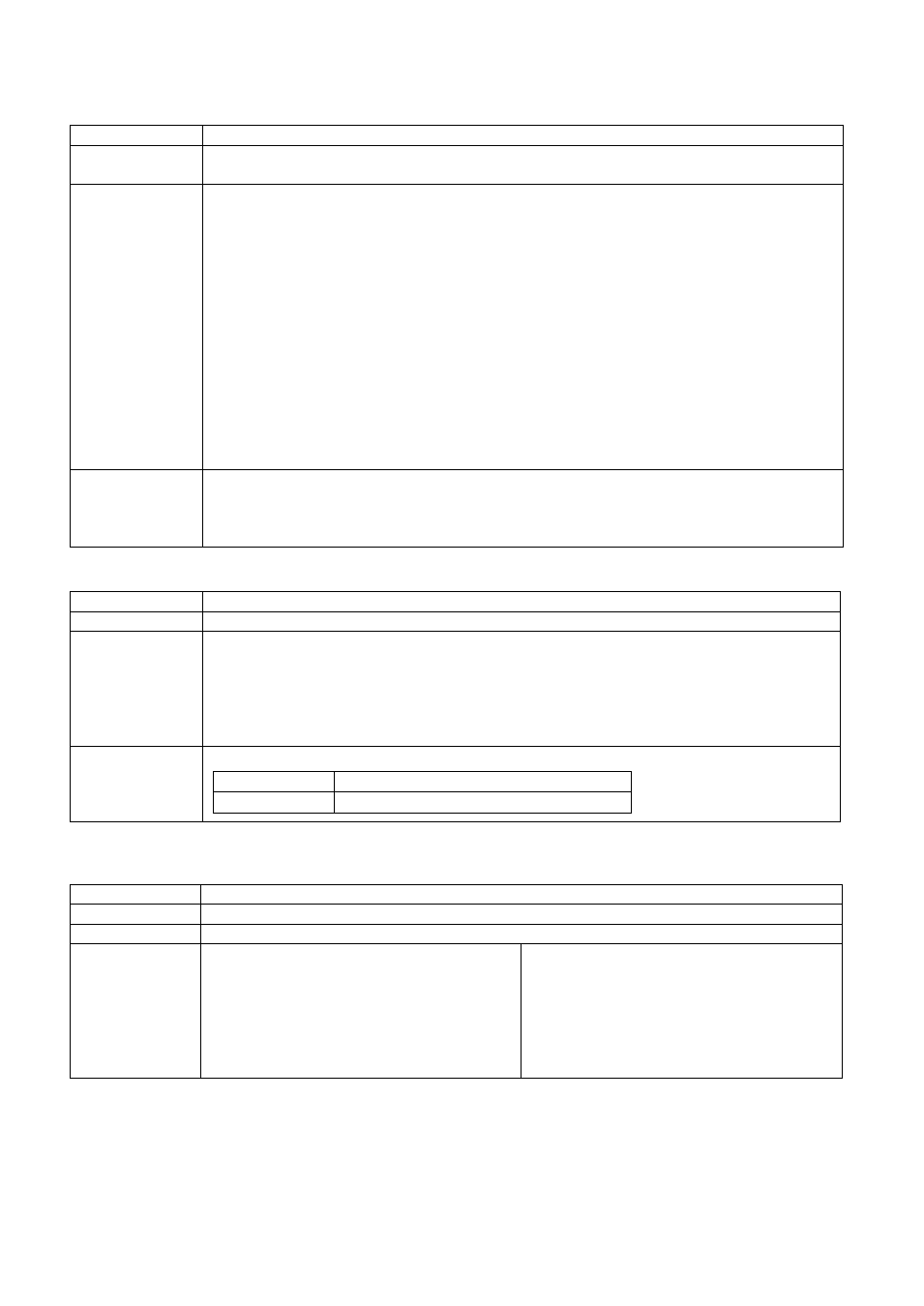
2
Setup Commands
^An - Printing mode
Syntax
^An
Parameter
n = D, Direct thermal mode, the ribbon out sensor is disabled.
n = T, Thermal transfer mode, the ribbon out sensor is enabled.
Description
1. If you want to change the print mode, you need to send the printing command
to the printer for changing print mode setting. There are two ways to send
printing commands to the printer. One is sending through the command
window of (GoLabel or QLabel), the other is sending through Windows
TM
HyperTerminal
TM
via RS-232 port. To send printing command, make sure that the
printer is on standby mode (LED light is green) and send below command to
change the print mode.
2. Send "^AD" command to printer to change the print mode to Direct Thermal
Mode.
3. Send "^AT" command to printer to change the print mode to Thermal Transfer
Mode. When printer is on Thermal Transfer Mode, it is necessary to install the
ribbon into printer. Otherwise the error message "Print Mode Error" will be
triggered and the printer will not be able to print.
* Note: this command will not be applied on Direct Thermal only models.
Example
^AD
^L
…..
E
^Bx - Set the backward length
Syntax
^Bx
Parameter
x = 1~1000 (unit: mm)
Description
Set the backward length to move the position of paper.
In progress
If ~S,CHECK will feedback 00
If ~Z printer would turn on
immediately
If Dooropen RED light would up and motor would stop at the same time even
after printer cover close.
Example
Result :
PC to Printer
^B1000
Printer to action
Motor woul
1000mm
^Cx - Number of copies per label
Syntax
^Cx
Parameter
x = 1 ~ 32767
Description
Set the number of copies to print for a label.
Example
Send command :
^C2
^P3
^L
C0,001,+1,Prompt
AE,10,10,1,1,0,0,^C0
E
Print result :
001
001
002
002
003
003
