Hdmi audio configuration, For a, Hdmi – Eurocom M980NU XCaliber User Manual
Page 202: B - 8, Bhdmi audio configuration
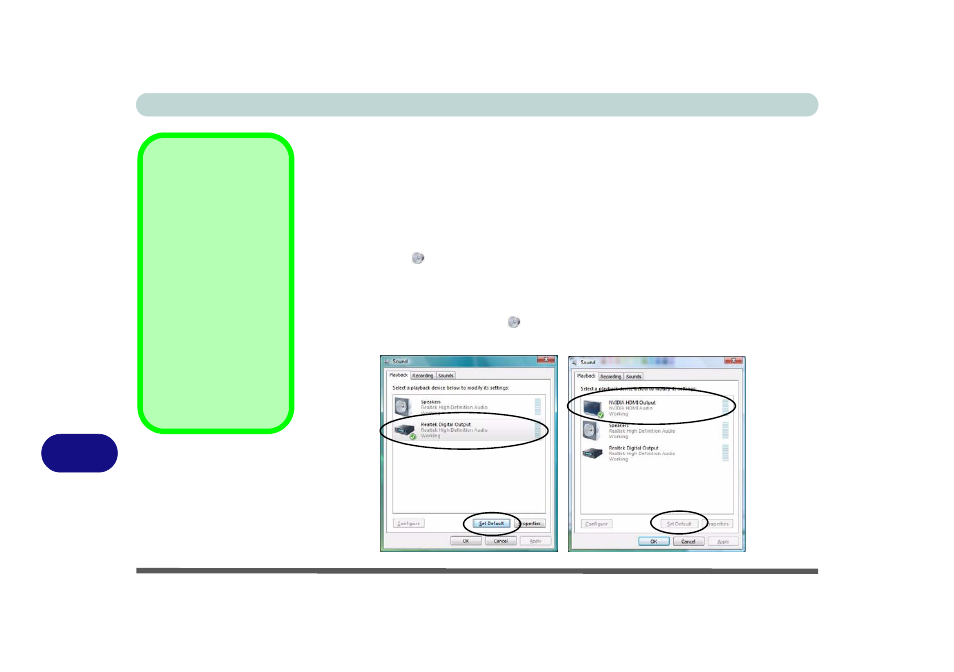
NVIDIA Video Driver Controls
B - 8 Attaching Other Displays
B
HDMI Audio Configuration
As HDMI (High-Definition Multimedia Interface) carries both audio and video sig-
nals you will need to configure the audio output as per the instructions below. The
settings will depend upon the video card you have installed in your purchase option.
Windows Audio Setup for HDMI
1.
Click Start, and click Control Panel (or point to Settings and click Control Panel).
2.
Click Sound
(Hardware and Sound).
3.
Click Playback (tab), and click to select Realtek Digital Output or NVIDIA HDMI
Output (see sidebar).
4.
Click Set Default (button).
5.
Click OK to close the Sound
control panel.
6.
You will now be able to hear audio sources when played in Windows Media Player.
Playback Options
If your video card has
hardware support for
HDMI the NVIDIA HDMI
Output option will be
available, and should be
selected as the play-
back option.
If the NVIDIA HDMI Out-
put does not appear,
then Realtek Digital
Output should be se-
lected as the playback
option.
Figure B - 6
Sound Playback
Options
