Eurocom M980NU XCaliber User Manual
Page 133
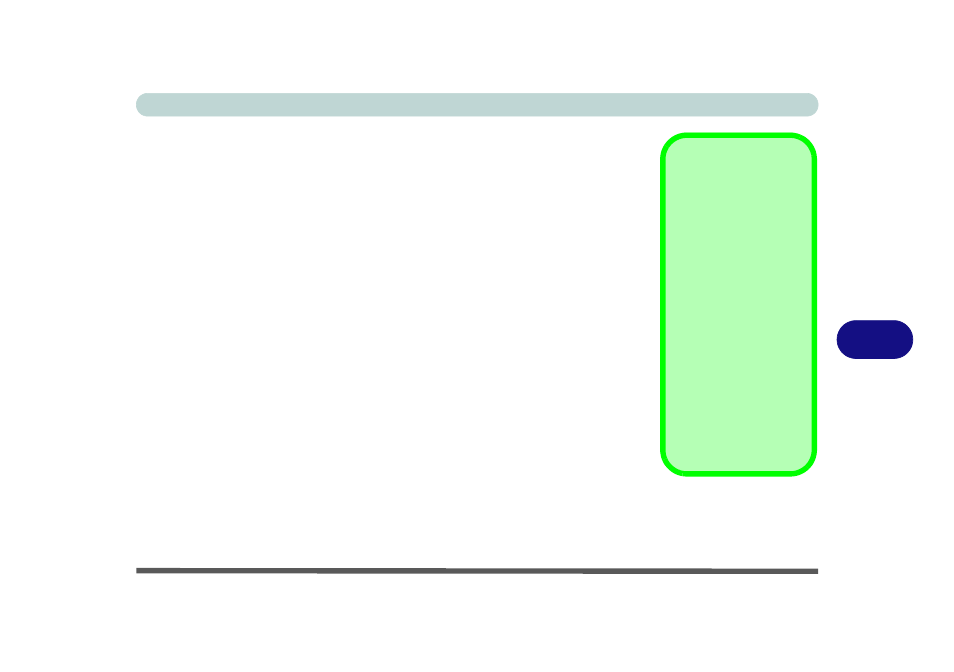
Modules
RAID Setup 7 - 15
7
Migrating the Array
1.
Run the Nvidia control panel from Start > Programs/All Programs > NVIDIA
Corporation > NVIDIA Control Panel > Storage (choose Advanced or Standard).
2.
Click Storage from the left window.
3.
Click on Migrate Array and then click Next and a wizard will take you through the
necessary steps.
4.
Click to select the RAID and click Next.
5.
Select the new RAID mode and click Next.
6.
The Completing the NVIDIA Migrate Array Wizard will appear and you can click
Finish to begin the process.
7.
A Migration Started pop-up balloon will appear in the taskbar as the
synchronization progresses.
8.
A Migration Finished pop-up balloon will appear in the taskbar when the rebuild
finishes.
9.
You can also check the migration status from the View Storage Configuration
page in the NVIDIA Storage Control Panel (see
Migrating the Array
Migrating an array in-
cludes:
Adding disks to an ar-
ray, e.g. changing a 2
disk striping array to a 3
disk striping array.
Changing to a differ-
ent array type, e.g.
changing from a Mir-
rored to Striped array.
Back up your data be-
fore migrating an array
as data loss is possible if
a disk failure occurs.
