Setting the dialogue level, Monitoring the dialogue level, Figure 5-2 – Dolby Laboratories DP570 User Manual
Page 56: 1 setting the dialogue level, 2 monitoring the dialogue level
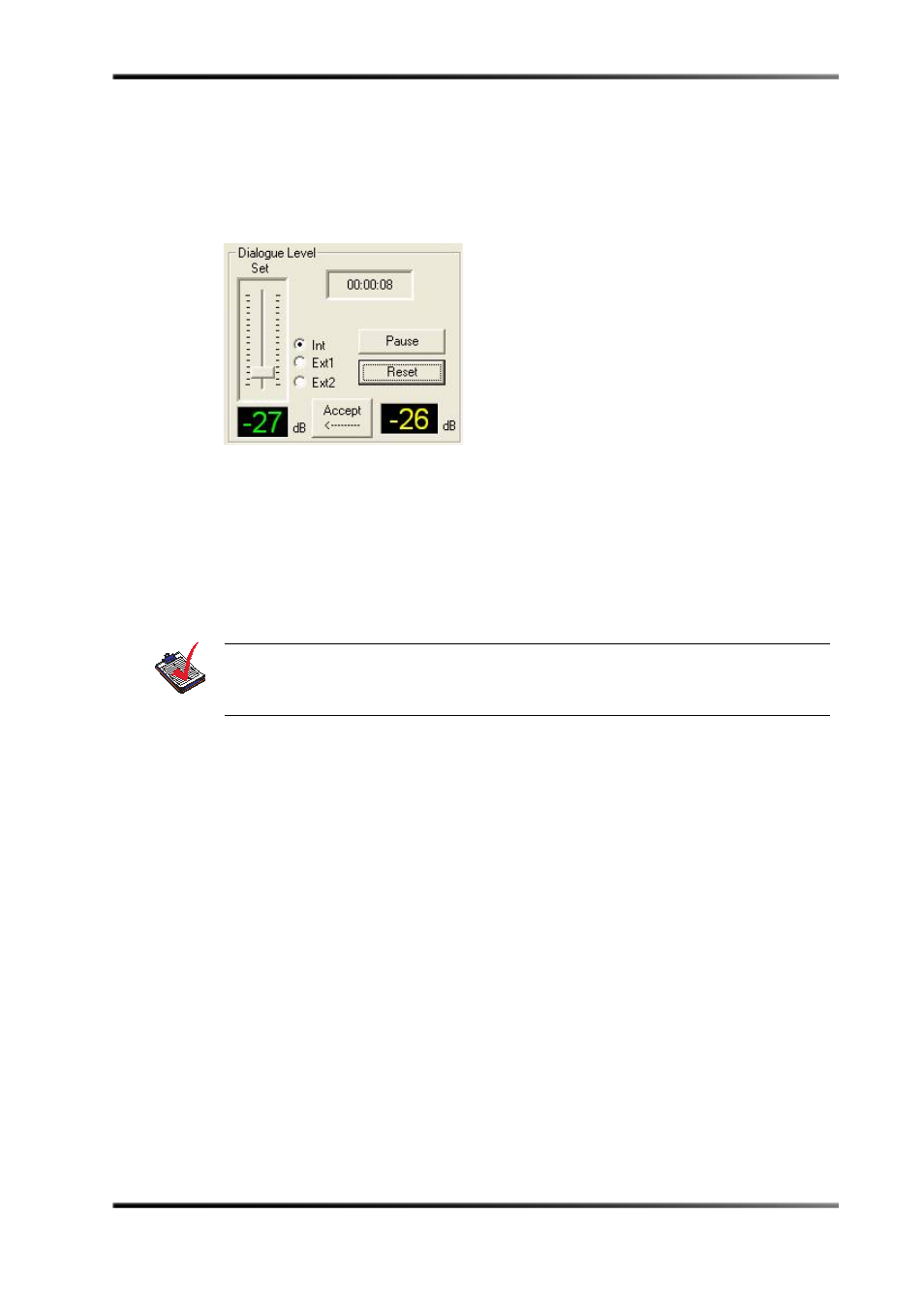
44
Dolby
®
DP570 Multichannel Audio Tool User’s Manual
Using the DP570 in DVD Mastering
Typical Tasks
5.2.1 Setting the Dialogue Level
As the mix is nearing completion, use the dialogue level indicators in DolbyRemote 570
shown in Figure 5‐2 during a representative period of speech to select the Dialogue Level
value for the program. The measured value of the audio program appears in yellow; the
Dialogue Level value set in the software appears in green.
Figure 5-2
Dialogue Level Controls
In most cases, selecting and measuring a representative period of speech within the
program will serve as a good example of the overall dialogue level throughout the
program, provided good mixing practices are observed. In some cases such as
documentaries, location sound, and so on, it may be difficult to match the dialogue level
from section to section, and while the dialogue level indicator on the DP570 can help, your
ears are the best tool.
To determine a Dialogue Level value for the program, use short‐term measurements as
they provide a measurement over a ten‐second period of program audio and do not
average the measurement over a long period of time. For more information on the short
and infinite term measurement modes, see
Measuring the Average Loudness of Identified
Pressing the Accept button resets the Dialogue Level parameter within the output
metadata stream feeding downstream equipment to equal the yellow value. The green
number changes to the value selected.
5.2.2 Monitoring the Dialogue Level
As you mix, check the dialogue level indicator—the yellow numbers shown in Figure 5‐2—
frequently to be sure that the program stays within acceptable limits.
Once a Dialogue Level value has been selected, either short‐term or infinite measurements
can be used depending on your preference. Again, see
Measuring the Average Loudness of
on page 31 to understand the differences between them.
Note: For 5.1 programming, the measurement channel should be set to Center, as most of
the important speech content will occur in this channel. Measure both the Left and
Right channels of stereo input.
