Other shifted functions, Menu structures, Moving between menus – Dolby Laboratories DP570 User Manual
Page 27: Monitoring status using the front panel, Reading the default status display, 4 other shifted functions, 2 menu structures, 3 moving between menus, 4 monitoring status using the front panel, 1 reading the default status display
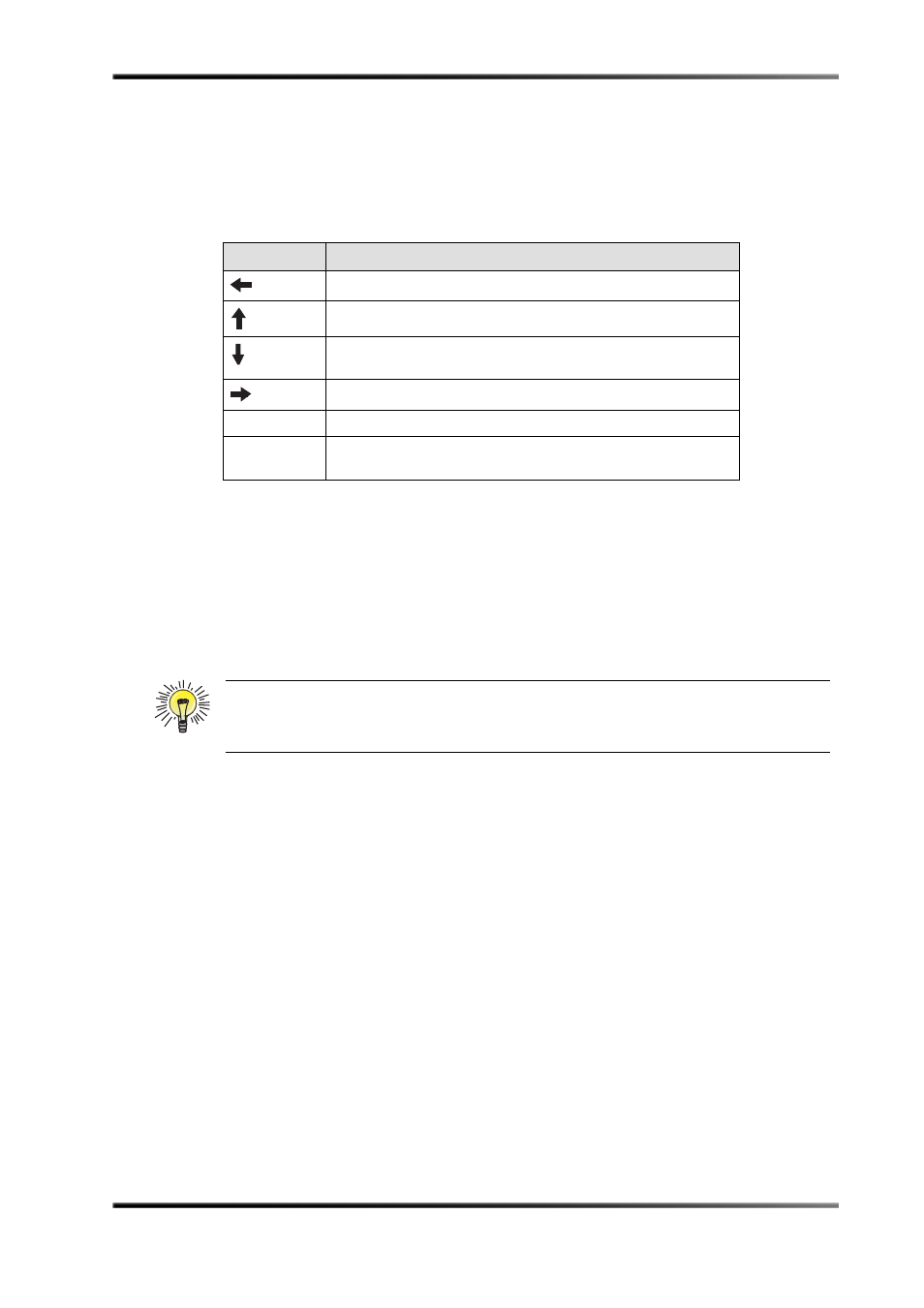
Controlling the DP570
Menu Structures
Dolby
®
DP570 Multichannel Audio Tool User’s Manual
15
3.1.4 Other Shifted Functions
When the Shift button is pressed and lit, the other keys have the functions listed in
Table 3‐2.
3.2
Menu Structures
The DP570 front panel displays one or the other of two separate menu structures:
•
The
, which display the current status of the unitbut do not
allow changes
•
The
menu, which allows you to change the way the unit operates
3.3
Moving Between Menus
Moving between the two menus is simple.
To move from the status menu to the Setup menu, press the
Setup
button.
To move from the Setup menu back to the status menu, press
Shift
then
Setup
.
3.4
Monitoring Status Using the Front Panel
The front‐panel status menus give you comprehensive information about the current state
of the unit.
3.4.1 Reading the Default Status Display
The default display when the unit powers up is the top screen of the status menu shown in
Figure 3‐3.
Table 3-2 Shifted Key Functions
Shift + Key
Action
Puts the unit in remote mode.
Deletes the current character from text fields.
Opens the contrast control for the DP570 display, letting you
increase or decrease the contrast.
Inserts a character at the cursor in text fields.
Enter
Opens the main volume control for the optional analog outputs.
Esc
Engages Bypass mode, discussed in
skipping most processing.
Tip: When you operate the DP570 using the front panel, take care to note whether you
are using the Setup or status menu and memorize the
