Using the setup menu, Selecting parameters, 5 using the setup menu – Dolby Laboratories DP570 User Manual
Page 30: 1 selecting parameters, Figure 3-5, Figure 3-6, Table 3-4, Figure 3‐5, Table 3‐4
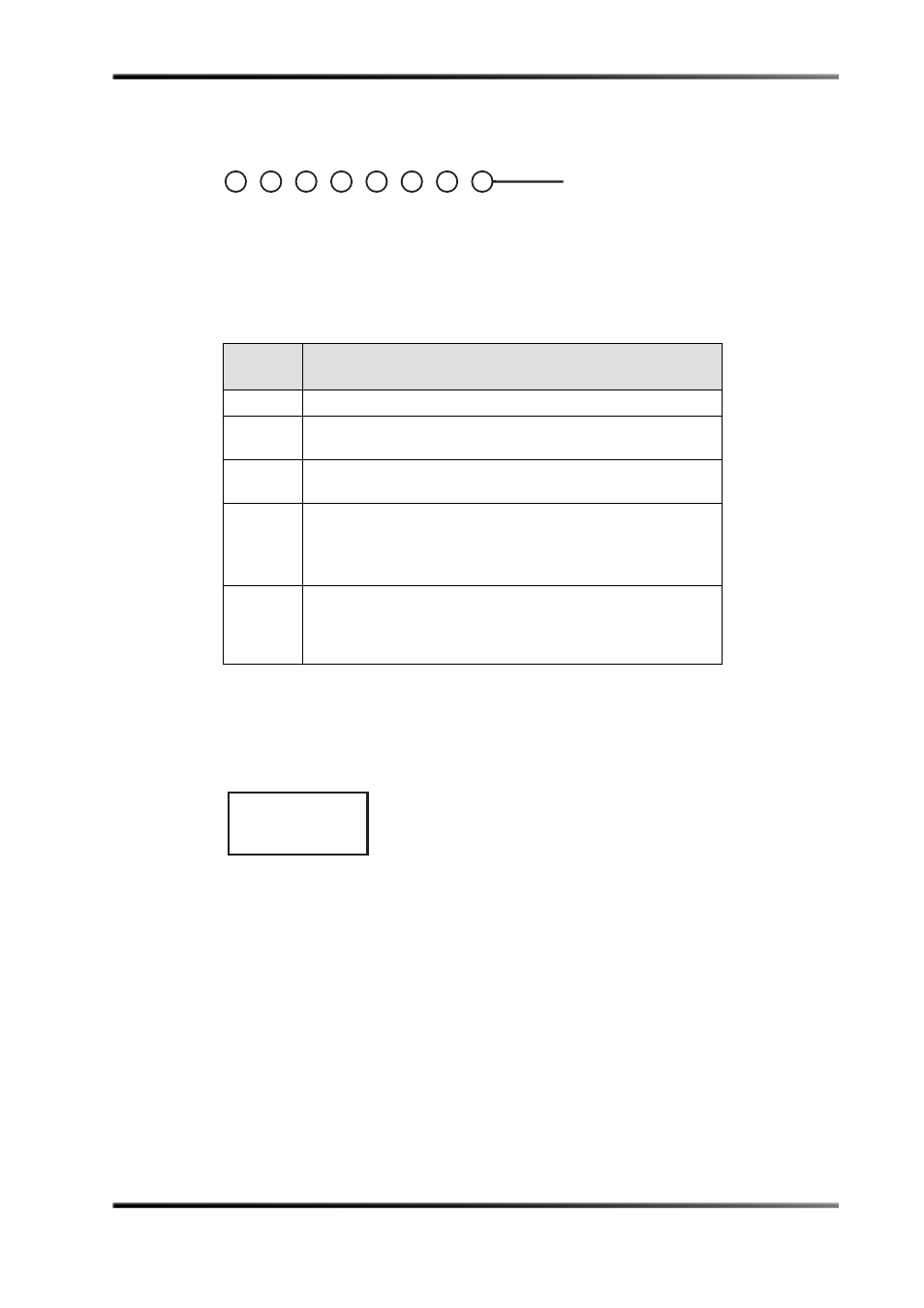
18
Dolby
®
DP570 Multichannel Audio Tool User’s Manual
Controlling the DP570
Using the Setup Menu
Figure 3-5
Channel Activity LED Indicators
Channel Activity LED indicator meanings are detailed in Table 3‐4.
3.5
Using the Setup Menu
The initial screen of the setup menu is shown in Figure 3‐6. A detailed map of all the
available options is available in
Figure 3-6
Initial Setup Menu Screen
Use the navigation buttons shown in Figure 3‐2 and described in Table 3‐1 to navigate the
Setup menu tree.
The Setup menu has additional navigation routines not used on the status menu.
3.5.1 Selecting Parameters
Many parameter settings have a list of options from which to choose one. Dialogue level,
for example, can be set to any number between –1 and –31. In these cases, the selected or
active option is displayed without a flashing cursor.
Table 3-4 Channel Activity LED Indications
LED
Display
Signal Status
YELLOW
Peak signal level is less than –60 dBFS; or no is signal present.
GREEN
Peak signal level is greater than –60 dBFS and less than –0.1 dBFS;
a signal is present and not clipping.
RED
Peak signal levelis greater than –0.1 dBFS; a signal is clipping,
intervention is required.
Blinking
YELLOW
Input: Channel enabled but not locked; the channel is present in
the selected program configuration, but there is no clock signal
present at the input.
Output: Not used.
Off
Input: Channel is not used in the selected Dolby
®
E program
configuration.
Output: Channel disabled by downmix, speaker selection, or
Channel mode parameter setting.
2
Rt
3
4
1
Lt
6
7
8
5
Input
Channel Activity
Rs
Bs
R
C
SW
LFE
Ls
L
Output
DP570 Unit Setup
Program Select
