Hardware connection, Configuring the unit for remote operation, Beginning and ending remote operation – Dolby Laboratories DP570 User Manual
Page 20: 3 hardware connection, 4 configuring the unit for remote operation, 5 beginning and ending remote operation
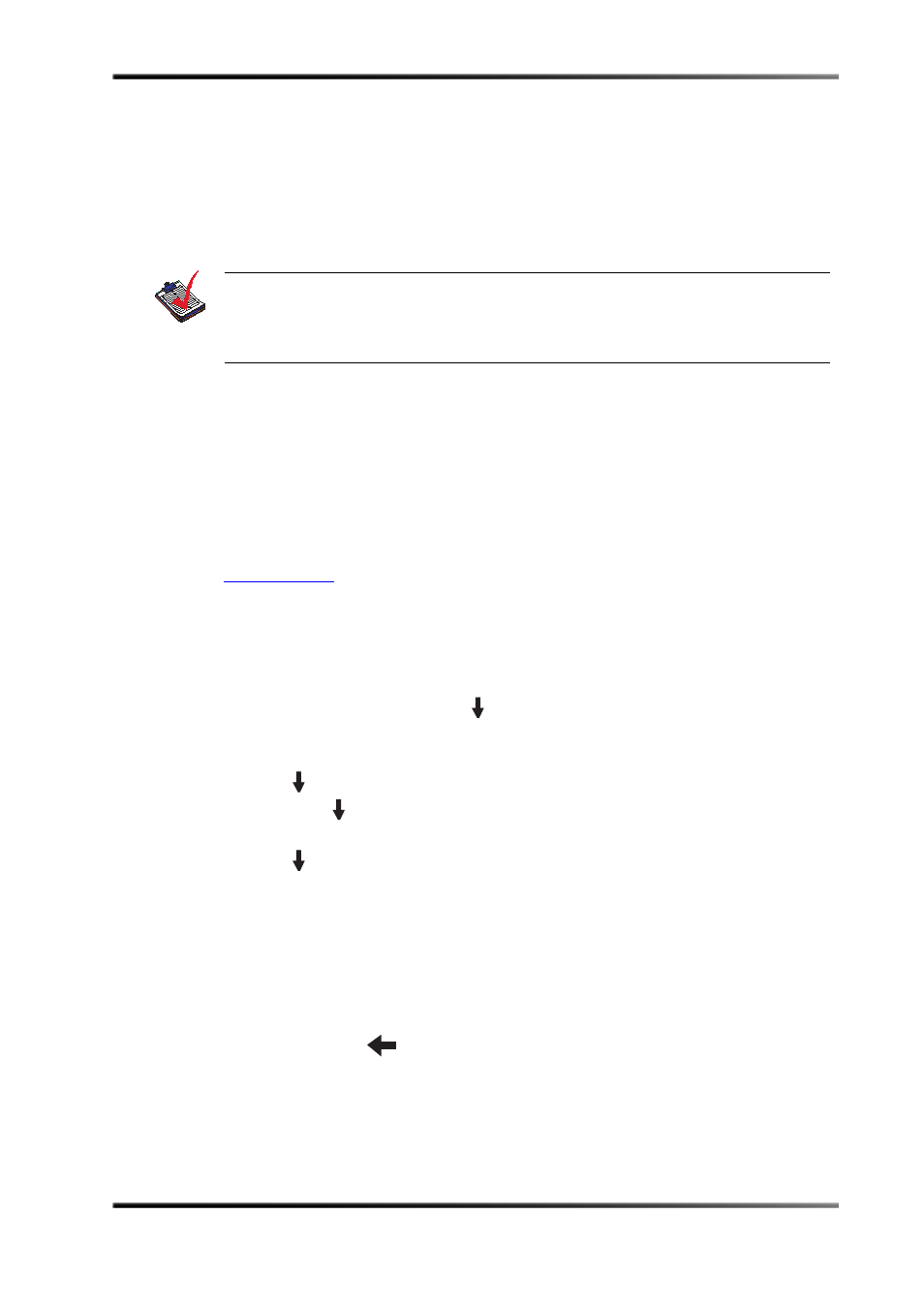
8
Dolby
®
DP570 Multichannel Audio Tool User’s Manual
Getting Started
Installing the Remote Software
2.4.3 Hardware Connection
To connect the DP570 to its remote control device, use a serial cable from your computer to
either the front‐panel
Remote RS-232
port or the rear‐panel
Remote RS-485
port. For
connector and pin descriptions, see the
on page 71 and the
2.4.4 Configuring the Unit for Remote Operation
A DP570 arrives preconfigured to communicate with the remote application at 115,200
baud, using a unit address 8280.
echnical Support
if you need assistance with unit addressing in that situation.
You can change the default remote operation settings from the unit front panel on the
System Settings
portion of the Setup menu. Follow these steps.
1.
At the main status screen, shown in the
on page 16, press
the
Setup
button.
2. At the main Setup menu press
until the LCD second line reads System
Settings
(seven times).
3. Press
Enter
.
4. Press
. The second line reads Baud Rate. Press
Enter
if you need to change it.
Then press
until the baud rate you wish to use appears in the display. Then press
Esc
to return to the main system settings menu.
5. Press
twice. The second line reads Unit Address. Press
Enter
if you need to
change it.
6. Enter a new unit address using the procedures for text entry explained in detail in
2.4.5 Beginning and Ending Remote Operation
To begin remote operation, on the front panel press and release
Shift
once so that the button
lights up, then press
. While in Remote mode, the front‐panel LED labeled
Remote
glows green, and setup commands cannot be made from the unit front panel. The status
menus, discussed in
Monitoring Status Using the Front Panel
on page 15, continue to
display accurate unit status in Remote mode.
Note: You can use a USB‐to‐serial adapter to connect the serial cable to a laptop. However,
these adapters occasionally cause enough delay to interfere with data
communications. This problem is mostly likely to occur during firmware upgrades.
Take care to establish the best possible connection before beginning an upgrade.
