Viewing status screens, Reading the led indicators, Figure 3-3 – Dolby Laboratories DP570 User Manual
Page 28: Default status menu screen, 2 viewing status screens, 3 reading the led indicators
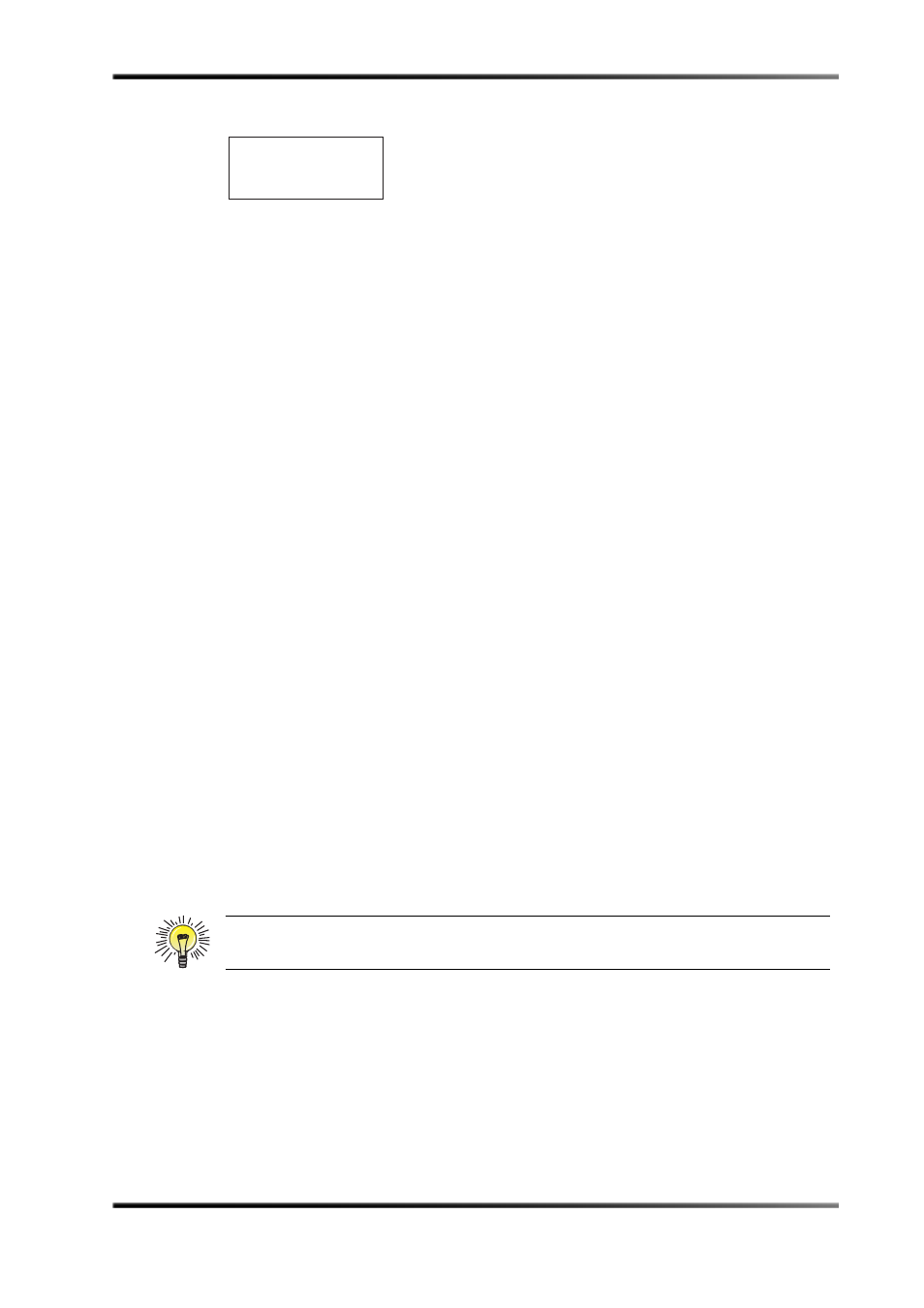
16
Dolby
®
DP570 Multichannel Audio Tool User’s Manual
Controlling the DP570
Monitoring Status Using the Front Panel
Figure 3-3
Default Status Menu Screen
The main status display includes five elements:
1.
Program configuration: can contain any of the supported program configurations
listed in
Program Configuration Settings
The example in Figure 3‐3 includes two programs: a 5.1 mix and a two‐channel mix.
Metadata for the programs is controlled separately.
2. Metadata source in use. The options are: Internal, Ext 1, or Ext 2.
3. Program name: text, which can be user‐entered, describing the program that is
selected for emulation and metadata authoring.
explains the value of this feature.
4. Channel mode: Displays the current program selection, in this example a 5.1 mix.
Here 3/2 is the Channel mode (three front channels, two rear channels). The L
indicates that the LFE channel is also enabled.
5. Dialogue level: Displays the dialogue level value for the currently selected program.
In this example, –27 is the selected value for the dialogue level parameter. See
Measuring and Setting the Dialogue Level
on page 30 for more information.
3.4.2 Viewing Status Screens
Press the up or down arrow from the main status screen to view the additional screens that
provide details of the following current states:
•
Master volume
•
Current values of individual metadata parameters
•
Video reference
•
Audio input
•
User preset
•
Errors
•
Firmware version number
3.4.3 Reading the LED Indicators
The LED indicators at the top of the front panel provide information about the signal input
and output.
Tip: The metadata parameter and error displays are multiscreen displays. Use the Enter
and Esc keys as described in Table 3‐1 to move around in them.
5.1 + 2 Internal
Prog 1
3/2L 27
1
2
3
4
5
