Tools, Fieldware – TeeJet Fieldware Tool User Manual
Page 22
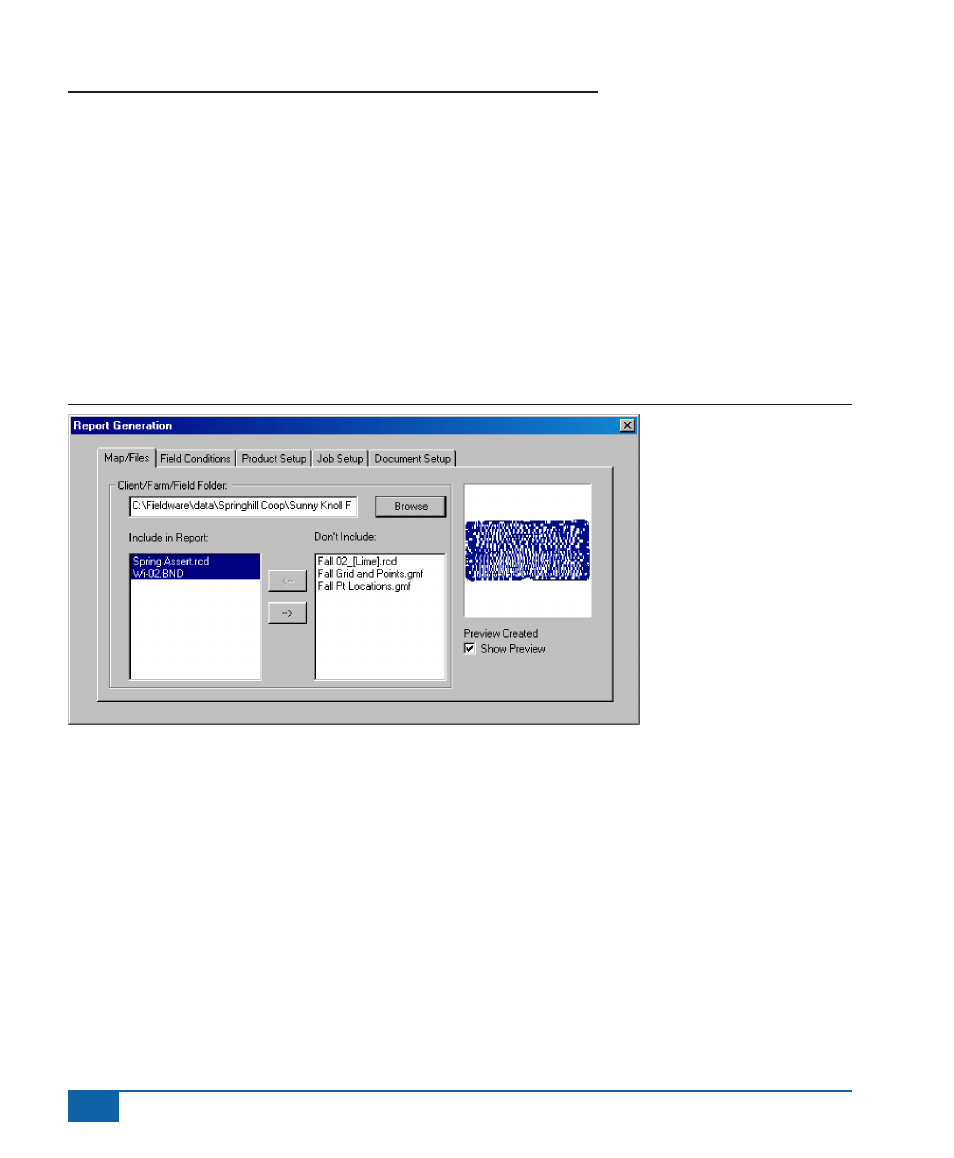
18
www.teejet.com
Fieldware
®
Tools
The Maps/File Dialog
In this report dialog you select the data files you want to base the report on. Each report is based on a single
record file. Therefore you can select one record file (.RCD), one boundary file (.BND) and several general
mapping files (.GMF).
Select the folder where the data is located using the Browse button. Relevant data files are displayed in the
Include in Report or Don’t Include windows in the dialog (Figure 20). To move a file between these two windows,
highlight the file you want to move and then press the direction of movement arrow located between the two
windows. A preview of the file is displayed to the right in the preview window. Once you have the desired files you
want to base the report on in the Include in Report window, you are ready to move to the Field Conditions dialog.
To move to the Field Conditions dialog, select the Field Conditions tab with the mouse.
Figure 20: The Build Report Maps/Files Dialog
- Sentry 6140 (16 pages)
- 801 flowmeter (2 pages)
- GPS Speed Sensor (2 pages)
- IC18 SPREADER JOB COMPUTER (47 pages)
- IC18 SPREADER JOB COMPUTER (32 pages)
- IC18 SPRAYER JOB COMPUTER (43 pages)
- IC18 SPRAYER JOB COMPUTER (68 pages)
- IC18 NH3 JOB COMPUTER (63 pages)
- BOOMPILOT JOB COMPUTER (21 pages)
- BOOMPILOT JOB COMPUTER (32 pages)
- MATRIX 570VT Software version 1.00 (12 pages)
- MATRIX 570VT Software version 1.00 (20 pages)
- MT 600 Piston Injection Pump (6 pages)
- BoomPilot (2 pages)
- BoomPilot Pro Metric (2 pages)
- BoomPilot Pro (2 pages)
- 500 SLURRY COMPUTER (30 pages)
- 70 Series Speed Area Monitor (2 pages)
- 70 Series EPC - Manual Pump (4 pages)
- 70 Series Fill Flow (2 pages)
- 70 Series Flow Volume Monitor (2 pages)
- ARC-6000 (50 pages)
- TASC-6000 (78 pages)
- TASC-6100 (86 pages)
- TASC-6200 (50 pages)
- TASC-6200 (45 pages)
- TASC DATA LOGGER (17 pages)
- TASC PRINTER MODULE (8 pages)
- TASC-6000 Supplement (9 pages)
- 744A Sprayer Control (14 pages)
- 744E AUTO BOOM SECTION CONTROL (8 pages)
- 744E SPRAYER CONTROL (16 pages)
- 814-AB Airblast Sprayer Monitor (15 pages)
- 834 Sprayer Control (15 pages)
- 834 Sprayer Control L2.12 (15 pages)
- 834-P Sprayer Control (18 pages)
- 844 Sprayer Control (44 pages)
- 844 Operations Mini (2 pages)
- 844-AB Sprayer Control (24 pages)
- 844-E Sprayer Control (36 pages)
- 844-R Speed Compensated Application Control (32 pages)
- 854 Sprayer Control (52 pages)
- 026 – 73 AddFlow (8 pages)
- LH 3000 (24 pages)
- LH 4000 (44 pages)
