Isobus job computer : ic18 sprayer, Main setup screen – TeeJet IC18 SPRAYER JOB COMPUTER User Manual
Page 22
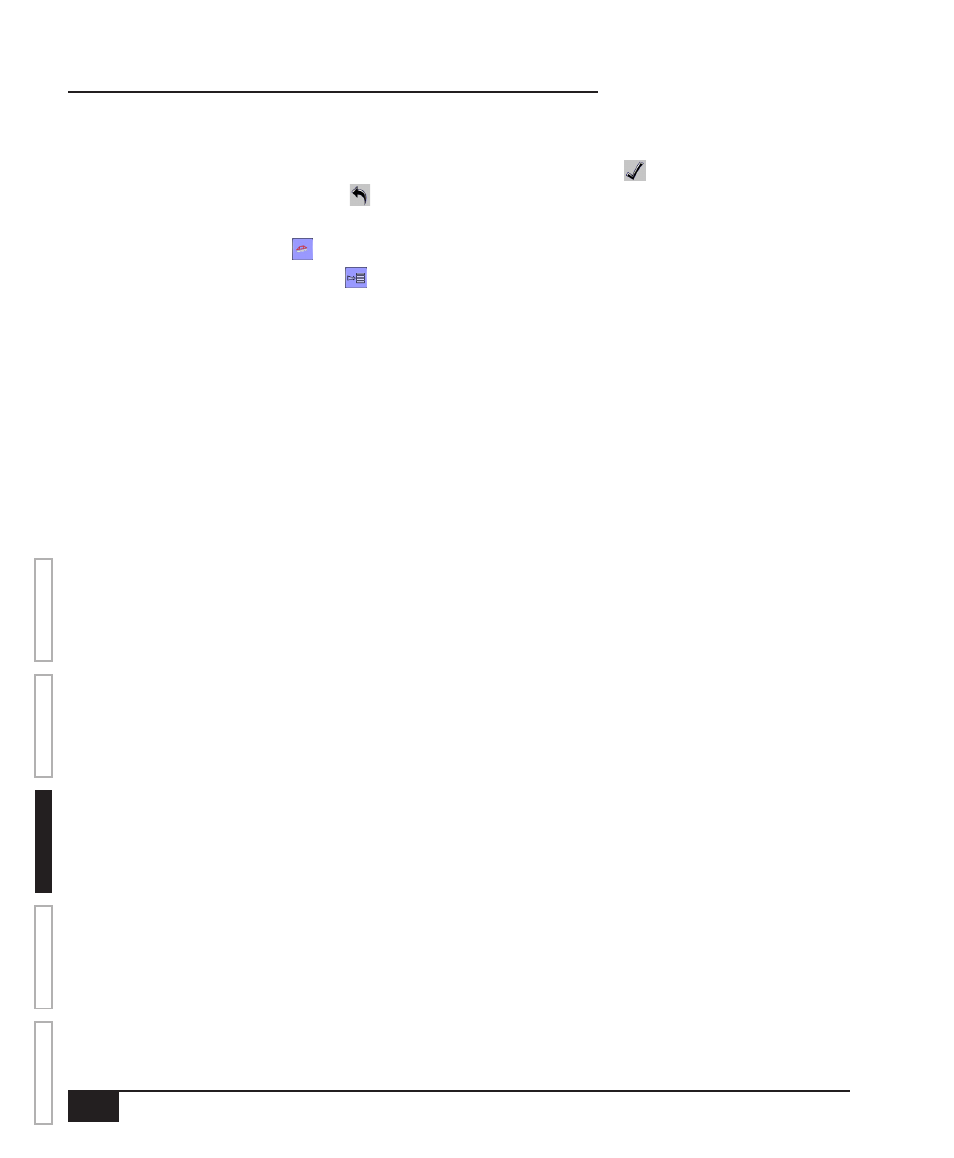
16
www.teejet.com
ISOBUS Job Computer : IC18 Sprayer
OVER
VIE
W
SE
TUP
APPENDIX
GE
TTING ST
AR
TED
OPER
ATION
Main Setup Screen
NOTE: Settings are NOT automatically saved when selected. The ACCEPT KEY must be selected to save the
setting. Select the ESCAPE KEY to escape without saving settings and return to the previous menu.
To access the Main Setup screens:
1. Select IC18 SPRAYER KEY from the Master Screen.
2. Select MAIN SETUP SCREEN KEY from the Home Screen.
3. Select from:
►Counters – used to provide an overview of various system counters:
◄ Trip – used to display information regarding area, distance, time and amount applied.
◄ Campaign – used to display information regarding area, amount applied and time for all trips
◄ Total – used to display information regarding area, amount applied, and time for all activity
◄ Export Counters – allows counter information to be exported in HTML or CSV format
►Job Parameters – used to configure application settings including active trip counter, application rate and
nozzle type.
►Machine – used to configure machine settings:
◄ Filling – establishes the amount of material remaining in the tank and the density of that material.
◄ Operation – establishes Application Rate Step, Speed Source, and Simulated Speed
◄ Implement Parameters – establishes the Section Width, Nozzle Preset Setup and Regulation
Parameters
◄ Calibrations – establishes either manual or automatic settings of the sensors
◄ Alarm Configurations – establishes alarms for CAN Speed Source Timeout, Active Trip Count
Information mode and Tank Content Minimum
◄ OEM – The OEM setup menu is password protected and the settings in this menu are directly related
to the fitted OEM equipment. Refer to the OEM Setup Manual for information regarding OEM settings.
►User Interface – used to allow the operator to select the system virtual terminal (VT), switchbox pairing,
BoomPilot ECU pairing and soft key numbering as well as view serial numbers and ECU identification
numbers:
►Communication – used to establish the IC18's ability to communicate with an external computer:
►Help – allows the operator to choose between Diagnostics and the About screen:
◄ Diagnostic – used to troubleshoot input/output of the controller (sensor or actuator).
◄ About – used to provide information on the console such as software version, build number, etc
NOTE: The menu structure on your display might vary from the one displayed in this User Guide depending on
the virtual terminal being used. This User Guide will display all possible options.
