Working with graphics – Mariner Software Mariner Write for Mac User Manual
Page 85
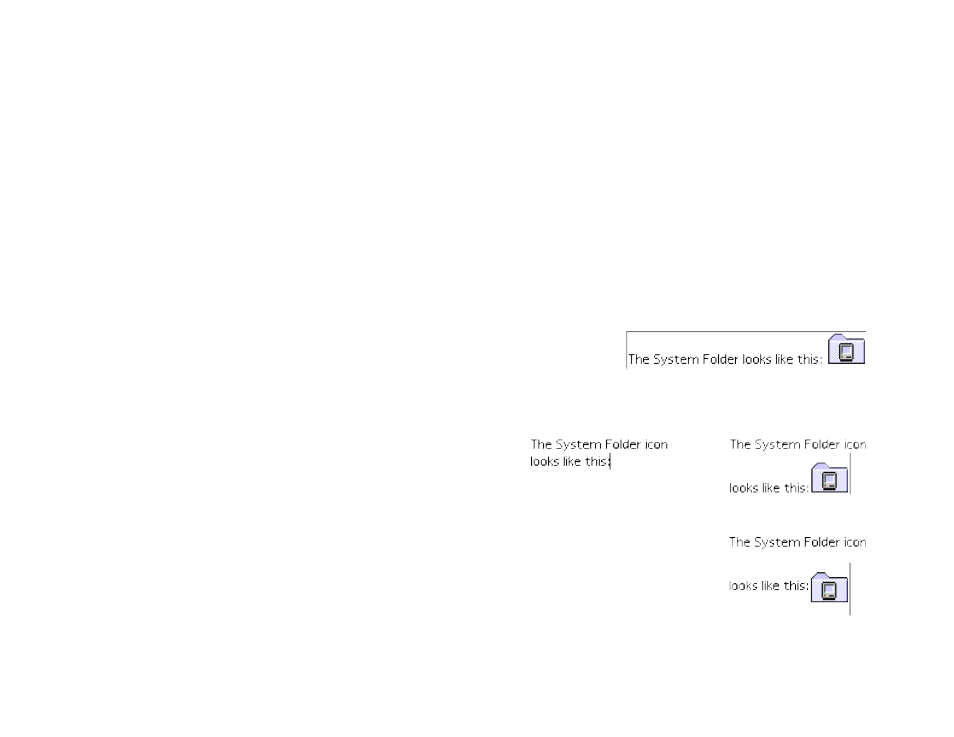
Working with Graphics!
You can embellish documents with graphics by importing or pasting graphics into a document.!
Mariner Write can import PNG, PICT, EPS, JPEG, TIF, and GIF files as well as several other graphic formats.!
To import a graphic:!
•!
Choose Insert File/Graphic from the Insert menu or, paste the graphic from the Clipboard.!
Select a file in the open dialog, a second dialog prompts you to insert the graphic as inline or as a floating object.!
Note: Only inline graphics can be pasted into header, footer, or footnote windows. As such, the Picture Paste dialog is ignored when
importing graphics into those windows."
Inline Graphics!
Inline graphics are inserted anchored within text.!
The vertical distance between lines adjusts to accommodate an in-
line graphic just as it would a large sized character. !
To select an object graphic:!
•!
Drag over it as you would a text character.!
•!
Click it.!
You can raise or lower a PICT graphic by selecting superscript or subscript from the Style menu.!
If the character is wider than a page or column margin, the portion wider than the margin is hidden.
of
85
165
Graphic inserted as a character
The distance between text baselines changes to
accomodate in-line graphics.
Subscripted graphic
