Print preview – Mariner Software Mariner Write for Mac User Manual
Page 61
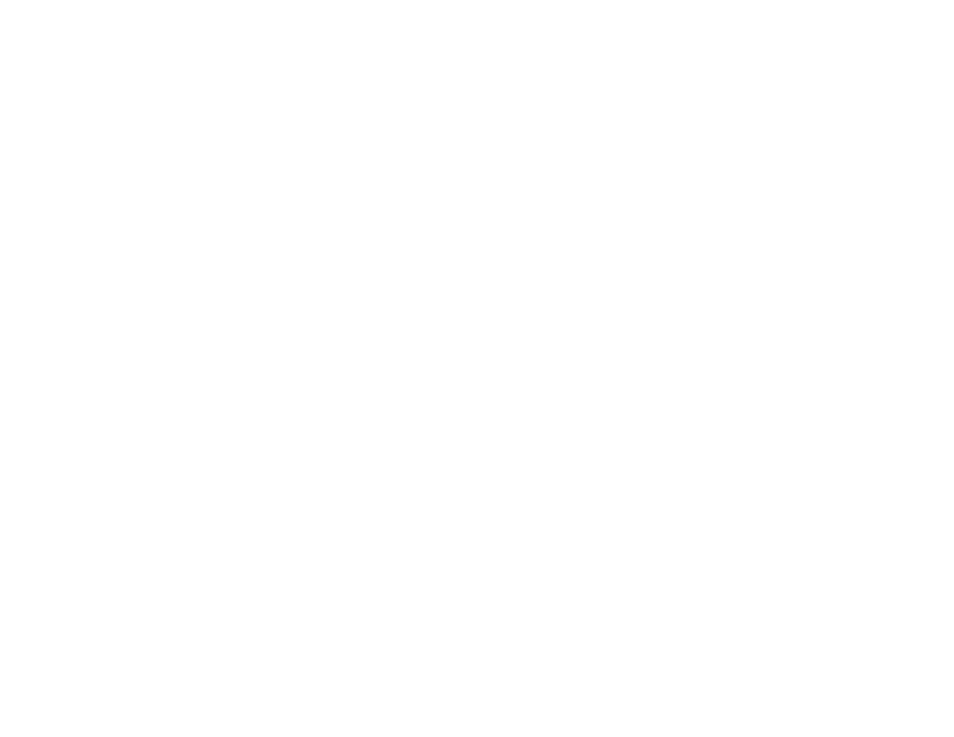
Print Preview!
Print Preview is a helpful way to see how your document will look when printed.!
1
Choose Print Preview from the File menu !
2
To view the next page, click the Next button. !
3
To view the previous page, click the Previous button.!
4
If you know the number of the page you want to view, click the page number indicator at the bottom-left corner of the
Print Preview window. !
5
A Go to Page Number dialog appears. !
6
Enter the number of the page you wish to view.!
7
Press OK.!
!
To make changes to the page setup dialog while in print preview mode, click the Setup button.!
Note: EPS Graphics will not appear in the print Preview Window, they will print, however."
An alternative way to see a print preview is to use Mac OS X's built in Preview command when Printing. Select Print from
the Toolbar or from the File menu. A Print dialog appears. Press the Preview button. The Preview application appears and
your document is displayed as a pdf.
of
61
165
